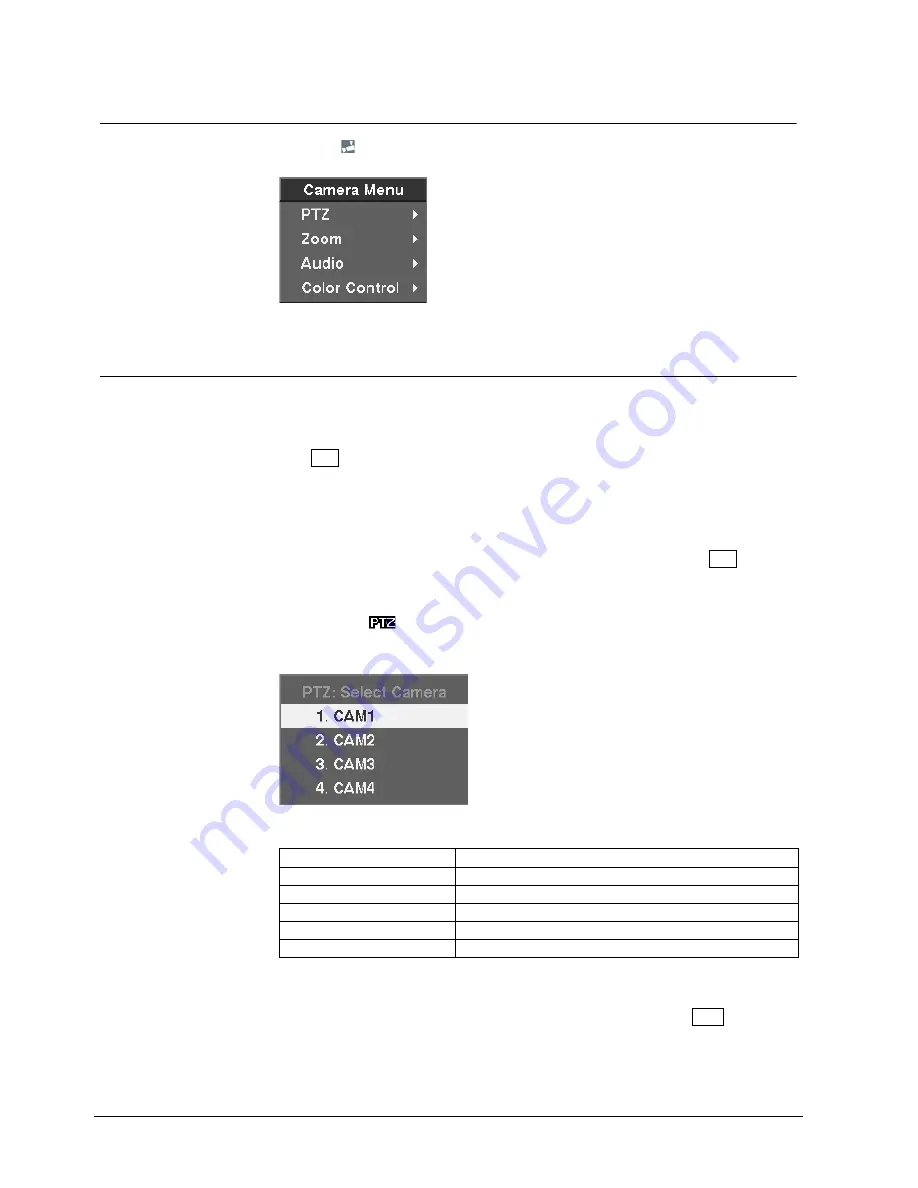
Operation
80
Siemens AG
06.2010
8.2.3 Camera
Menu
Selecting
(Camera Menu) in the Live Monitoring menu displays the following
Camera Menu:
Fig. 83
Camera Menu
8.2.3.1 PTZ mode
If a user who has PTZ Control authority logs into the system, the user can control
PTZ cameras. The DVR will control cameras with Pan, Tilt and Zoom capabilities.
1.
Select
PTZ
from the Camera Menu in the Live Monitoring Menu or press the
PTZ button on the front panel for three seconds or longer to display the PTZ
camera menu and to enter the PTZ mode.
2.
Press the button again to exit the PTZ mode. You can control the camera using
front panel control buttons, by setting up presets or by selecting the expanded
PTZ features.
3.
Select
PTZ
again from the Camera Menu or press and hold the PTZ button for
three seconds or longer again to exit the PTZ mode.
4.
Select the PTZ camera you wish to control by selecting it from the menu.
Î
The icon
displays on the PTZ camera screen. You can control the camera
using front panel control buttons, by setting presets or by selecting the
expanded PTZ features. The front panel button functions are as follows:
Fig. 84
PTZ Select Camera menu
Left and Right arrow buttons
Pans left and right
Up and Down arrow buttons
Tilts the camera up and down
Camera button 1
Zooms in
Camera button 2
Zooms out
Camera button 3
Focuses the image near
Camera button 4
Focuses the image far
You can save camera position settings as “presets” so that you can go directly to
desired views.
5.
Once you have the camera at the desired settings, press the POS button.
6.
Select
Set Preset
from the PTZ menu.
Î
The
PTZ Preset
dialog box will appear.






























