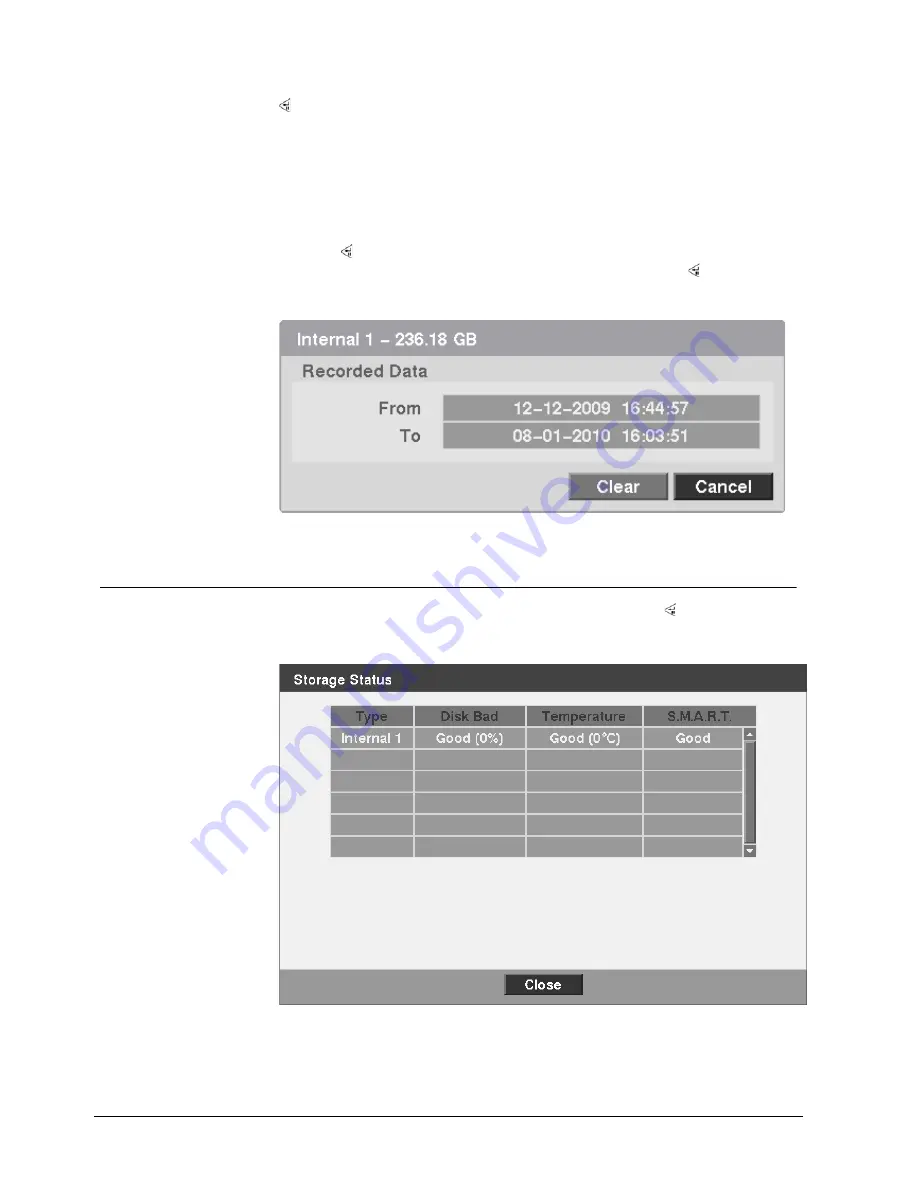
Configuration
66
Siemens AG
06.2010
Highlight the box in the
Format
column for the desired storage device and press the
button. You will be able to format the device for recording. When selecting
Not
Using
from
Use As
and highlighting the
Format
button, the device will not be used
for recording. You can also set aside space to store temporary files for CD burning
by selecting
Partition – CD/DVD Burn
.
The
Information
column displays whether the device is being used or not.
Other
indicates the device has been used for another DVR.
Highlight the box in the
Information
column for the desired storage device and
press the button. The box beside
Recorded Data – From/To
displays the time
information of recorded data. Highlighting
Clear
and pressing the button will clear
all video data. You will be asked to verify that you wish to clear all data before the
DVR erases the video data.
Clear All Data...
will not clear the System Log.
Fig. 67
Recorded Data Information Screen
7.12.2 Storage
Status
Highlight
Storage Status
in the
Storage
menu and press the button.
Î
The
Storage Status
setup screen appears and displays information about the
DVR’s storage devices.
Fig. 68
Storage Status setup Screen
The
Disk Bad
column displays the percentage of bad sectors. "Not formatted"
indicates the device is not formatted.






























