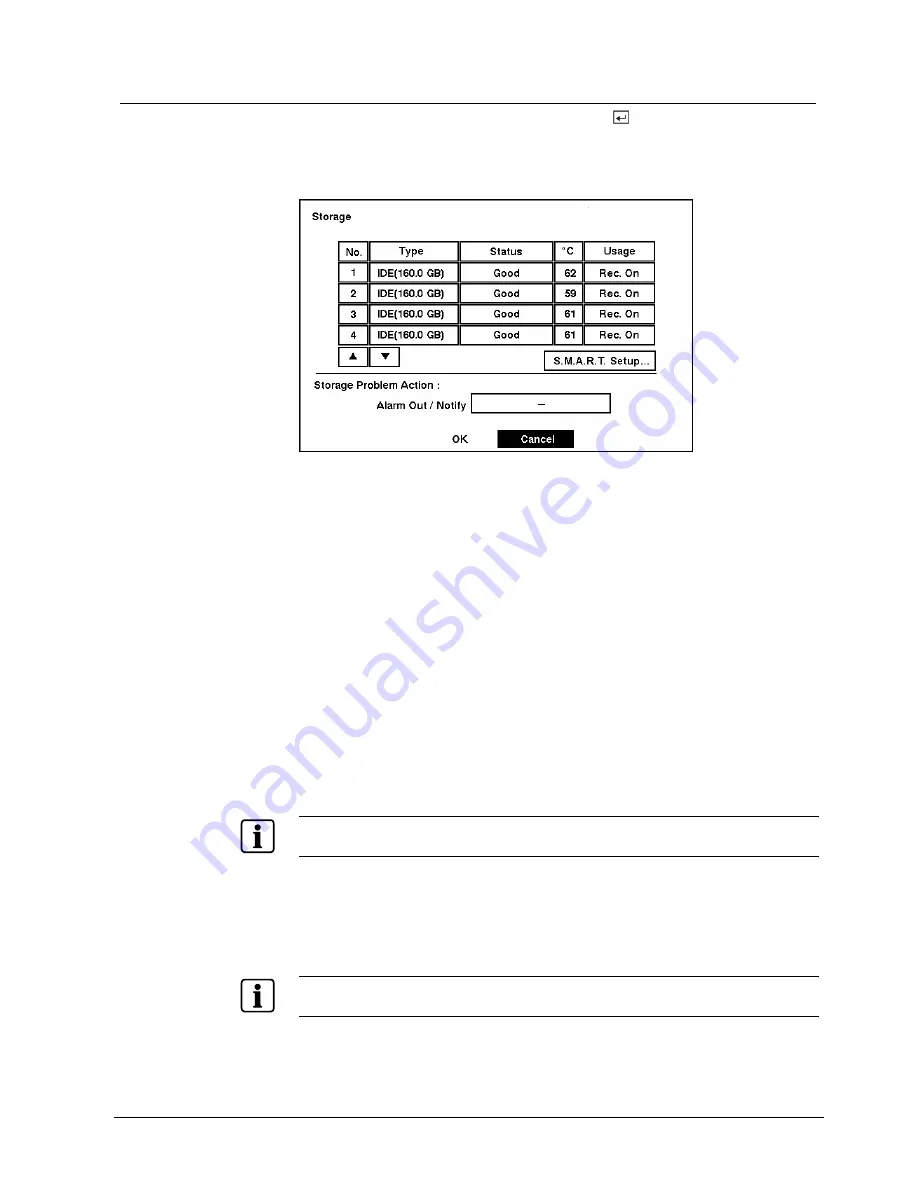
Configuration
3.5.4 Storage
Screen
Highlight Storage in the Main menu and press the
button. The Storage setup
screen appears. The DVR displays the storage status when the installed IDE hard
disk drives support the S.M.A.R.T. (Self-Monitoring Analysis and Reporting
Technology) monitoring program.
Fig. 30
Storage Check screen.
When the DVR has more than four storage devices, you can scroll through the list
by selecting the Up and Down arrow buttons.
The Type field displays the type and capacity of storage devices.
The Capacity field displays the storage capacity.
The Status field displays “Good”, “Bad”, “S.M.A.R.T. Not work”, “S.M.A.R.T. Alert”,
“High Temperature” or “Not installed”, depending on storage conditions.
• Good — The storage condition is normal.
• Bad — Data cannot be written to or read from the storage device.
• S.M.A.R.T. Not work — Storage conditions are normal, however, the S.M.A.R.T.
monitoring is not working or supported
• S.M.A.R.T. Alert — S.M.A.R.T. monitoring has detected a fault condition.
• High Temperature — S.M.A.R.T. monitoring has detected that the temperature of
storage device exceeded the preset temperature threshold.
• Not installed — The storage device is not installed.
NOTE
:
Once the “S.M.A.R.T. Alert” message displays, replacing the hard disk drive is recommended, usually
within 24 hours.
The °C
field displays the temperature of the storage device.
The Usage field displays the device usage.
NOTE
:
When the device is an IDE hard disk drive, you can change its usage to either
Rec. On
or
Rec. Off
.
When the device is a SCSI hard disk drive, you can change its usage to either
Extension
or
Archive
..
33
Siemens Building Technologies
SISTORE AX9 AX16_EN.doc
Fire & Security Products
09.2004






























