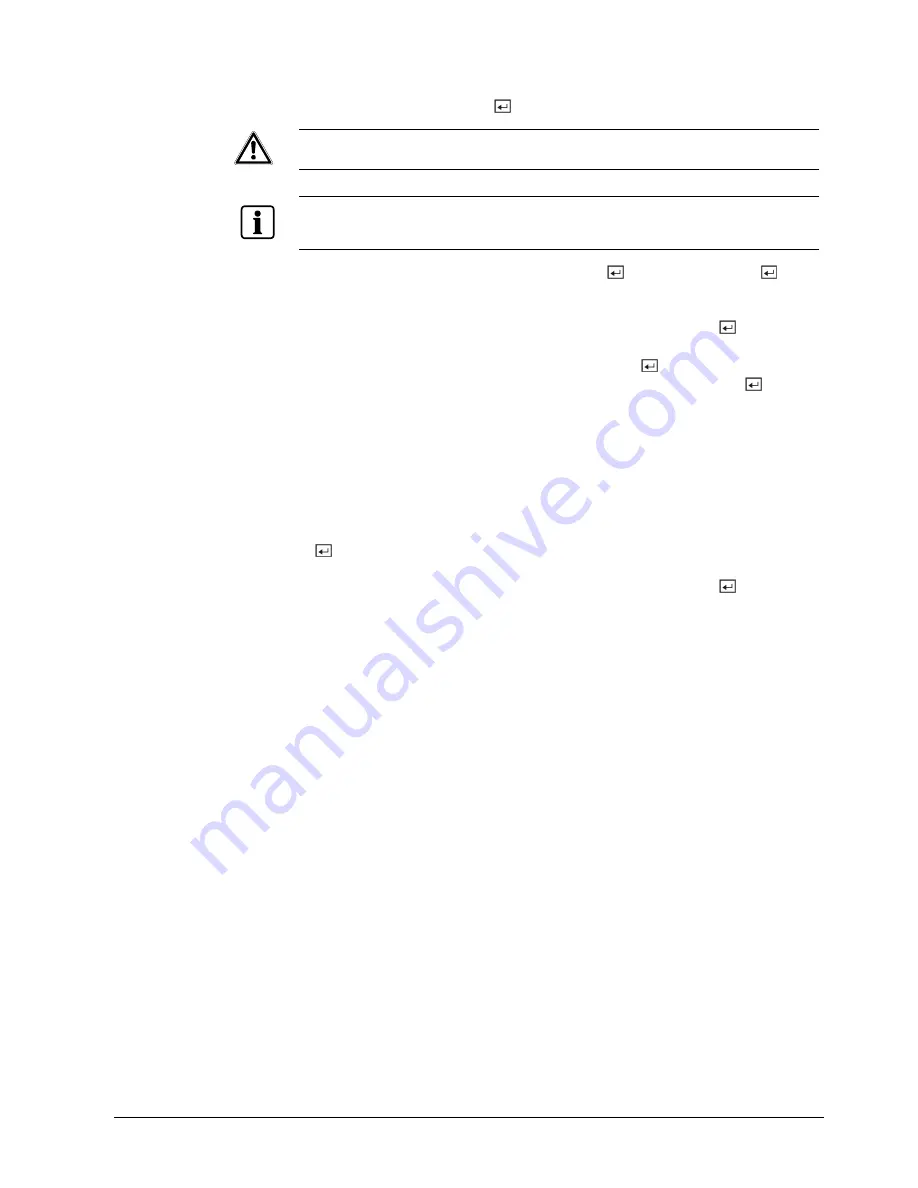
Configuration
z
The box beside Next Synchronization displays the scheduled time for the next
synchronization. If you want to synchronize the time instantly, highlight the
Now… button and press the
button.
CAUTION
When selecting Now…, any video with a later time and date will be lost if the
time and date of a time server is earlier than the last recorded image of the
DVR.
NOTE
:
When the time difference between the DVR and the time server is more than one minute, the DVR
might not synchronize the time to prevent an unexpected loss of recorded video data. If you want to
synchronize the time manually, select Now….
z
Highlight the Run as Server box and press the
button. Pressing the
button toggles between On and Off. When it is On, the DVR you are setting up
will run as a time server.
z
You can save your changes by highlighting OK and pressing the
button.
Selecting Cancel exits the screen without saving the changes.
z
Highlight the box beside Date Format and press the
button. A list of date
formats appears. Highlight the format you wish to use and press the
button.
The choices are:
MM-DD-YYYY
DD-MM-YYYY
YYYY-MM-DD
MM/DD/YYYY
DD/MM/YYYY
YYYY/MM/DD
z
To change the time format, highlight the box beside Time Format and press the
button. The DVR toggles between 12 Hours (AM/PM) and 24 Hours (military
time).
z
You can save your changes by highlighting OK and pressing the
button.
Selecting Cancel exits the screen without saving the changes.
31
Siemens Building Technologies
SISTORE AX9 AX16_EN.doc
Fire & Security Products
09.2004






























