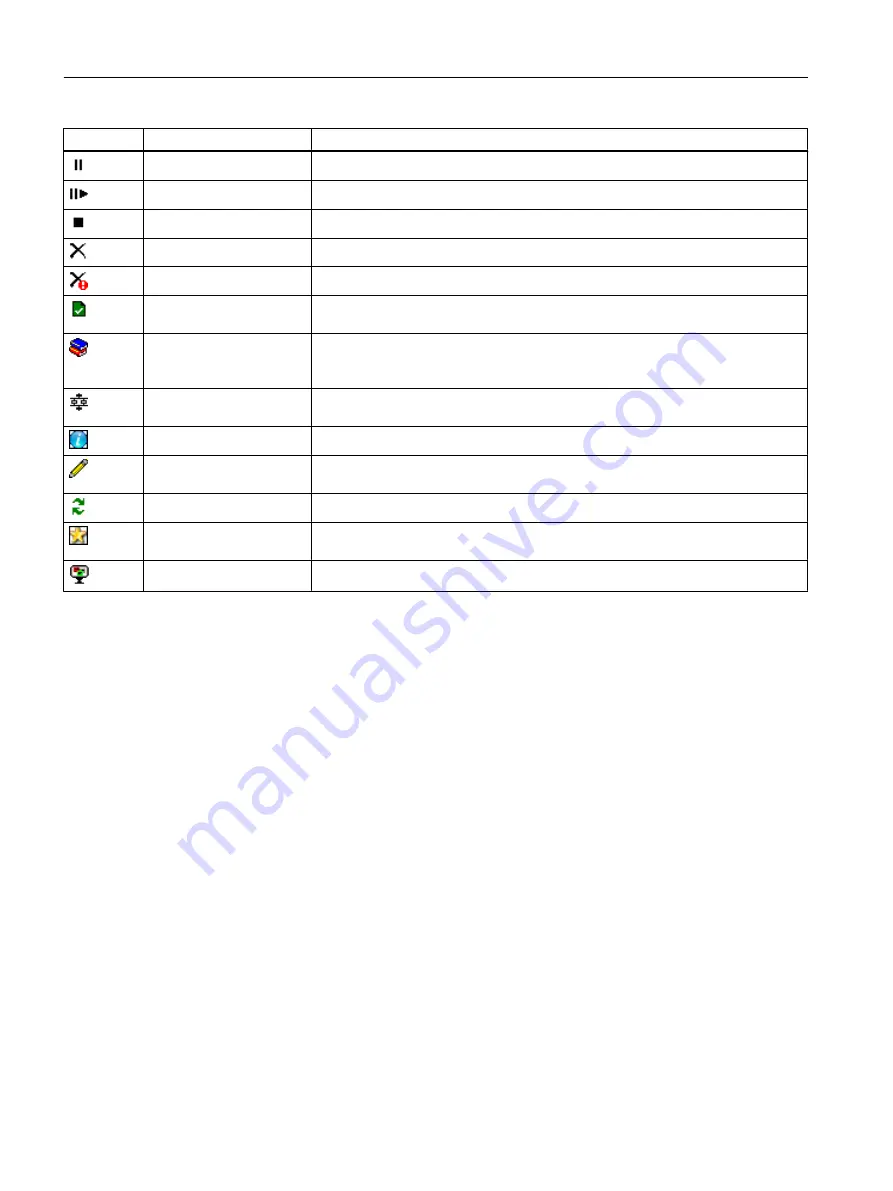
Icon
Command
Meaning
Hold batch immediately
Holds the selected and running batch immediately following your confirmation.
Resume batch
Resumes a batch that has been paused.
Stop batch
Stops the selected and running batch following your confirmation.
Abort batch
Aborts the selected and running batch following your confirmation.
Abort batch (emergency)
Aborts the selected and running batch following your confirmation.
Close batch
Closes all finished, stopped or aborted batches. This is necessary before you can
use the "Archive" command.
Archive batch
Starts the archiving for the closed batch once you have exited the confirmation
dialog by pressing "Yes". Requirement: You have configured an accessible con‐
nection to the archive location in the "Archive" tab of the project settings.
Display control recipe
Displays the control recipe for the selected batch in the "SIMATIC BATCH OS
Properties" Control.
Brief info
Opens a window in which the information for the selected object is displayed.
Enter comment
Opens the "Comment" tab in the "Batch properties" dialog for the selected object.
You can enter a comment for the batch there.
Update
Updates the batch process cell data in the entire control.
Favorites > Add batch to
favorites
Adds the selected batches to the "Favorites" tab.
Open with BatchCC
If you select a batch, regardless of the tab it is in, it is displayed in the BatchCC.
Toolbar with operator functions
The tools on the toolbar are also context-sensitive. The only tools enabled there are those that
can actually be used in a specific situation.
Operation of the control in process mode
The requirements for operation in process mode:
● The BATCH control has been inserted in a process picture and appropriately configured.
● WinCC Runtime has been started and the process picture with the BATCH controls is
displayed.
● A BATCH project has been connected via the master.
● SIMATIC BATCH has been started on the PC from which the BATCH project originates.
Several process operations in the control are listed below:
1. Update your project data with the function provided for this in the toolbar.
2. Use the ""New order category" and "New order" commands to create a new order category
and a new order. To do this, select the "Batch process cell" folder and then the "Order
category" in the navigation area and select the corresponding command for each shortcut
menu respectively.
BATCH OS controls
11.3 Operations in process mode
SIMATIC BATCH V8.2
604
Operating Manual, 02/2016, A5E35958174-AA
Содержание SIMATIC BATCH
Страница 30: ...Security information SIMATIC BATCH V8 2 30 Operating Manual 02 2016 A5E35958174 AA ...
Страница 135: ...Example Engineering 7 1 Basic engineering for PCS 7 SIMATIC BATCH V8 2 Operating Manual 02 2016 A5E35958174 AA 135 ...
Страница 403: ...BATCH Control Center 9 8 Batch control SIMATIC BATCH V8 2 Operating Manual 02 2016 A5E35958174 AA 403 ...
Страница 584: ...BATCH Recipe Editor 10 5 Other functions SIMATIC BATCH V8 2 584 Operating Manual 02 2016 A5E35958174 AA ...
Страница 722: ...Appendix 13 4 Command line parameters for BatchCC SIMATIC BATCH V8 2 722 Operating Manual 02 2016 A5E35958174 AA ...
Страница 1158: ...Index SIMATIC BATCH V8 2 1158 Operating Manual 02 2016 A5E35958174 AA ...






























