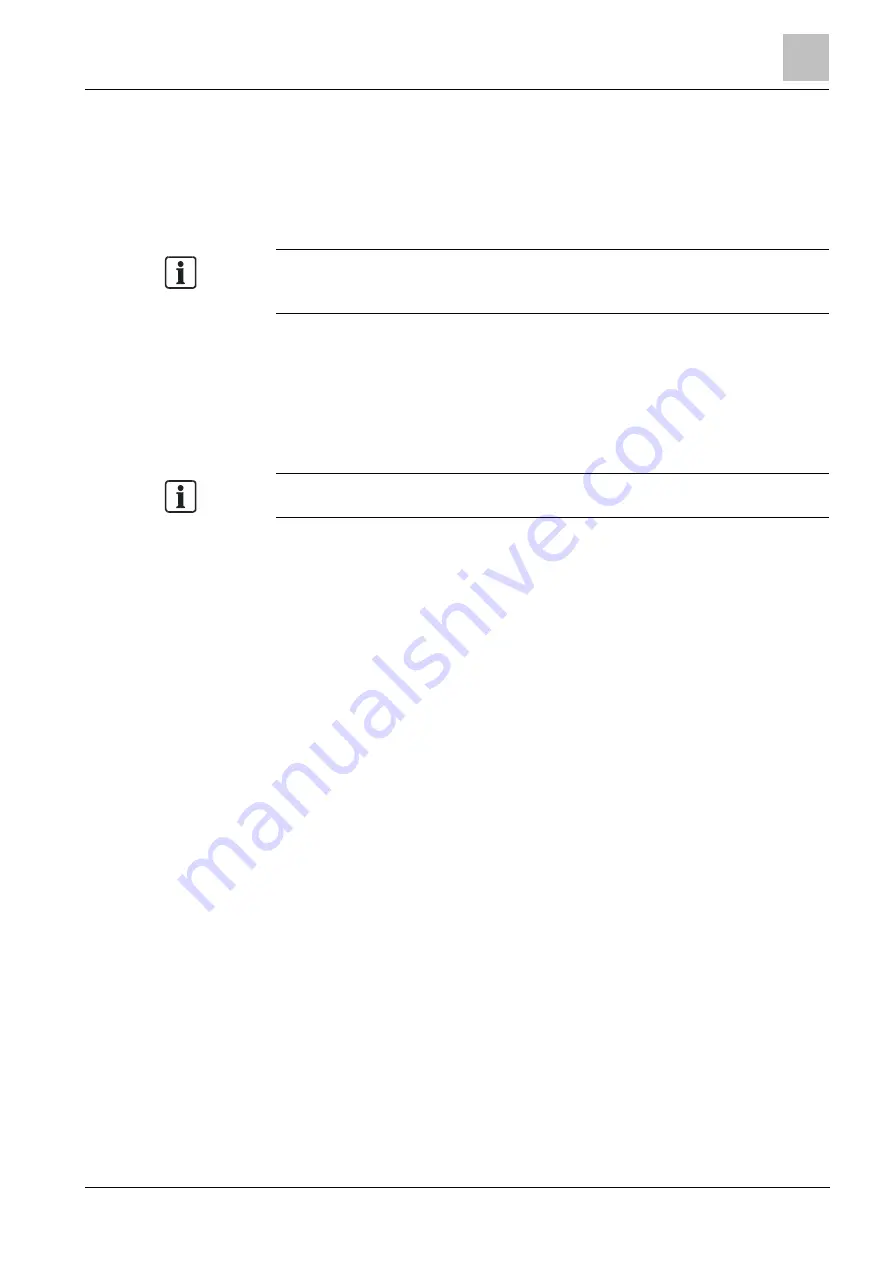
Maintenance and diagnostics
9
The NW8204 diagnostic tool
73
Building Technologies
A6V10854379_a_en
CPS Fire Safety
25.01.2019
The browse window opens.
3. Choose the location where you want to store the file(s). Then, click Save.
4. Click Close Connection.
If you do not close the connection, you will be automatically timed out in five
minutes.
Note: The diagnostic files can be sent to the customer support for further
investigations. Once analyzed, you will be instructed about what to do to resolve
the problem.
11.2.5
Using log files
NK8237 units can be configured by Composer to log data of network
communications on a mass storage device (SD card or USB mass storage device;
see
Network Connectivity Guide
, document no. A6V10359485). If that is the case,
NW8204 allows uploading log data and configuring the logging function on the fly.
Note: The unit is equipped with a 16 GB SD card.
Uploading log data
To upload the log data, do the following:
1. Click the Upload Log button.
2. In the Source section, in the Media drop-down list, select the source media
(Usb or SD).
3. In the Filtering Criteria section of the Upload Log window, select the filtering
criteria that fit your needs:
–
Period section: you can select a time frame (select the Enable criteria
check box to enable this criterion).
–
Category section: you can select the information categories you are
interested in (select the Enable criteria check box to enable this criterion).
–
Miscellaneous section: you can insert various specific data to be used as
filter criteria. Note that in this section you can also filter the data
communication direction (Input, Output or All).
4. In the Output section, choose the log file location and name (use a Windows
standard select button. A TXT file will be created).
–
To split the data in several files, select the Split output file by size limit
(bytes) check box and insert the maximum bytes size for the log files to be
uploaded in the relevant field.
5. Click the Start Log Upload button to start the data upload.
The upload starts. A progress bar indicates the upload speed.






















