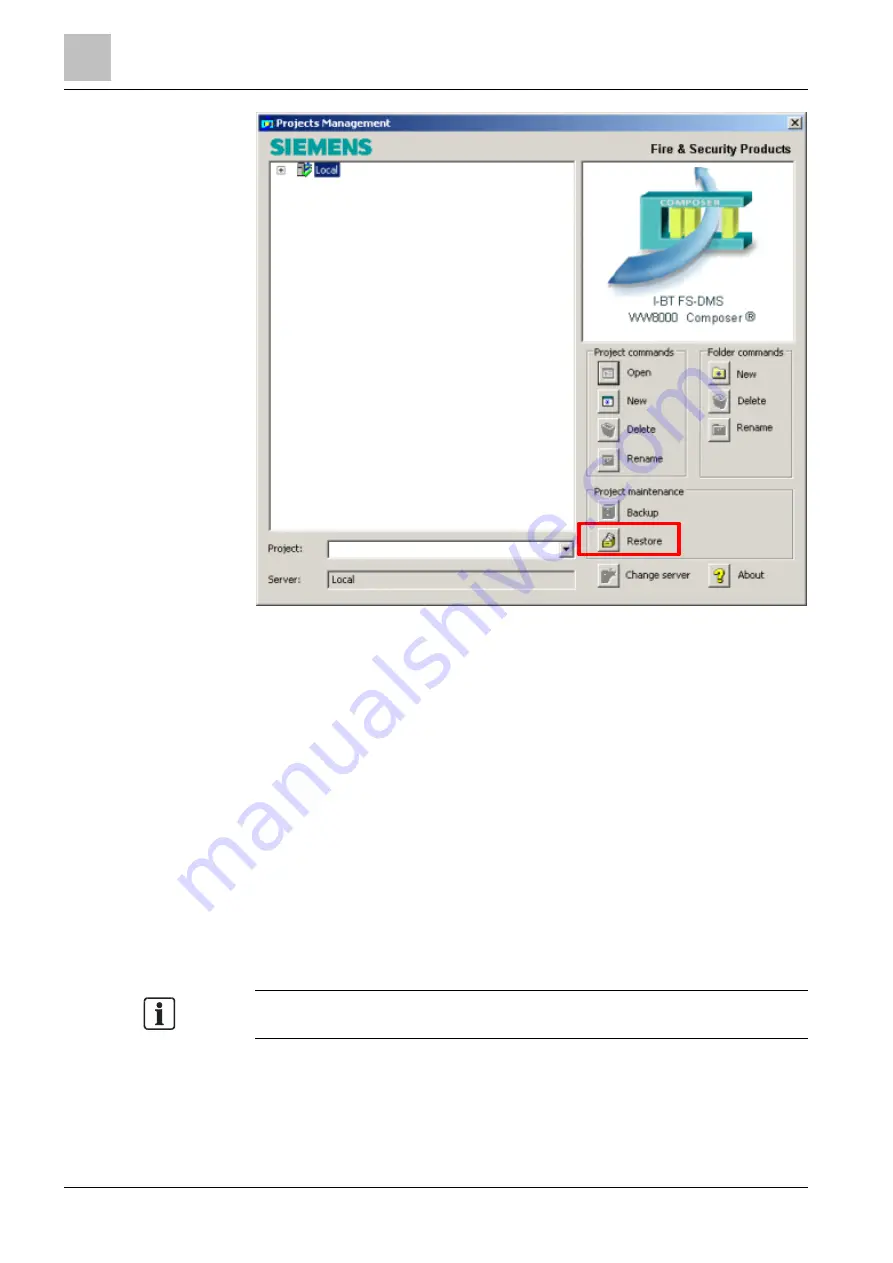
7
Configuration
Creating a new NK8237 IEC GW Composer project
42
Building Technologies
A6V10854379_a_en
CPS Fire Safety
25.01.2019
Starting a new project: by restoring a saved Composer project backup
1. In the Projects Management window, click the Restore button.
The Restore window displays.
2. In the line corresponding with File to be restored, click the Browse button.
The Select Restore File window displays.
3. in the folder <InstallationDir>\Sample Projects,
select the file NK8237_IEC_GW.bak.
The default installation folder is: C:\Program files\DMS8000 (assuming an
English version of Windows).
4. Click Open.
5. In the field Project name, enter an appropriate name or select an existing
project using the Browse button.
6. Click Restore.
A new NK8237 project is created based on the predefined template.
Note: For a subsequent use, you may want to copy the NK8237_IEC_GW.bak file
to a folder location easy to locate.
Using the New button in the Projects Management results in different project types
according to the installation option you chose:
⚫
Composer and Subsystems Tools. A new NK8237 project is created.
To have an empty project it is necessary to restore the empty.bak project in
the “sample projects” directory






























