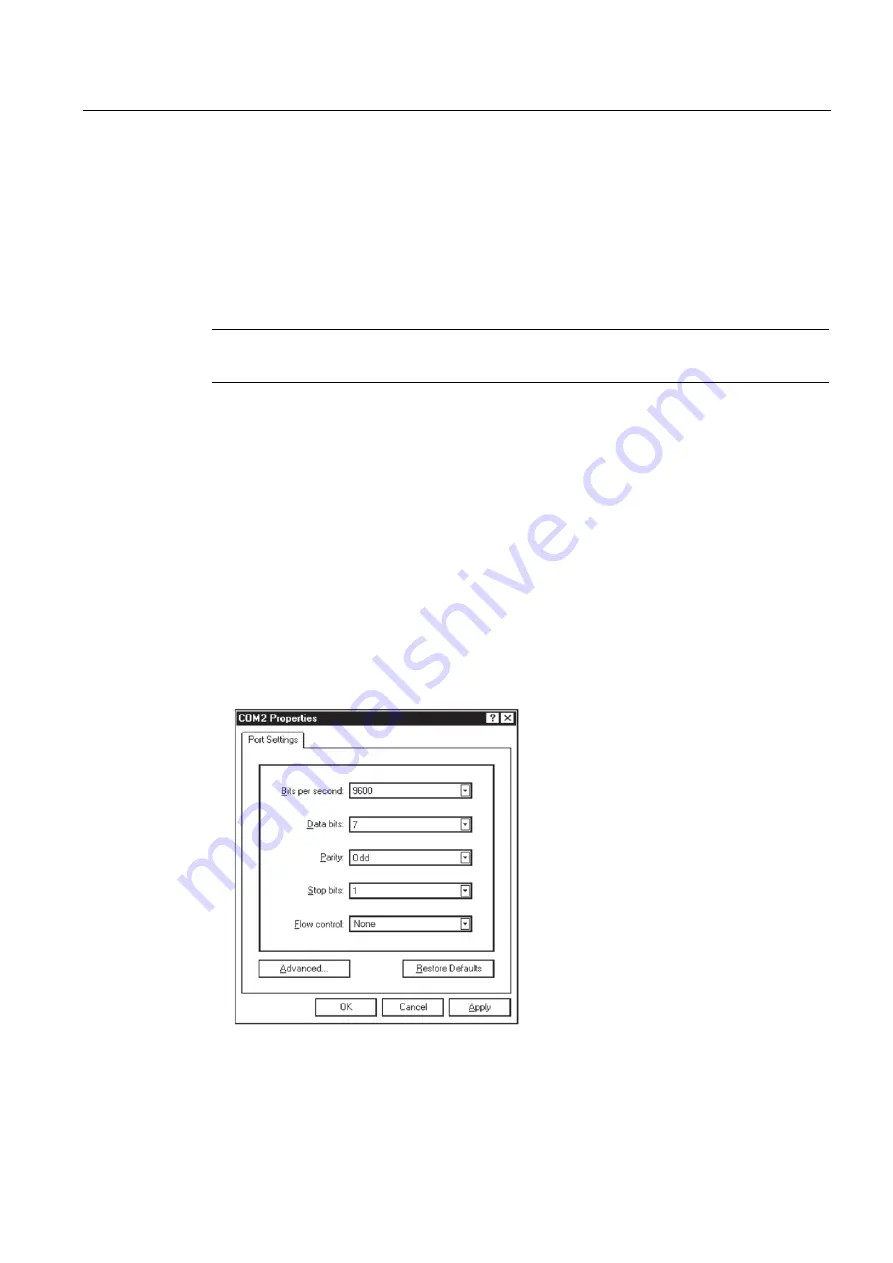
Appendix
A.3 Site Setup For SITRANS F
FUP1010 IP67 Portable
Operating Instructions, 03/2012, A5E02951522-02
145
A.3
Site Setup For SITRANS F
How to use the Windows HyperTerminal Program
Windows provides a communication program called HyperTerminal, which is ideal for
interfacing your computer with the flow meter. The following typical example explains how to
set up HyperTerminal.
Note
Depending upon the Windows applications being used this setup procedure may vary.
1.
From the Windows desktop, left-click on the [START] button.
2.
Holding down the left mouse button, move the highlight up to [Programs], then across to
[Accessories] then [Communications]. Slide the highlight down to [HyperTerminal], then
release the left mouse button.
3.
Within the HyperTerminal window, move the mouse pointer down to [Hyperterm.exe] and
then double-click the left mouse button.
4.
This selects the [Connection Description] dialog box. Enter a name for your connection
(e.g., 1010N). You can optionally select an icon for this connection by clicking on one of
the icons displayed in the scrolling frame at the bottom of the window. Click [OK].
5.
This selects the [Phone Number] dialog box. Move the cursor to the arrow at the right of
the [Connect Using] field. Left click on the arrow to expand the field and then move the
highlight down to [Direct to Com 1 (or 2)] depending on the port connected to the
interface cable. Click [OK] to select the [Com 1 (or 2) Properties] Dialog box. Set up your
RS-232 parameters as shown in the example below. Left-click on the [OK] button.
6.
You will now see a blank terminal screen. Next left-click [File] on the top menu bar. Drag
the highlight down to [Properties] and then left-click.
Содержание 7ME3510
Страница 2: ......
Страница 10: ...Table of contents FUP1010 IP67 Portable 8 Operating Instructions 03 2012 A5E02951522 02 ...
Страница 68: ...Connecting 5 3 Zero Flow Adjust Menu FUP1010 IP67 Portable 66 Operating Instructions 03 2012 A5E02951522 02 ...
Страница 116: ...Functions 7 11 Reflexor FUP1010 IP67 Portable 114 Operating Instructions 03 2012 A5E02951522 02 ...
Страница 144: ...Technical data 11 1 Technical Data FUP1010 IP67 Portable 142 Operating Instructions 03 2012 A5E02951522 02 ...
Страница 159: ...1010WP 7 21614 C ...
Страница 160: ...1010WP 7 21614 C ...
Страница 161: ...1010WDP 7 21614 C ...
Страница 162: ...1010WDP 7 21614 C ...
Страница 163: ......
Страница 164: ......
Страница 165: ......
Страница 167: ...1012FP 8 DIRECT MODE REFLECT MODE INSTALLED ON PIPE 21614 C ...
Страница 168: ......
Страница 169: ...21614 C ...
Страница 170: ......
Страница 171: ......
Страница 172: ......
Страница 173: ......
Страница 174: ...21614 C ...
Страница 175: ...21614 C ...
Страница 176: ...21614 C ...
Страница 177: ...21614 C ...
Страница 178: ...21614 C ...
Страница 179: ...21614 C ...
Страница 180: ...21614 C ...
Страница 181: ......
Страница 182: ......
Страница 183: ...21614 C ...
Страница 184: ...21614 C ...
Страница 185: ...1012TP S 8 OUTLINE DIMENSIONS REFLECT MODE DIRECT MODE 1012TP S SERIES 21614 C MOUNTING TRACK ...
Страница 186: ...REFLECT MODE DIRECT MODE 21614 C ...
Страница 187: ...1015BC 1 8 21614 C ...
Страница 188: ...21614 C INPUT OUTPUT TERMINALS 1015WP T10 8 ...
Страница 189: ...21614 C INPUT OUTPUT TERMINALS 1015WP T26 8 ...
Страница 190: ......
Страница 191: ......
Страница 192: ......
Страница 193: ......
Страница 195: ...DUAL HEAD CONFIGURATION 21614 C IN LINE CONFIGURATION FLOW ...
Страница 196: ......
Страница 197: ......
Страница 198: ...L TEMPERATURE BELOW 225 F ONLY SUITABLE FOR AMBIENT TEMPERATURE GLAND SUPPLIED WITH CABLE IS 21614 C PART No L ...
Страница 208: ...Glossary FUP1010 IP67 Portable 162 Operating Instructions 03 2012 A5E02951522 02 ...
Страница 212: ...Index FUP1010 IP67 Portable 166 Operating Instructions 03 2012 A5E02951522 02 ...
Страница 213: ......






























