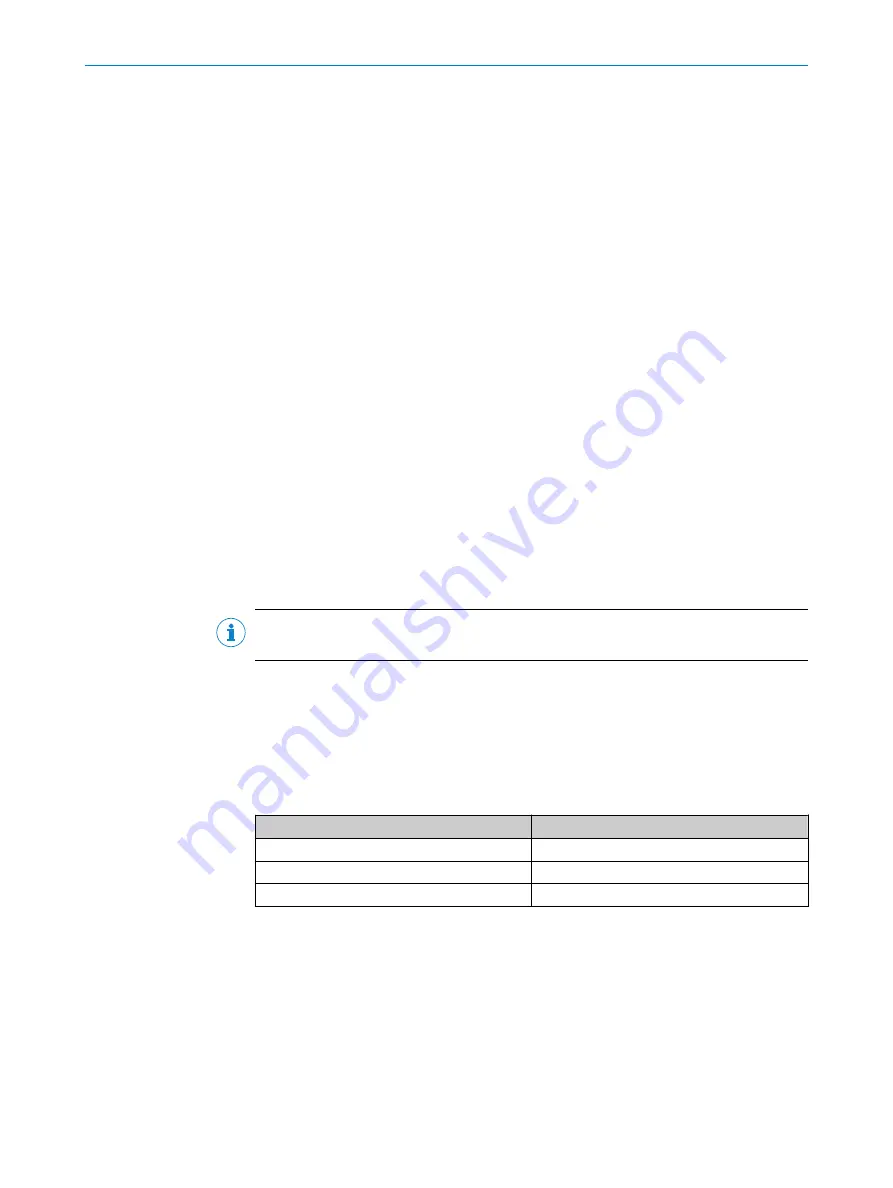
4
Configuration software
4.1
Software SOPAS ET
The MARSIC200 can be easily configured on a PC with SOPAS ET.
SOPAS ET runs on an external PC connected to the MARSIC200 via the Ethernet inter‐
face.
You can download SOPAS ET free of charge from the SICK website.
•
Install SOPAS ET on a laptop.
•
Connect the laptop to the MARSIC200 analyzer (Ethernet cable):
installation of analyzer", page 35
.
•
Open SOPAS ET.
•
In SOPAS ET: Click “Device search”.
•
The MARSIC200 modules are displayed:
°
Gas module (measuring module for flow, moisture and pressure of the sam‐
ple gas in the analyzer)
°
DEFOR (measuring module for NO, NO
2
and SO
2
of the sample gas in the
analyzer)
°
FINOR (measuring module for CO
2
of the sample gas in the analyzer)
°
OXOR (measuring module for O
2
of the sample gas in the analyzer (optional)
•
Mark all modules and drag and drop them into the left window (Project).
•
Save the project.
•
Login to configure the modules (click “Login”).
Enter the password,
.
•
To configure: Double-click on the module window.
NOTE
See “Technical Information BCU” for menus based on SOPAS ET.
4.2
Passwords
There are three user levels each with an own password.
The passwords are the same for operation using the analyzer control unit and for using
SOPAS ET.
User level
Password (case-sensitive)
MARSIC
EMI
Authorized operator
HIDE
Service
hidden
4
CONFIGURATION SOFTWARE
38
T E C H N I C A L I N F O R M A T I O N | MARSIC200
8017324/15A2/V6-0/2019-10 | SICK
Subject to change without notice






























