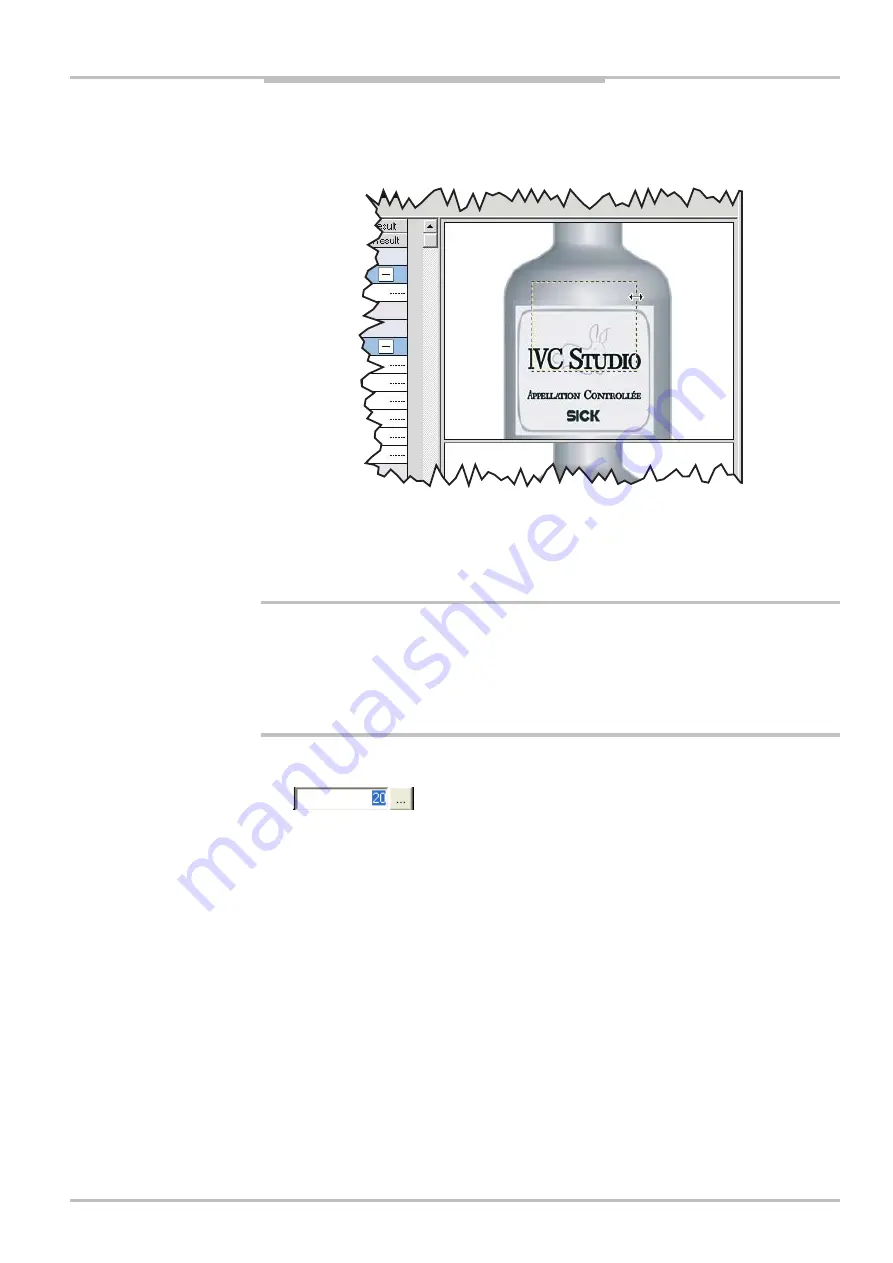
Reference Manual
Chapter
2
IVC-2D
©
SICK AG • Advanced Industrial Sensors • www.sick.com • All rights reserved
19
Setting Parameter Values
16.
Move and resize the rectangle in the preview, so that it marks the area where you can
see a part of the upper edge of the label.
17.
Select the
Find column edge
step
18.
Set the line to scan along by moving it in the preview window.
The line must be inside the ROI, which is also displayed in the preview window. By
default, the line is placed at the left edge of the preview window.
If you need a larger window to work in, you can double-click a preview to open it in a
separate window. In this window you can fine-tune the parameters settings, for example if
there are small details in the image.
Some parameters can be set in special interactive setup windows. These windows are
similar to the preview windows, but contain additional controls that are used for setting the
parameter values.
19.
Double-click the
Value
column for the parameter
04=Gray low
, and click the button with
the three dots.
A preview of the image is displayed in a separate window, which also shows the ROI,
the line along which the image is searched (yellow), and the edge that is detected
using the current parameter values (red/green).






























