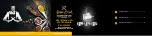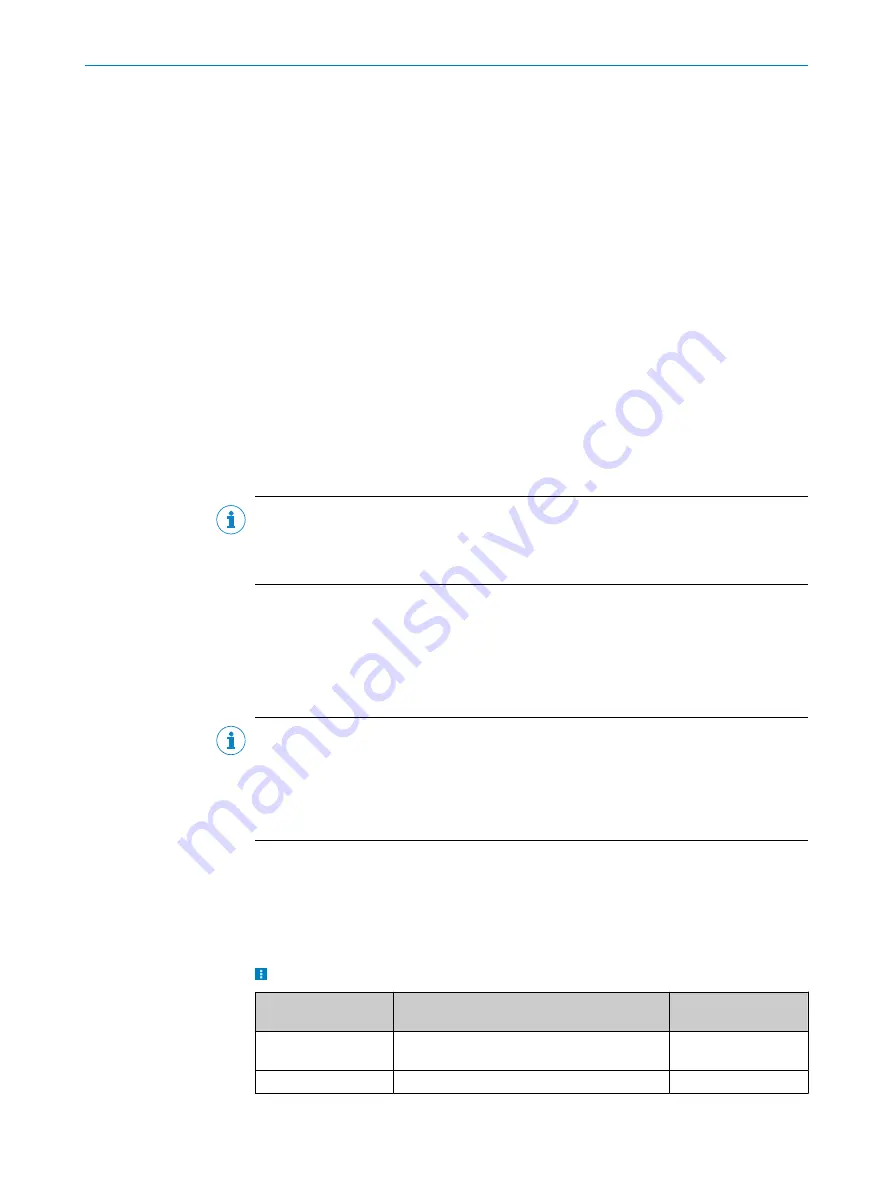
SSI connection
•
SSI coding
see "Defining SSI coding", page 85
•
Distance value resolution
see "Defining the distance value resolution for the SSI
7.4.3
Device information
•
Operating hour counter
:
see "Operating time display", page 59
•
Operating temperature
:
see "Temperature display", page 58
•
Switching events
:
see "Retrieving the counter readings of switching events",
•
IP network configuration
:
see "Entering an IP address", page 86
•
PROFIBUS address
see "Entering a PROFIBUS address", page 86
7.5
Parameterization via SOPAS ET
Version 2018.1 and higher of the SOPAS Engineering Tool (SOPAS ET) software can be
used to parameterize the device and for service and diagnostic purposes.
To configure the device, you will require a PC with SOPAS ET installed and a free
Ethernet connection. Alternatively, for a test setup, the connection can be established
via a USB connection using an Ethernet USB adapter.
NOTE
The most up-to-date version of the SOPAS ET software can be downloaded from
. The respective system requirements for installing SOPAS
ET are also specified there.
1.
Connect the communication interface (Ethernet, 8-pin M12 female connector) of
the device to the PC.
2.
Switch on and start the PC.
3.
Supply the device with voltage.
✓
The status LED and the Ethernet LED light up green after successful initialization.
The device is ready for use.
NOTE
To use SOPAS ET with the device, you need a device description file (SDD) for this
device. You can install this within SOPAS ET using the device catalog. The device
description file is saved on the device and can be installed there. Alternatively, installa‐
tion is possible from the SICK website (Internet connection required). Use the wizard in
SOPAS ET to do this.
Following installation of the device description file, the device can be selected from the
device catalog and added to a project.
A connection to the device is established via the communication interface. The connec‐
tion must be activated for data transmission (
online
).
Certain functions (e.g., Edit parameters) require you to be logged in to the device:
>
Device
>
Login
> Select user level and enter password:
User levels
User rights
Password (factory set‐
tings)
Machine operator
Show parameters and measured values
(No registration
required)
Maintenance
Show parameters and measured values
main
OPERATION
7
8024560/1A19/2021-06-30 | SICK
O P E R A T I N G I N S T R U C T I O N S | DT1000 PROFIBUS DP and DL1000 PROFIBUS DP
61
Subject to change without notice