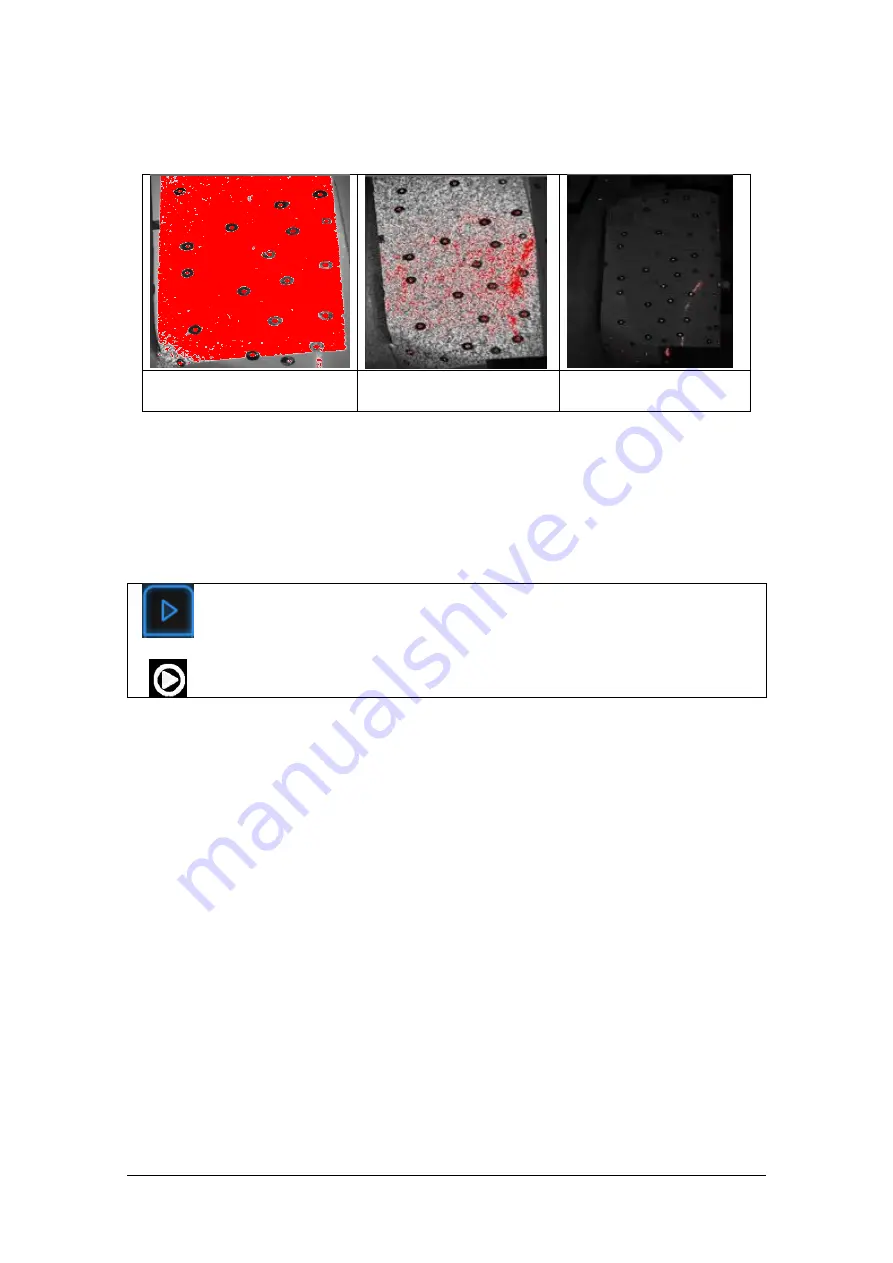
SHINING 3D - EinScan-Pro series - User Manual - June 2019
56
The lines and the markers should be seen clearly, the lowest brightness where this is
possible is optimal. An overexposed scan will capture more noise.
Too bright
❌
Good ✔
Too dark ✔
Double-click the Play button to exit the brightness adjustment window.
6.3.4.
Start Scan
Start/Restart scan
OR press
Press the Play button or click Start in software to start scanning and recording data.
100 lines are projected with Pro+, while 7 lines are projected with Pro.
During scanning make sure to keep the scanner perpendicular to the surface, keep a
proper distance from the object, and adjust the brightness depending on the
ambient light and texture of the object.
Содержание EinScan Pro
Страница 17: ...SHINING 3D EinScan Pro series User Manual June 2019 17 EXScan Pro on the start menu ...
Страница 30: ...SHINING 3D EinScan Pro series User Manual June 2019 30 Add on is required for this function ...
Страница 41: ...SHINING 3D EinScan Pro series User Manual June 2019 41 4 4 Scan Workflow ...
Страница 52: ...SHINING 3D EinScan Pro series User Manual June 2019 52 Browse to load a GMF ...
















































