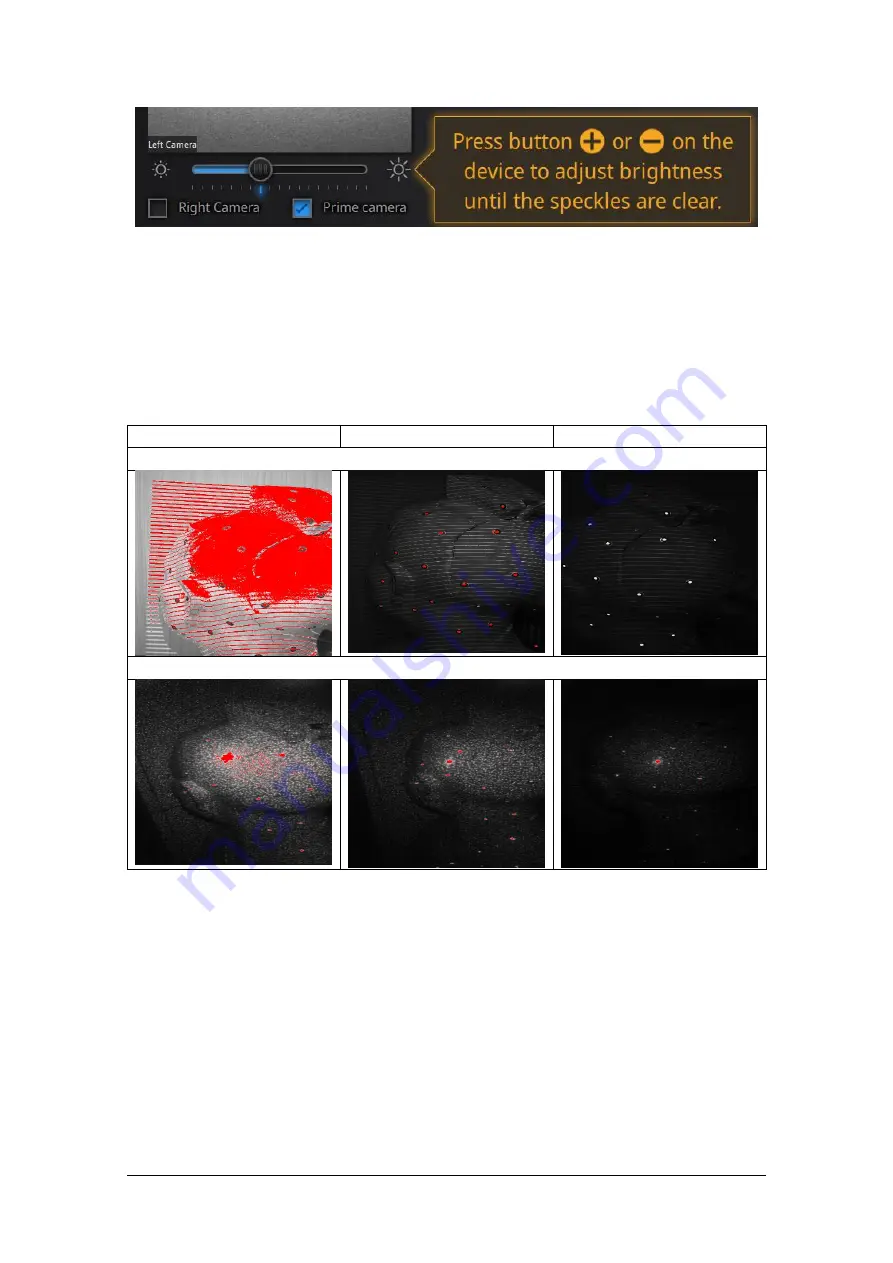
SHINING 3D - EinScan-Pro series - User Manual - June 2019
115
exposure adjustment menu, Press +/- or drag the cursor
To set the proper exposure, first make sure you are in a good working environment.
Hold the scanner at the optimal working distance (check the Rangefinder color bar)
Changing the exposure adjustment will automatically change both EinScan and Prime
exposure. Check or Uncheck the Prime camera box to insure the good setting for
both.
Too bright ✔
Good
✔️
Too dark ✔
EinScan camera view
Prime camera view
Press twice Play button to exit the brightness adjustment window
11.3.3.
Scan with markers
The software will recognize the markers (display in red), record data and align with
previously collected markers (display in green). The data is captured along the lines,
as shown below
Содержание EinScan Pro
Страница 17: ...SHINING 3D EinScan Pro series User Manual June 2019 17 EXScan Pro on the start menu ...
Страница 30: ...SHINING 3D EinScan Pro series User Manual June 2019 30 Add on is required for this function ...
Страница 41: ...SHINING 3D EinScan Pro series User Manual June 2019 41 4 4 Scan Workflow ...
Страница 52: ...SHINING 3D EinScan Pro series User Manual June 2019 52 Browse to load a GMF ...
























