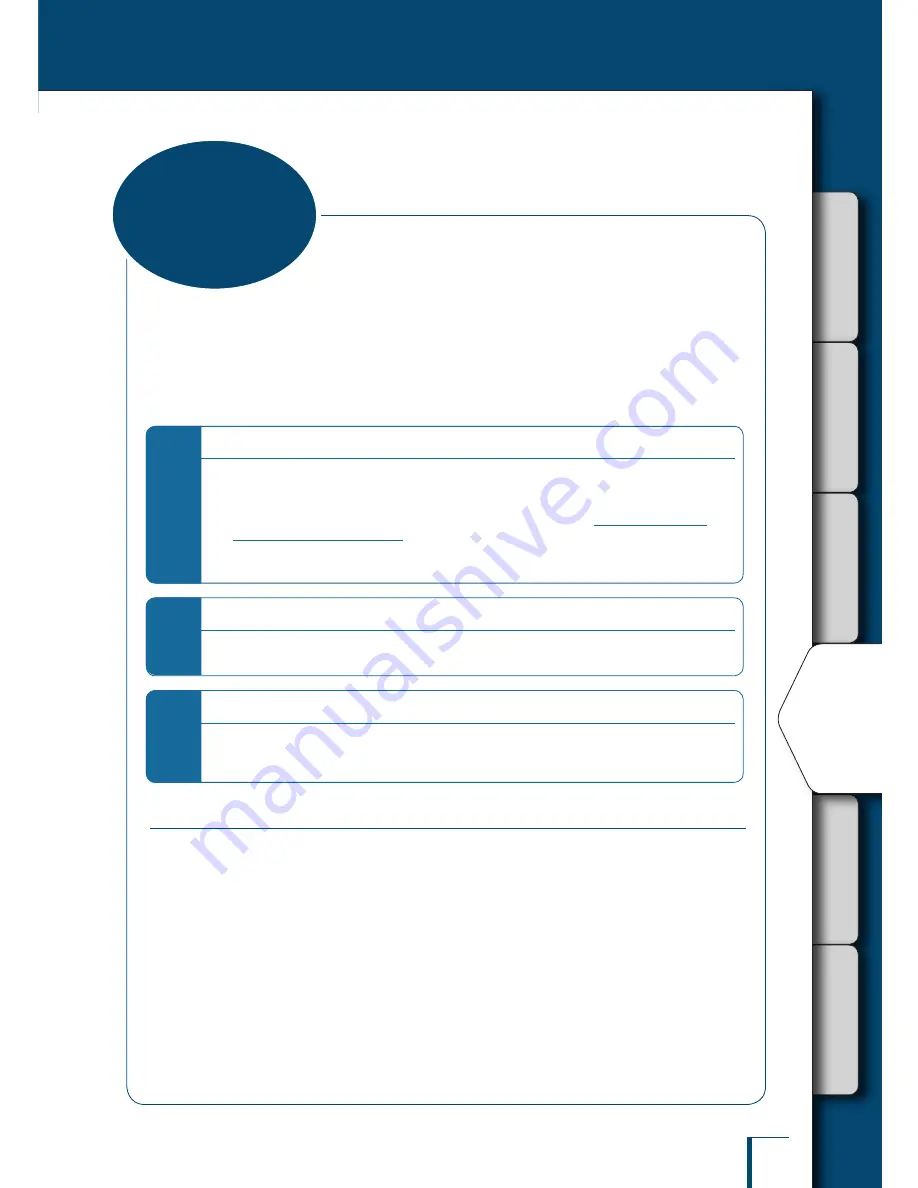
B
E
FO
R
E
M
E
A
S
U
R
E
M
E
N
T
M
E
A
S
U
R
E
D
E
TA
IL
E
D
M
E
A
S
U
R
E
M
E
N
T
M
A
IN
TE
N
A
N
C
E
TR
OU
BL
ES
HO
OT
IN
g g
UID
E
AN
D
OT
HE
R
IN
FO
RM
AT
IO
N
79
C
O
N
N
EC
TIO
N T
O
P
E
R
IP
H
E
R
A
LS
Continued on next page
s
Values shown on the moisture analyzer display can also be shown in any Windows application (such
as Microsoft Excel or the mass entry window of an analyzer). A value transferred from the moisture
analyzer is automatically entered in the cursor position of an application like the keyboard entry.
If keyboard entry is enabled, data can be obtained directly from the moisture analyzer.
^
"Displaying the Measurement Result in the Windows System", page 83.
*
Differences depending on the OS used
When the Windows XP operating system (OS) is running, you can use the Windows Direct
Function without using special connection and transfer applications.
However, the dedicate tools are required to use the Windows Direct Function on the Windows
Vista or Windows 7 OS. For further information, refer to our Web site (
http://www.shimadzu.
com/products/balance/index.html
).
* The moisture analyzer may not operate normally in certain environments with Windows XP. In that
case, optional tools may be required.
u
u
*
If you have a problem …
If communication software is already installed on the PC, the Windows Direct Function is not used
even when the PC is running on the Windows OS.
u
*
When using the dedicate printer and the Windows direct function simultaneously
Attach the dedicate printer to the DATA I/O connector of the analyzer. Then, attach the PC to the
USB connector of the analyzer. For the connection of dedicate printer, see "
Printer Output (Option)"
(
^
page 91)
.
u
Enable the Windows Direct Function
The Windows Direct Function must be set at both the moisture analyzer and on the Windows
system.
"Setting the Windows Direct Function on the moisture analyzer" (
^
page 80)
"Setting the Windows Direct Function on the Windows system" (
^
page 80)
n
•
•
using Windows
Direct Function
















































