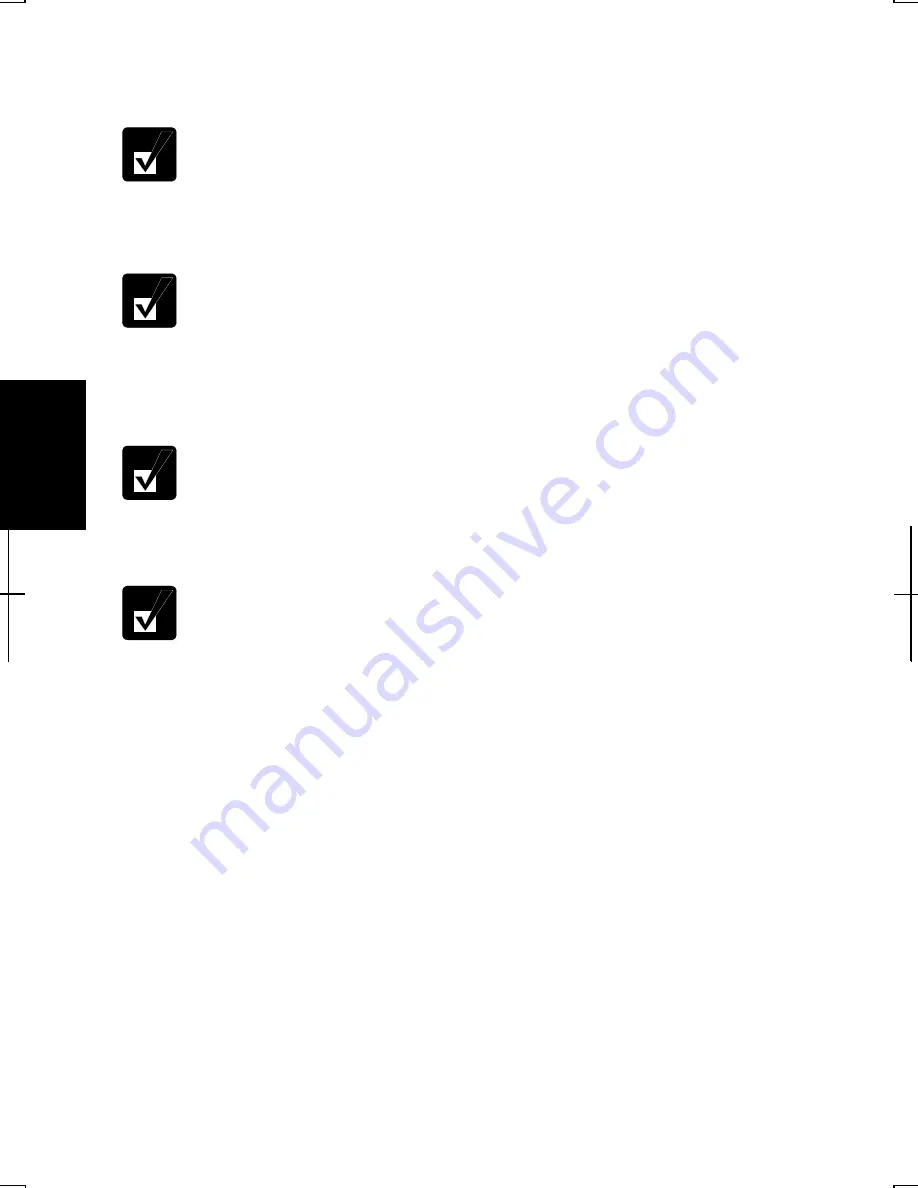
4-8
4
6.
Select the second choice,
Let me choose the connections to my network
, and click
Next
.
When the message
Give this computer a description and name appears
, go
to the step 9.
7.
Clear all boxes except that of
Local Area Connection
.
Confirm only the box of
Local Area Connection
is checked.
8.
Click
Next
.
9.
Input
Computer description
if necessary and
Computer name
, then, click
Next
.
The
Computer name
should be unique. Type a name that is different from
that of the other computer.
10.
Type a
Workgroup name
and click
Next
.
The
Workgroup name
should be same as that of the other computer.
11.
Select
Turn on file and printer sharing
and then, click
Next
.
12.
Click
Next
. The network configuration will start.
13.
Select the forth option,
Just finish the wizard; I don’t need to run the wizard on
other computers
, and click
Next
.
14.
Click
Finish
, then,
Yes
. The computer will restart.
Changing Your Computer Name or Workgroup Name
When you need to change the computer name or workgroup name, follow these
instructions.
1.
Click
start
–
My Computer
.
2.
Click
View system information
in the
System Tasks
field. The
System Properties
dialog box will open.






























