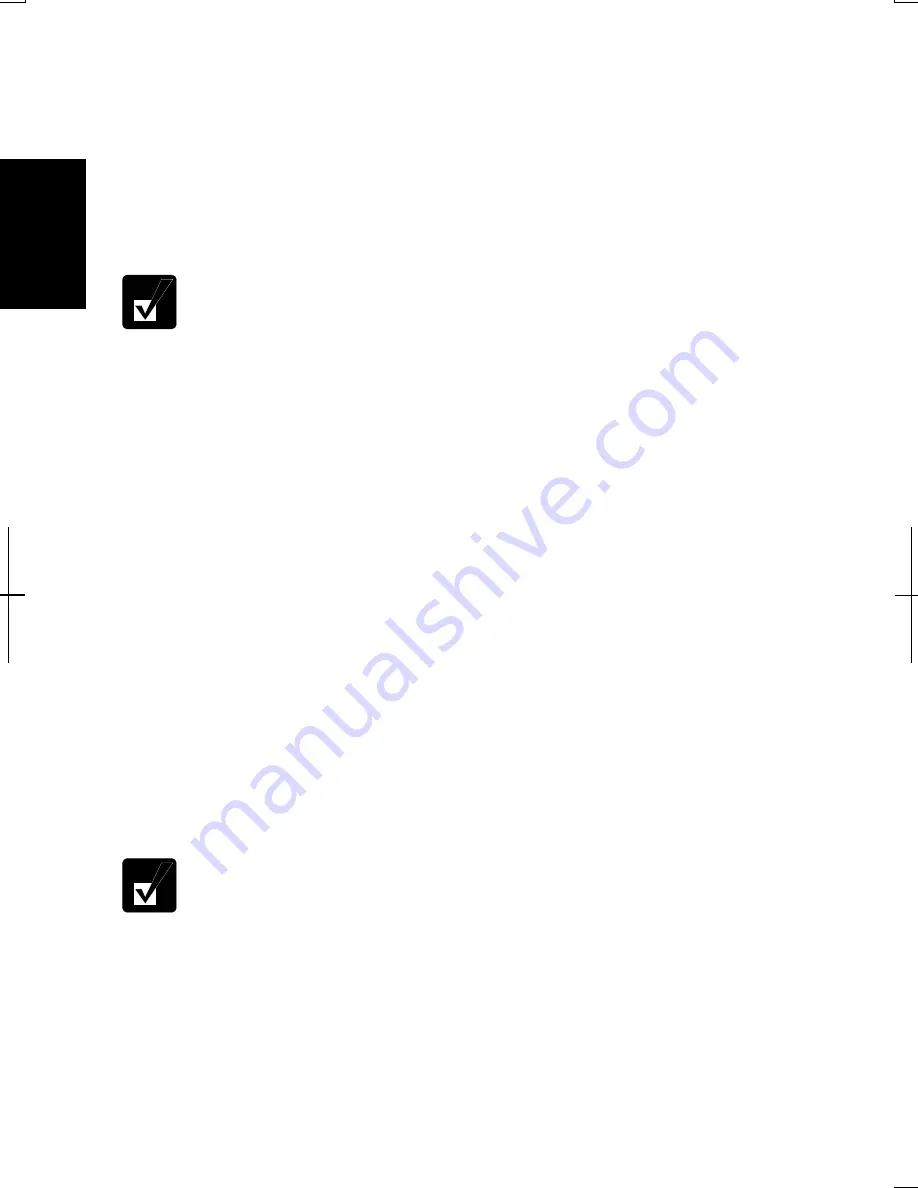
1-24
1
Changing Password
1.
Follow the steps 1-2 on the previous section.
2.
Select the account you want to change, if you log on to the computer as a
member of the Computer administrators group. If you log on the computer with
a limited account, go to the next step. (You cannot change the password of
another user account.)
3.
Select the
Change the password
string or
Change my password
string.
•
If the password has not been set yet, the
Change the password
or
Change my password
will not appear.
•
Only the members of the Computer administrators group can change
the password of another user account.
4.
Type the current password. If you are changing another user’s password, skip
this step.
5.
Type a new password.
6.
Type the new password again to confirm it.
7.
If necessary, type a password hints word to remember the password you set.
8.
Click
Change Password.
9.
Close the
User Accounts
dialog box; then, the
Control Panel
window.
Deleting Password
1.
Follow the steps 1-2 on the
Setting Password
section.
2.
Select the account you want to delete its password, if you log on to the computer
as a member of the Computer administrators group. If you log on the computer
with a limited account, go to the next step. (You cannot delete the password of
another user account.)
3.
Select the
Remove the password
string or
Remove my password
string.
•
If the password has not been set yet, the
Remove the password
or
Remove my password
will not appear.
•
Only the members of the Computer administrators group can delete the
password of another user account.
4.
Type your password and click
Remove Password
. If you want to delete the
password of another user account, just click
Remove Password.
5.
Close the
User Accounts
dialog box; then, the
Control Panel
window.






























