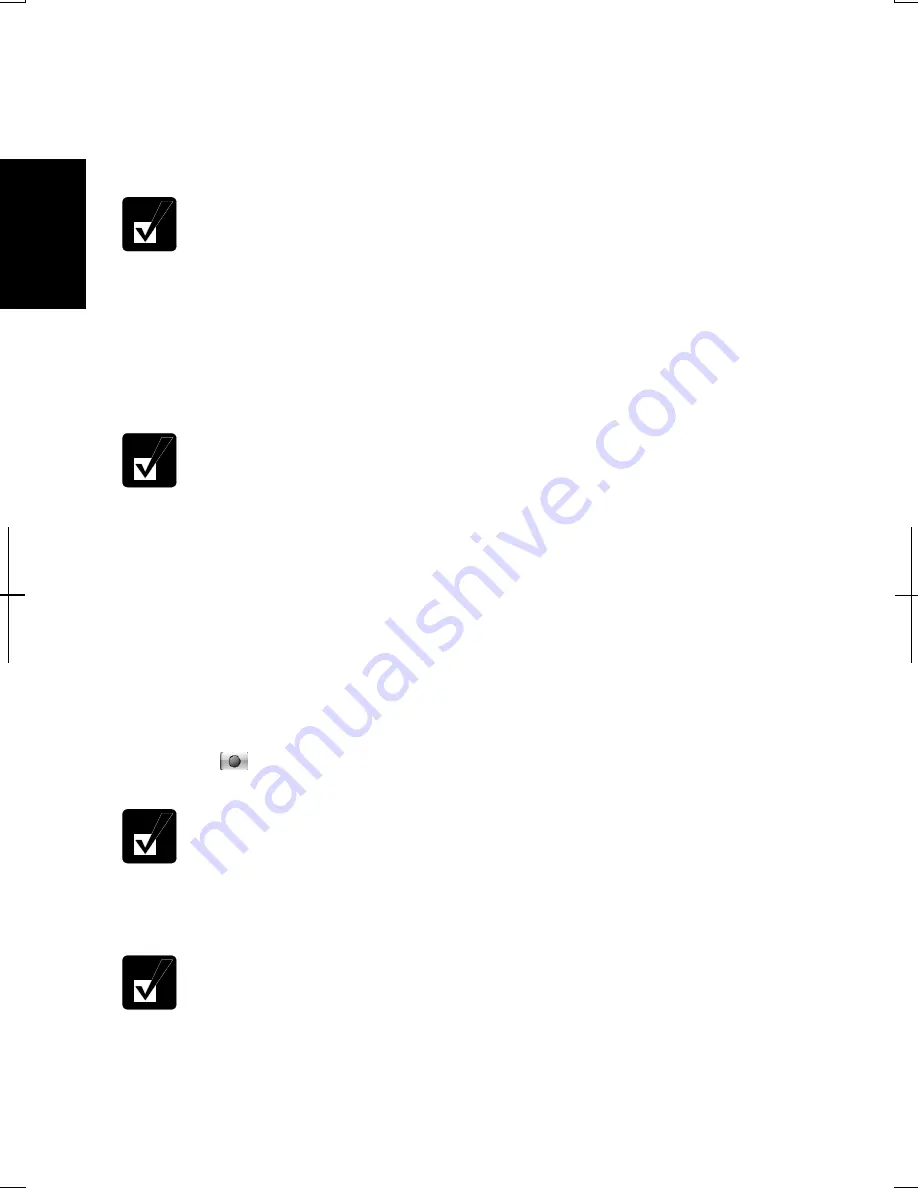
1-18
1
Creating DVD Video
The following steps show how to write images taken by digital camera onto CD-R
using the Ulead DVD MovieFactory.
1.
Turn on your video device and set it to playback mode.
•
Confirm it is in playback mode.
•
Make sure that the media is ready for playback in the video device.
2.
Connect it to the computer. (Refer to the
IEEE1394 Device
section of
Chapter 3.)
3.
Select
Make a DVD
in the
Digital Video Device
window and click
OK
to run the
Ulead DVD MovieFactory 3 SE
.
When you run the application for the first time, the
Registration
window
opens. To avail of support service for
Ulead DVD MovieFactory 3 SE,
you need to make a registration with Ulead. Register now or later.
4.
Insert a new DVD-R into the optical drive. If you have the message “
What do
you want Windows to do?
”, click
Cancel
.
5.
Click
Direct to Disc
in the menu box.
6.
Select
DVD
in the
Output disc format
field and then, click
Next
.
7.
Select
DVD-Video
and then, click
OK
.
8.
Select the connected device from the
Source
pull down menu.
9.
Select
Full DV tape
from the
Capture mode
pull down menu.
10.
Click ( ) button to start capture.
The confirmation window for the capture duration may appear. Read the
message and follow the instruction.
11.
When the capture is completed, select
Close
and then, click O
K.
The optical drive will automatically open.
12.
Remove the DVD-R and close the optical drive.
















































