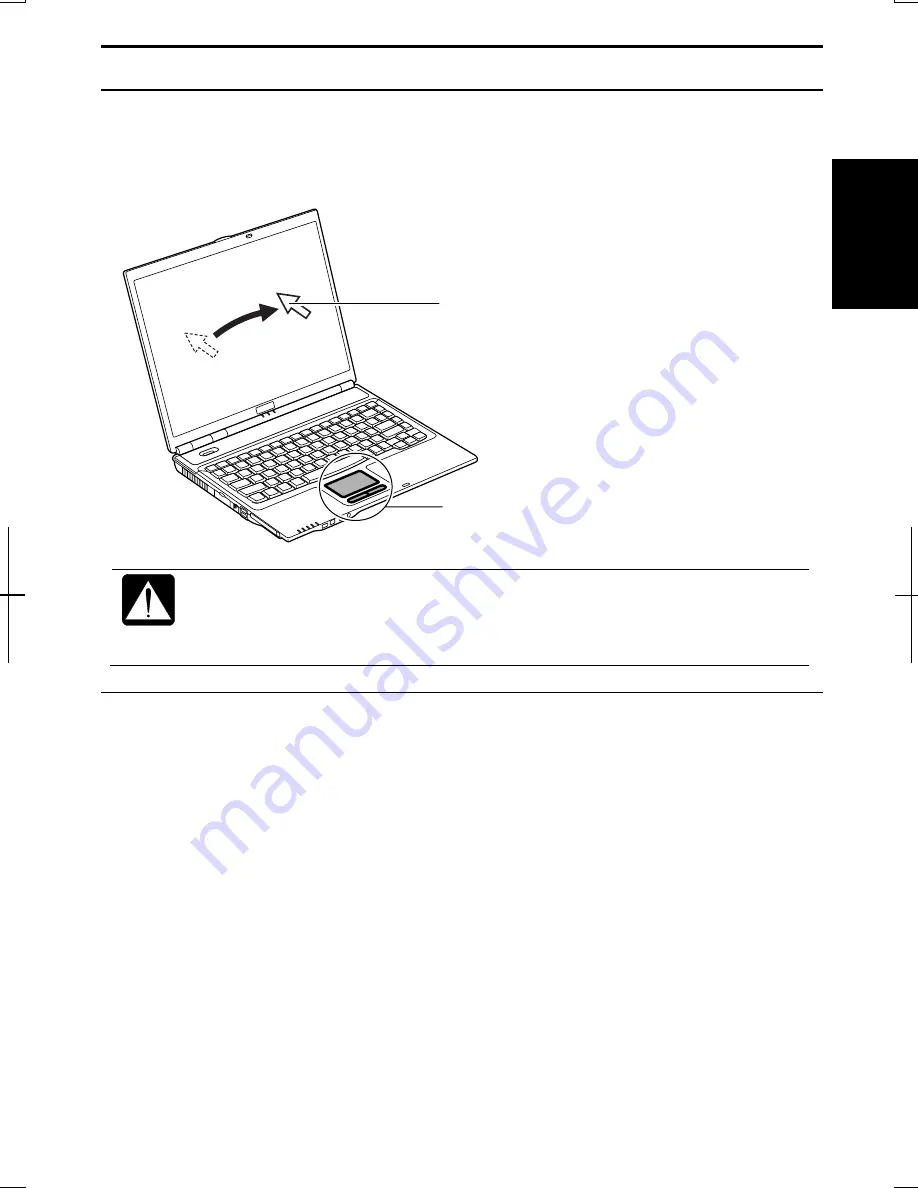
1-7
1
Using Glide Pad
The computer is equipped with an integrated pointing device called glide pad. Using
the glide pad, you can move the pointer, select an item from a menu, and perform
other tasks in the same way you would with a mouse.
•
Do not hit or scratch the surface of the glide pad with pointed objects
(such as a ballpoint pen). It may damage the surface of the glide pad.
•
Do not operate the glide pad with a moist finger. This may cause the
glide pad to operate incorrectly and to be damaged.
Enabling Glide Pad
When a USB mouse is connected to one of the USB ports of the computer, the glide
pad is disabled, which means that the computer does not respond to any tapping on the
pad. Therefore, confliction with the mouse and/or unexpected move of the pointer on
the screen can be avoided.
To enable the glide pad, use one of the following ways.
•
Disconnect the connected USB mouse. (No mouse must be connected.)
•
With a USB mouse connected,
1.
Click
start
–
Control Panel
.
2.
Click
Printers and Other Hardware
-
Mouse
.
3.
In the
Mouse Properties
dialog box, click the
Device Settings
tab.
Glide Pad
Pointer






























