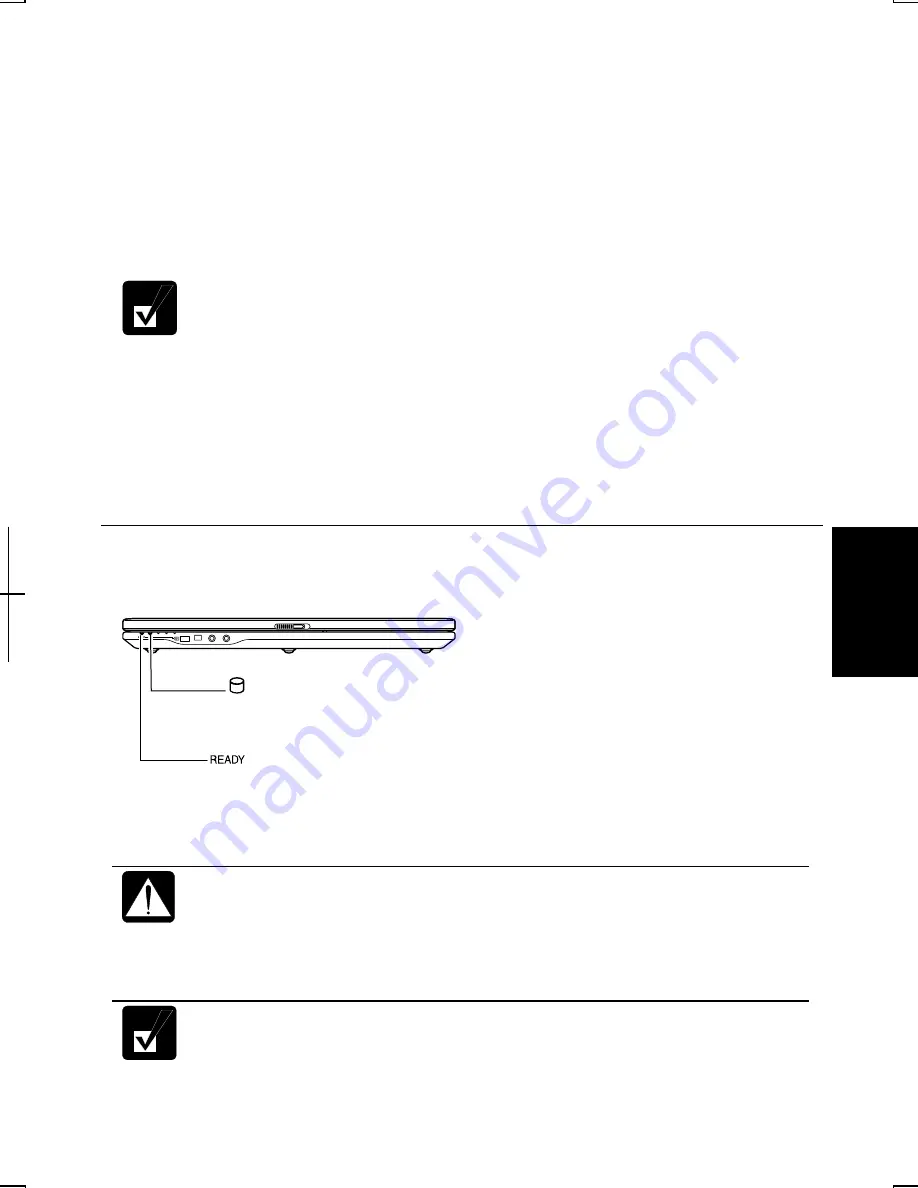
6-3
6
2.
Connect the AC adapter to the AL series.
3.
Connect your AL series and your host computer with the provided DirectHD
cable. (Refer to the
Connecting AL Series to Host Computer
section on the next
page.)
4.
On the screen of your host computer, click
start
–
Run...
.
5.
Click
Browse…
button.
6.
Open
My Computer
–
SHP_V2500U(E:)
–
DirectHD
.
The drive name (E:) differs depending on the environment of your host
computer.
7.
Select
setup
and click
Open
.
8.
Confirm the file name to be run is correct and then, click
OK
.
9.
Follow the on-screen instructions.
10.
Click
Yes
to restart your host computer.
DirectHD Status Indicator
The following indicators show the status when the DirectHD function is used.
When the hard disk indicator is lit:
•
Do not turn off the host computer.
•
Do not unplug the DirectHD cable.
•
Do not remove the AC adapter or the battery pack of the AL series.
Otherwise, the data may be collapsed or your AL series may malfunction.
When you stop the device on the host computer, the connection between
the AL series and the host computer will be turned off even with the
Direct HD READY lamp lit on.
DirectHD READY Lamp
Green: Connected
Red : Battery is discharged
Off : Not connected
Hard Disk Indicator
Green: Accessed by your host computer






























