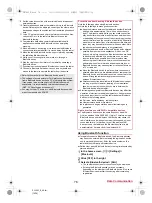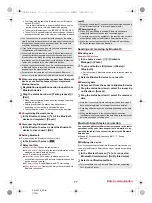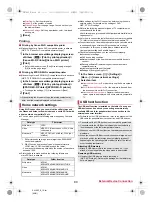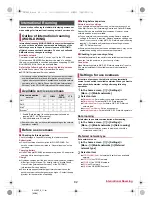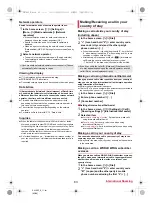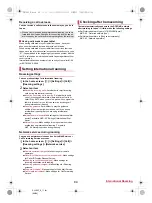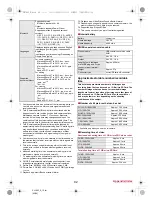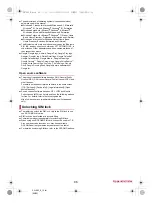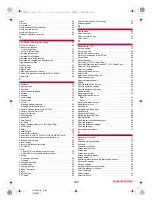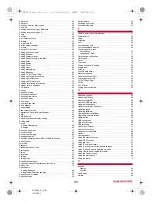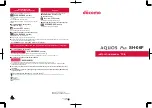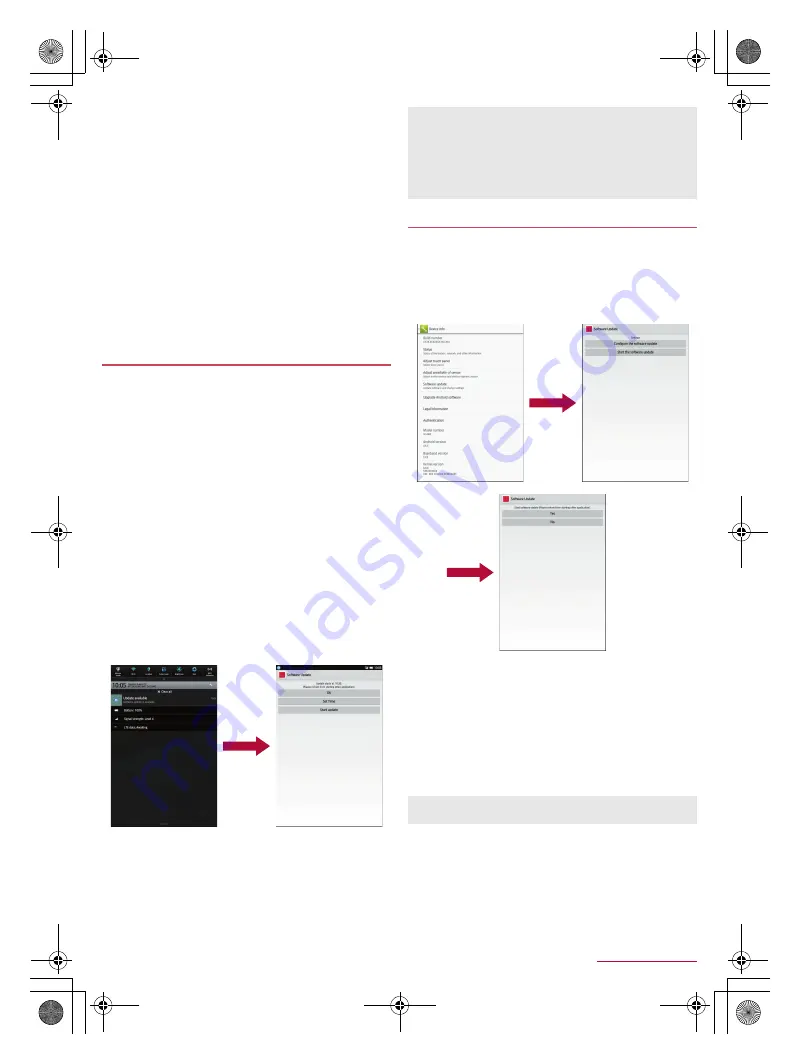
89
Appendix/Index
SH-06F_E_12.fm
[89/96]
If software has already been updated, [No update is needed.]
appears when software update is checked.
[When docomo network is not available, or during roaming,
software update is not available even if Wi-Fi is connected.]
appears during international roaming or outside the service area.
The same applies while Wi-Fi connection is set.
While updating software, received SMS is held at SMS center.
When updating software, the information unique to SH-06F
(model, serial number, etc.) is automatically sent to the
DOCOMO software update server. Sent information is only used
for software update.
If software update fails, the tablet may not be activated, or
[Software Update failed.] may appear and no operations may be
available. In this case, bring the tablet to a repair counter that
DOCOMO specifies.
When PIN code is set, the PIN code entry screen appears during
restart after rewriting and you are required to enter PIN code.
While updating software, do not activate other apps.
You can automatically download new update files and rewrite
the software at the set time.
■
Auto-update setting of software
The automatic update setting is set to [Automatic Update] by
default.
1
In the home screen, [
R
]
/
[Settings]
/
[Device
info]
/
[Software update]
/
[Configure the
software update]
2
[Automatic Update]/[Manual Update]
■
When software update is required
When an update file is automatically downloaded, [
a
] (Update
available) appears in the status bar.
If the time for the rewrite arrives with [
a
] (Update available)
displayed, the software is automatically rewritten and [
a
]
(Update available) disappears.
1
Drag the status bar down
/
select the
notification
:
The rewrite notice screen is displayed and you can confirm
the time for the rewrite.
2
Select the rewrite method
OK
: The update starts when the set time arrives.
Set Time
: For details
n
P. 90 “Reserve update of software”
Start update
: For details
n
P. 89 “Now update of software”
You can update software immediately.
You can update software from the rewrite notice screen or the
menu.
1
In the home screen, [
R
]
/
[Settings]
/
[Device
info]
/
[Software update]
/
[Start the software
update]
/
[Yes]
:
To update software from the rewrite notice screen: Display
the rewrite notice screen
/
[Start update]
2
Approximately 10 seconds after [Ready for
update.] appears, the rewrite automatically
starts
:
Touch [OK] to start the rewrite immediately.
:
During update, no key operations are available. It is not
possible to cancel update.
:
When the update is complete, the tablet restarts and the
home screen is displayed.
■
Post-update display
When the software update is complete, the notification appears in
the status bar. Open the status panel and touch the notification to
display the completion screen.
Auto-update of software
If software cannot be updated when update notification is received,
[
a
] (Update available) appears in the status bar.
If software cannot be rewritten at the time for the rewrite,
software is rewritten at the same time of the following day.
Software cannot be automatically updated when the automatic
update setting is set to [Manual Update] or while updating
software by Now update.
Now update of software
When software update is not necessary, [No update is needed.]
appears.
SH-06F_E.book 89 ページ 2014年6月26日 木曜日 午後5時41分