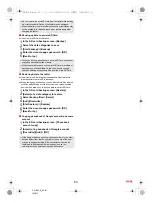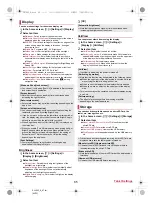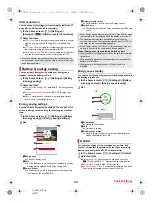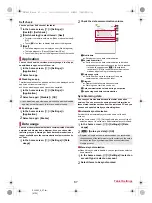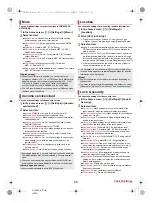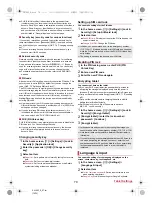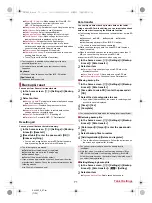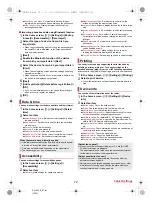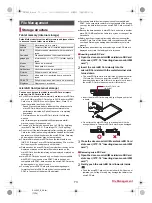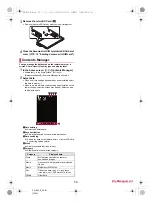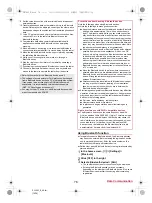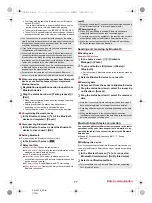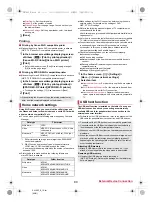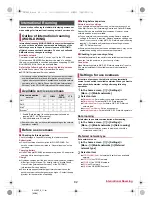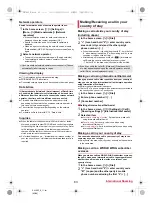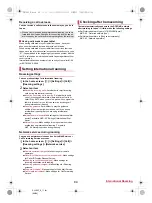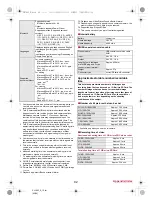77
Data Communication
SH-06F_E_09.fm
[77/78]
:
To display/hide the tablet’s information on other Bluetooth
devices: [SH-06F]
・
The tablet’s information is automatically hidden when the
period of time set for Visibility timeout has passed.
:
To search for Bluetooth devices: [SEARCH FOR DEVICES]
:
Touch [
B
] of a paired Bluetooth device to change the name
and the connection type of the other party’s Bluetooth device.
■
When receiving registration request from Bluetooth
device or connection request from unregistered
Bluetooth device
1
Registration request/Connection request from
Bluetooth device
2
Drag the status bar down
/
[Pairing request]
/
[Pair]
:
When the confirmation screen about the settings on pairing
appears, select [Pair].
:
Entering the Bluetooth passkey may be necessary
depending on the other party’s Bluetooth device.
:
The confirmation screen for connection may be displayed.
■
Unregistering Bluetooth device
1
In the Bluetooth screen, [
B
] of the Bluetooth
device to unregister
/
[Unpair]
■
Disconnecting Bluetooth device
1
In the Bluetooth screen, select the Bluetooth
device to disconnect
/
[OK]
■
Setting Bluetooth
Set after setting the Bluetooth function to [ON].
1
In the Bluetooth screen, [
z
]
2
Select an item
Rename tablet
: Change the tablet’s name.
Visibility timeout
: Set how long the tablet’s information will be
displayed on other Bluetooth devices.
aptX
: Set whether to use aptX
®
.
Handsfree setting
: Set whether to always have voices
emitted from the connected Bluetooth compatible hands-free
device during a voice call.
BT Smart setting
: Enable/Disable the BT Smart setting.
Show received files
: Display the history of data received via
Bluetooth connection.
■
Sending data
Example: Still picture
1
In the home screen, [
R
]
/
[Contents
Manager]
/
[Photo]
2
Touch and hold a still picture
/
[Share]
/
[Bluetooth]
:
Set the receiver’s Bluetooth device to the reception stand-by
status.
3
Select a Bluetooth device to connect to
■
Receiving data
1
Data is sent from the sender’s Bluetooth device
2
Drag the status bar down
/
select the incoming
notification
/
[Accept]
3
Drag the status bar down
/
select the received
data
You can make a Bluetooth Smart device respond to the tablet
operations, notify you of incoming calls or new mails, etc. by
operating the tablet if you connect the tablet to the Bluetooth
Smart device.
Enable BT Smart setting in advance (
n
P. 77 “Setting
Bluetooth”).
■
Notifying this device
If you have connected the tablet to a Bluetooth Smart device, you
can make the Bluetooth Smart device ring or vibrate by operating
the tablet.
1
In the Bluetooth screen, [
B
] of a connected
Bluetooth Smart device
/
[Notify this device]
2
Select a notification method
You can connect up to seven Bluetooth devices at the same
time. Bluetooth devices may not work properly or the number of
Bluetooth devices which can be connected at the same time
may differ depending on the profile.
If you fail to connect, connection may become available after
re-registration of Bluetooth devices.
When the Bluetooth function is set to [ON], the tablet is set to
receive registration requests/connection requests from other
Bluetooth devices. Make the setting for displaying the tablet’s
information on other Bluetooth devices in advance to allow the
tablet to be searched for by other Bluetooth devices.
While in connection stand-by, even if a connection request from
a Bluetooth device is received, connection may not be made
depending on the signal status etc.
For details on the operations of the other party’s Bluetooth
device, refer to the manuals of the Bluetooth device to be used.
[aptX]
When you enable [aptX], sounds may not be emitted depending
on the Bluetooth device. In this case, disable [aptX].
[BT Smart setting]
When BT Smart setting is enabled, Bluetooth devices are
temporarily disconnected and then connected again.
Connections may not be available or the function may not work
properly depending on the Bluetooth Smart device to use.
When you connect another app to a Bluetooth Smart device,
BT Smart setting needs to be disabled.
Sending and receiving by Bluetooth
Note that if you select [Delete and register] when receiving all
data, all data registered to the target function are deleted.
Receiving all data may not be available depending on the data
type.
When available space in the save destination becomes
insufficient while receiving data, the data being received to that
point are saved and receiving ends.
Bluetooth Smart device connection
This is available only on Bluetooth Smart devices supporting
FMP (Find Me Profile).
SH-06F_E.book 77 ページ 2014年6月26日 木曜日 午後5時41分