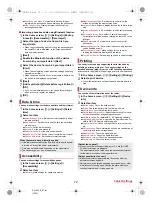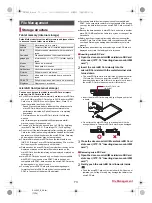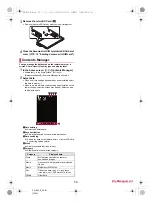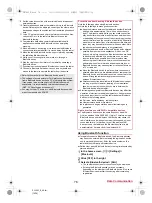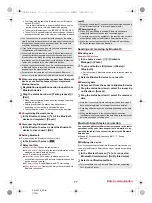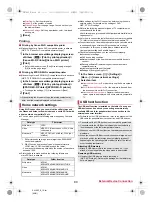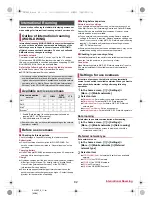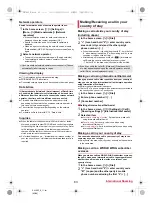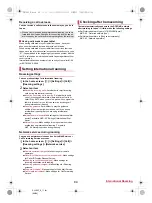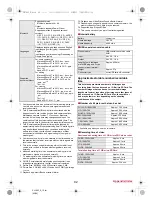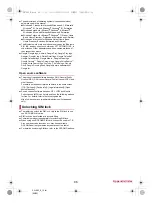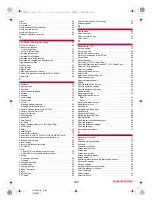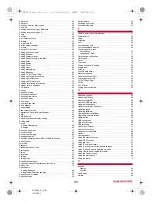86
Appendix/Index
SH-06F_E_12.fm
[86/96]
Calls cannot be made ([
(
] does not disappear even after
moving to another place or calls cannot be made/received even
though signal status is not bad)
・
Turn the power on again or attach the docomo mini UIM card
again.
n
P. 13 “docomo mini UIM card”, P. 16 “Turning
power on/off”
・
Depending on the signal type, even though status is “inside
the service area” or “[
!
] (indicating signal status) appears”,
making/receiving a call may not be available. Move to another
place and call again.
・
Make sure the call restriction such as call rejection is not set.
n
P. 36 “Reject call setting”
・
In a crowded place, heavy telephone/mail traffic may make it
difficult to get a connection. In this case, a busy tone is played.
Move to another place or call again later.
■
Screen
Display is dark
・
Make sure Screen timeout is not set to a short duration.
n
P. 65 “Display”
・
Make sure the setting of Brightness is not changed.
n
P. 65 “Brightness”
・
Make sure [Automatic brightness] of Brightness is not enabled.
The brightness of the screen may vary depending on the
surrounding light if the setting is enabled.
n
P. 65 “Brightness”
・
Make sure [VeilView] is not enabled.
n
P. 65 “VeilView”
■
Sound
The other party’s voice is not heard well or is too loud during a call
・
Make sure you did not change the in-call volume.
n
P. 34 “Adjusting the in-call volume”
■
Mail is not automatically received
・
Make sure Sync frequency in the account settings of Email is
not set to [Never].
■
Camera
Still picture or video shot by the camera is blurred
・
Switch Focus settings of various settings to [Macro] when
shooting a nearby subject with SH Camera.
n
P. 55 “Settings
on shooting with camera”
・
Make sure the camera lens is neither misted up nor exposed
to dirt.
n
P. 53 “Before using camera”
Still pictures and videos shot while the mobile light is turned on
go white
・
If there is a case, cover, finger, etc. near the camera lens,
lights of the mobile light may reflect on it and shot still pictures
and videos may be adversely affected.
■
TV
Cannot watch TV
・
Make sure the tablet is not outside the area of a terrestrial
digital TV broadcasting service or in a place with weak signal.
n
P. 48 “Broadcast wave and service area”
・
Make sure a channel list is created.
n
P. 50 “Creating
channel lists”
■
Osaifu-Keitai
Cannot use Osaifu-Keitai
・
If Omakase Lock is activated, Osaifu-Keitai functions are not
available regardless of the setting of NFC/Osaifu-Keitai lock.
・
Make sure NFC/Osaifu-Keitai lock is not set.
n
P. 46 “NFC/
Osaifu-Keitai lock”
・
Is the
a
mark of the tablet held over the scanning device?
n
P. 46 “Precautions about holding over the other device”
■
International roaming
Cannot use the tablet overseas (The signal icon appears)
・
Make sure you have subscribed to “international roaming
service (WORLD WING)”. Check the status of a subscription
to “international roaming service (WORLD WING)”.
n
P. 82 “Outline of international roaming (WORLD WING)”
Cannot use the tablet overseas ([
(
] appears)
・
Make sure the tablet is not outside the service area of
international roaming or in a place with weak signal. Refer to
“Mobile Phone User’s Guide [International Services]” or the
DOCOMO International Services website to check if the
service area or network operator is available one.
n
P. 82 “Outline of international roaming (WORLD WING)”
・
Change the network setting or network operator setting. Set
Preferred network type to [LTE/3G/GSM(Auto)]. Set Network
operators to [Choose automatically].
n
P. 82 “Preferred
network type”, P. 83 “Network operators”
・
Turn the power on again. The tablet may recover.
n
P. 16 “Turning power on/off”
Cannot use data communication overseas
・
Enable [Data roaming].
n
P. 82 “Data roaming”
Suddenly the tablet becomes unavailable during overseas use
・
Make sure the approximate limit of usage fee is not exceeded.
As for “international roaming service (WORLD WING)”, the
approximate limit of usage fee is set in advance. Pay off the
usage fee to resume services if usage fee exceeds the limit.
The other party’s phone number is not notified/A different phone
number from that of the other party is notified/Functions to use
details saved in the phonebook or Caller ID notification are not
activated
・
The caller ID is not displayed on the tablet even though the
other party makes a call with the caller ID set to be notified if
the used network or network operator does not notify. In
addition, a different phone number from that of the other party
may be notified depending on the used network or network
operator.
■
Data management
Data is not transferred
・
Make sure a USB HUB is not used. If used, the operation may
not work correctly.
n
P. 79 “Connecting the tablet and PC”
Data saved on the microSD Card is not displayed
・
Remove the microSD Card and insert it again.
n
P. 73 “microSD Card (external storage)”
Images are not displayed correctly
・
An entire image goes black when the image data is damaged.
■
Bluetooth function
Cannot connect with Bluetooth connection compatible device/
Cannot find it even if searching
・
Set the Bluetooth connection compatible device (sold
commercially) side to the registration stand-by status and
register it from the tablet side. To delete the registered device
once and register it again, both the Bluetooth connection
compatible device (sold commercially) and the tablet are
required to be deleted on each side.
n
P. 76 “Using
Bluetooth function”
Calls cannot be made from the tablet with an external device
such as a car navigation system or hands-free device connected
・
Making a call to a phone number may become unavailable if
you make multiple calls to the phone number in the condition
that the other party does not answer or outside the service
area. In this case, turn off the tablet power and turn it on again.
n
P. 16 “Turning power on/off”
SH-06F_E.book 86 ページ 2014年6月26日 木曜日 午後5時41分