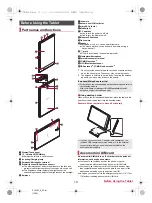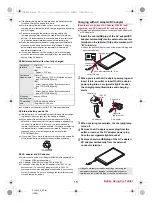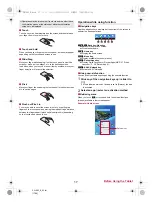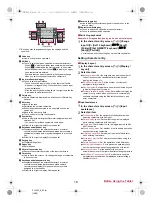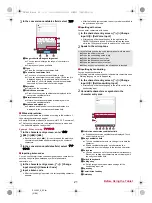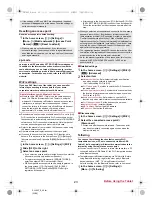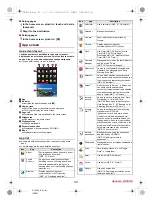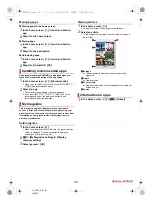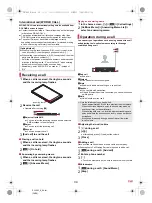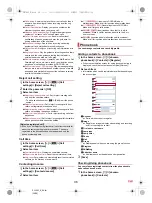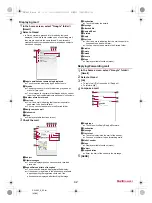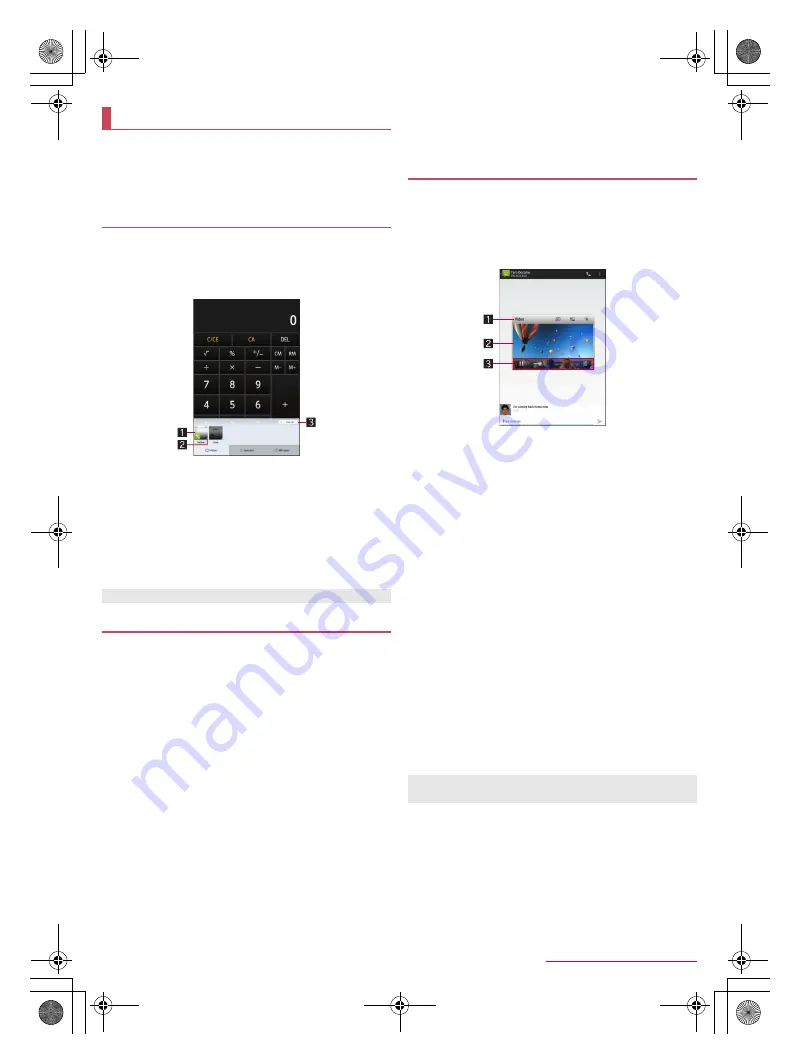
27
Before Using the Tablet
SH-06F_E_02.fm
[27/28]
You can quickly use app usage history items, the apps/
shortcuts/function buttons set in Favorites or mini apps/
widgets by switching tabs.
Set Recent apps key to [Quick Launcher] in advance
(
n
P. 66 “Useful”).
You can activate apps by displaying the history of recently
used apps.
1
[
}
]
/
[History]
2
Use a history item
1
App usage history item
Touch it to activate the app.
Flick it down to delete the history item.
Touch and hold it to delete the history item and check
information on the app.
2
Activation status
Apps running in the background are displayed in blue
while apps not running are displayed in gray.
3
Clear all
Touch it to delete all app usage history items.
You can quickly activate apps or switch settings on the tablet
just by touching icons if you set apps, shortcuts or function
buttons in Favorites.
1
[
}
]
/
[Favorites]
2
Select an app/a shortcut/a function button
■
Adding favorites
1
[
}
]
/
[Favorites]
/
[+]
2
Select an app/a shortcut/a function button to
add
■
Moving favorites
1
[
}
]
/
[Favorites]
2
Touch and hold an app/a shortcut/a function
button
/
drag it to the destination
■
Hiding favorites
1
[
}
]
/
[Favorites]
2
Touch and hold an app/a shortcut/a function
button
/
[Peel off]
:
Touch [Delete application] to uninstall the app.
You can use mini apps and widgets which enable you to watch
TV, videos, YouTube, etc. while using another app.
1
[
}
]
/
[Mini apps]
2
Select a mini app/widget
3
Use the mini app/widget
1
Title bar
Drag it to the destination to move the mini app/widget.
The following operations are available with displayed
keys.
・
To activate a usual app: [
k
]
*
・
To minimize the mini app/return it to the original size:
[
s
]/[
j
]
・
To display the menu: [
i
]
・
To end the mini app/widget: [
c
]
* As for the mini TV, mini Video or mini Net Video, touch
[
-
]/[
m
] to return it to the mini app.
2
Mini app/Widget display
Touch it to display the title bar and controller when they
are not displayed.
Touch and hold it and drag it to another app such as the
“Email” app while the app is running to copy characters,
images, etc. and paste them.
3
Controller
The following operations are available with displayed
keys.
・
To change the size of the mini app/widget: Drag [
a
]
Operations on mini TV
・
To select a station with UP/DOWN: [
h
]/[
g
]
・
To set the receiving method: [
n
]/[
o
]/[
r
]
/
select
an item
Operations on mini Video/mini Net Video
・
To pause/play the data: [
e
]/[
f
]
・
To display the data list screen: [
d
]
■
Adding mini apps/widgets
1
[
}
]
/
[Mini apps]
/
[+]
2
[Add mini application]/[Add widget]
3
Select a mini app/widget to add
:
Touch [Add from Play Store] to download an uninstalled mini
app again.
Quick Launcher
History
Some apps may not be displayed in the history.
Favorites
Mini app/Widget
When you play videos with another app while a mini app is
being used, videos may not be displayed properly.
SH-06F_E.book 27 ページ 2014年6月26日 木曜日 午後5時41分