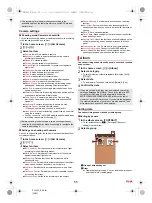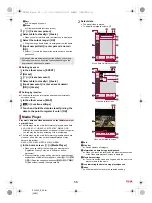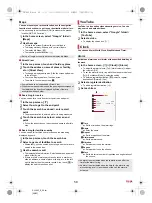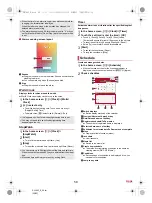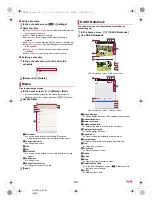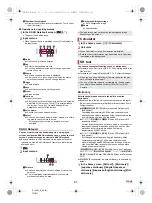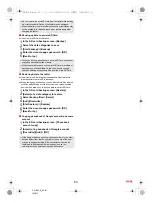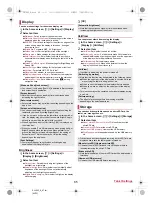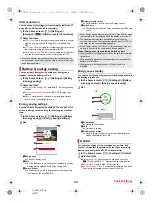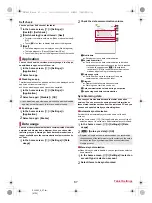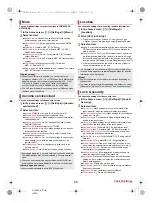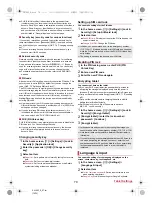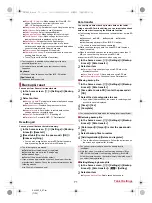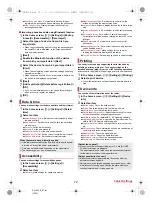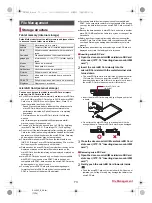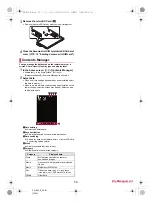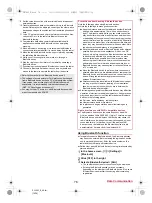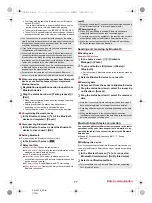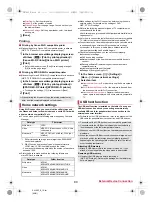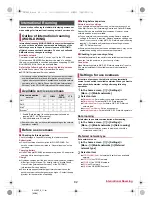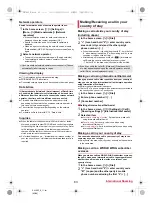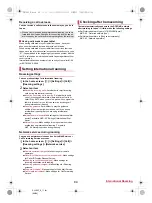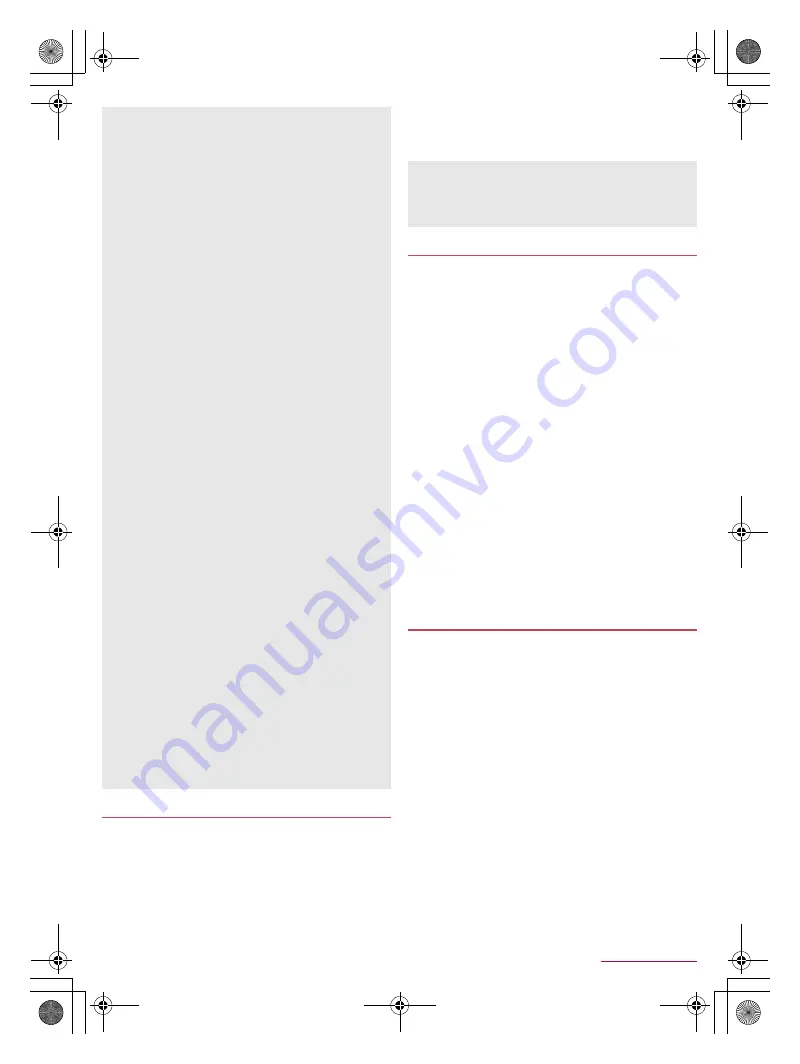
69
Tablet Settings
SH-06F_E_07.fm
[69/72]
1
In the home screen, [
R
]
/
[Settings]
/
[Lock &
Security]
/
[Application lock]
2
Enter the passcode
/
[OK]
3
Select an item
Restrict calls
: Restrict making calls.
Make pattern visible
: Display tracks of the entered finger list
with line.
Haptic feedback
: Activate vibration on entering the finger list,
passcode and password.
Change security key
: For details
n
P. 70 “Changing security
key”
You can set contacts in the phonebook not to be displayed in
the phonebook, outgoing/incoming call history, etc. by setting
the secrecy setting for the contacts.
When you temporarily disable the secret mode, both normal
contacts and contacts for which the secrecy setting is set are
displayed.
If the display is turned off while the secret mode is temporarily
disabled, the secret mode is activated.
1
In the home screen, [
R
]
/
[Settings]
/
[Lock &
Security]
/
[Secrecy settings]
2
Enter the passcode
/
[OK]
:
The secret mode is temporarily disabled.
3
Select an item
Set contact secrecy
: Set the secrecy setting for contacts in
the phonebook.
Disable secret mode temporarily
: Make settings for
temporary cancellation of the secret mode.
Guide
: Display how to temporarily disable the secret mode
and explanation for contacts in the phonebook for which the
secrecy setting is set.
Disabling the secret mode temporarily
1
Drag the status bar down
2
Touch and hold [
j
]
3
Enter the passcode
/
[OK]
Some functions for convenient use of the tablet require
security codes. In addition to security code used for various
tablet operations, use security codes such as the network
security code when using network services. Use security
codes with various functions to fully utilize the tablet.
Entered security code for various functions and PIN code turn
into [
・
].
Precautions about various security codes
Do not use easily predictable numbers for security codes to be
set such as “birthday”, “part of a phone number”, “address or
room number”, “1111” or “1234”. Keep a separate memo of
security codes.
Keep security codes private. If the security codes are found and
improperly used by others, DOCOMO shall not be liable for any
damages incurred on the users.
If you forget your security codes, you are required to bring your
identification (a driver’s license etc.), your tablet and your
docomo mini UIM card to a docomo Shop.
For details, contact the number listed in “General Inquiries” on
the last page.
[Screen lock]
If you enter wrong patterns, time during which you cannot enter
the pattern gets longer according to how many times you have
entered wrong patterns.
Five times in a row: 30 seconds
Ten times in a row: 1 minute
15 times in a row: 15 minutes
20 times in a row: 60 minutes
After you have entered wrong patterns 20 times or more in a
row, you cannot enter the pattern for 60 minutes each time you
enter wrong patterns five times in a row. If you enter the correct
pattern, the count is reset.
If you have set up your Google account and entered wrong
patterns five times in a row, [Forgot Pattern] is displayed.
Unlock the touch panel by signing in with your Google account
and set a method for unlocking the touch panel again.
The following items can be set.
None: The lock screen of the touch panel is not displayed.
Slide or Touch: Set the touch panel to be unlocked by
touching [
J
]. When the lock screen is switched, slide [
I
] to
unlock.
Face Unlock: Set the touch panel to be unlocked by using the
face recognition function.
Pattern: Set a pattern which forms by linking four or more
dots.
Lock No.: Set four- to sixteen-digit number.
Password: Set four to sixteen alphanumerics or half-width
symbols including at least one alphabet.
・
Some half-width symbols are not available.
The following items in Lock & Security may be displayed/hidden
depending on the settings in Screen lock.
Improve face matching: Detect the face again over which
face recognition (Face Unlock) is to be carried out.
Liveness check: Set to unlock the screen by blinking your
eyes when face recognition (Face Unlock) is carried out.
Make pattern visible: Display tracks of the entered pattern
with line.
Automatically lock: Set how long it takes the touch panel to
be locked.
Power key to lock instantly: Set whether to lock the touch
panel regardless of the time set in Automatically lock when
you turn off the display by pressing
H
.
Enable widgets: Set whether to make widgets able to be
added to the lock screen.
[Unknown sources]
Apps you download from the websites may be of unknown
origin. To protect your tablet and personal data, download apps
only from trusted sources such as Google Play.
[Use secure credentials]
If you delete a certificate, you cannot refer to the certificate from
[Use secure credentials] but it can be referred to from other
functions. If you want to delete the certificate completely, carry
out Clear credentials.
[Clear credentials]
Settings for VPN are also deleted.
Application lock
If you have set any restriction, you need to enter the security
key to temporarily disable the restriction.
[Restrict calls]
You can call to the emergency number (110, 119 or 118) even
when you set Restrict calls.
Secrecy settings
Security codes used on the tablet
SH-06F_E.book 69 ページ 2014年6月26日 木曜日 午後5時41分