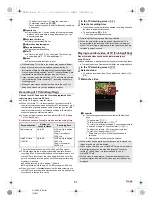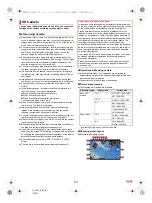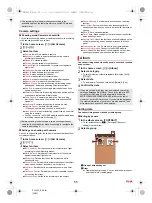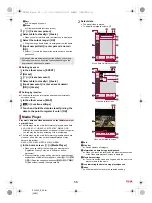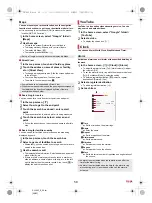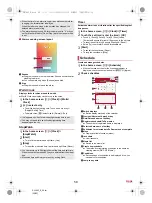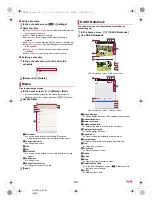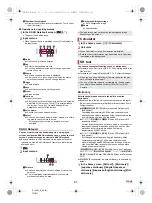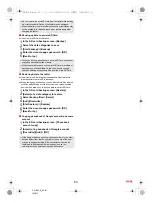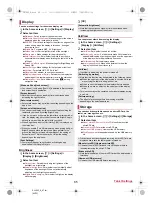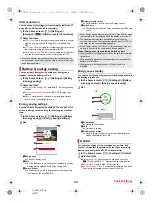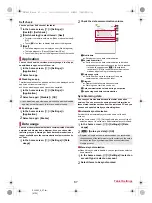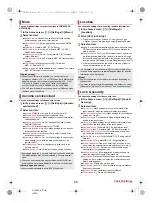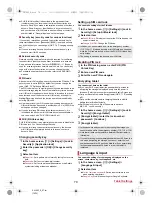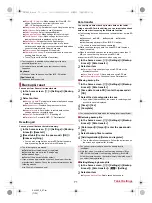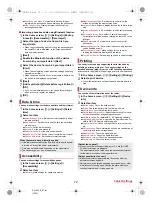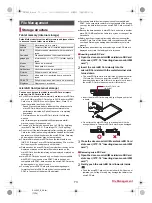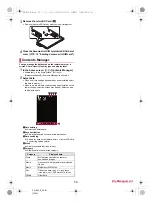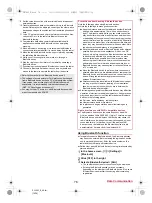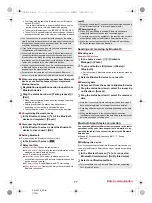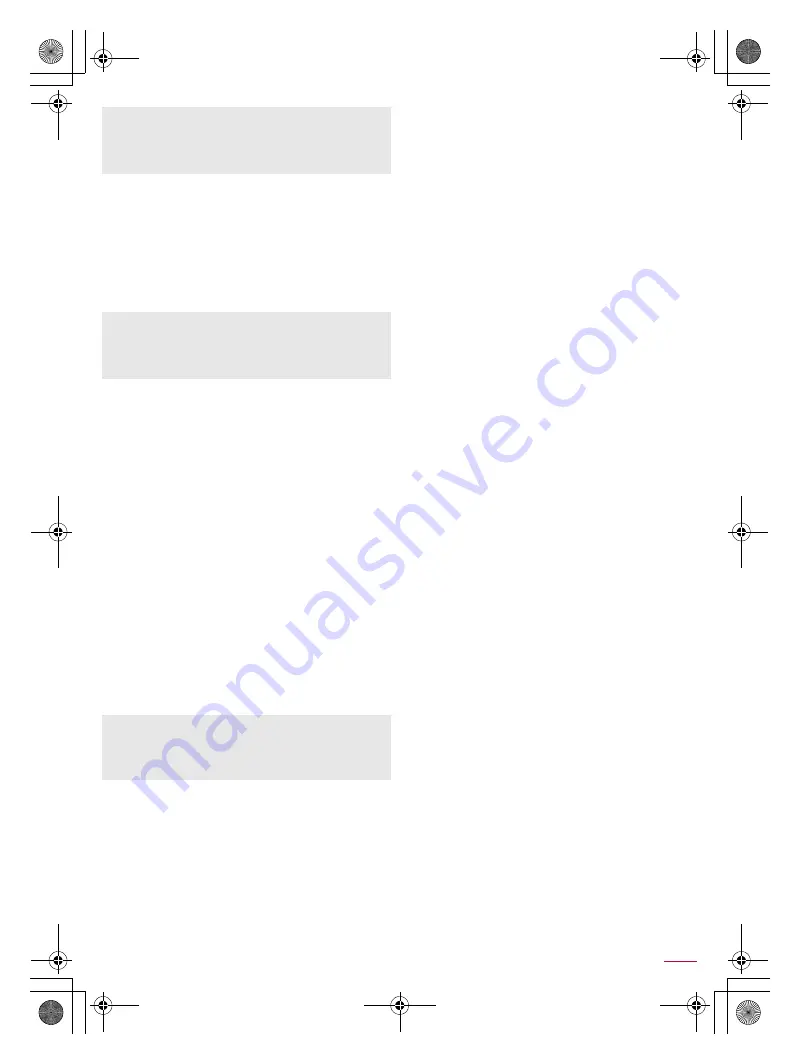
63
Apps
SH-06F_E_06.fm
[63/63]
■
Backing up data to a microSD Card
Insert a microSD Card in advance.
1
In the SD card backup screen, [Backup]
2
Select the data categories to save
3
[Start backup]
/
[Backup]
4
Enter the docomo apps password
/
[OK]
5
[Back to top]
■
Restoring data to the tablet
Insert a microSD Card that includes backup files created via
Backup/restore to microSD in advance.
When restoring phonebooks, you can also restore files created
with PhoneBookCopy or with a function in an i-mode-enabled
device which allows you to back up data to a microSD Card.
1
In the SD card backup screen, [Restore]
2
[Select] of a data category to restore
3
Select backup files
/
[Select]
4
[Add]/[Overwrite]
5
[Start restore]
/
[Restore]
6
Enter the docomo apps password
/
[OK]
7
[Back to top]
■
Copying phonebook of Google account to docomo
account
1
In the SD card backup screen, [Phonebook
account copy]
2
[Select] of a phonebook of Google account
3
[Overwrite]/[Add]
/
[OK]
Do not remove the microSD Card from the tablet while backing
up or restoring data. Data on the tablet may be damaged.
When the battery level is insufficient, backup or restoration may
not be available. In this case, back up or restore again after
charging the tablet.
When you back up phonebook to a microSD Card, you cannot
copy phonebook data without name.
When the available space on the microSD Card is insufficient,
backup may not be available. In this case, secure enough
space by deleting unnecessary files from the microSD Card.
If the name of a phonebook item (phone number etc.) on other
devices differs from that on your tablet, the name of the item
may be changed or deleted. Also, characters which can be
registered to phonebook differ among devices, so the
characters may be deleted at the copy destination.
SH-06F_E.book 63 ページ 2014年6月26日 木曜日 午後5時41分