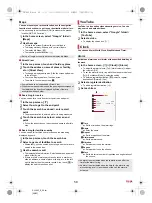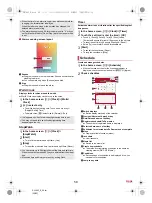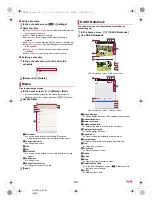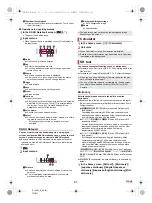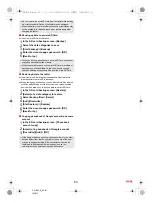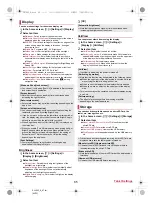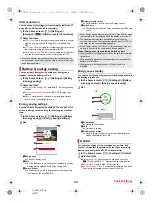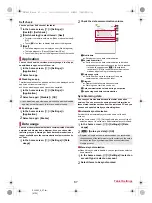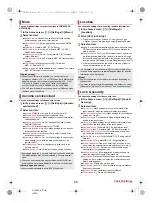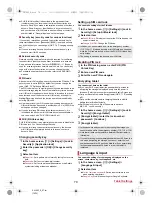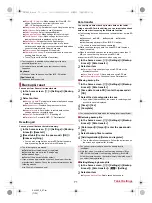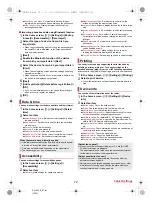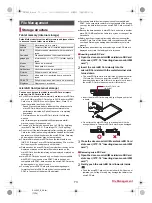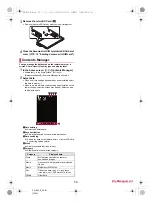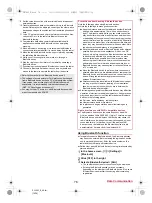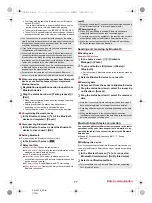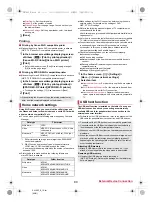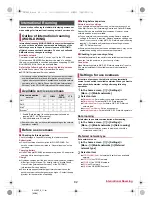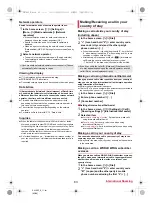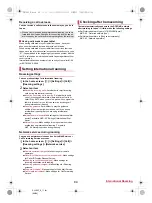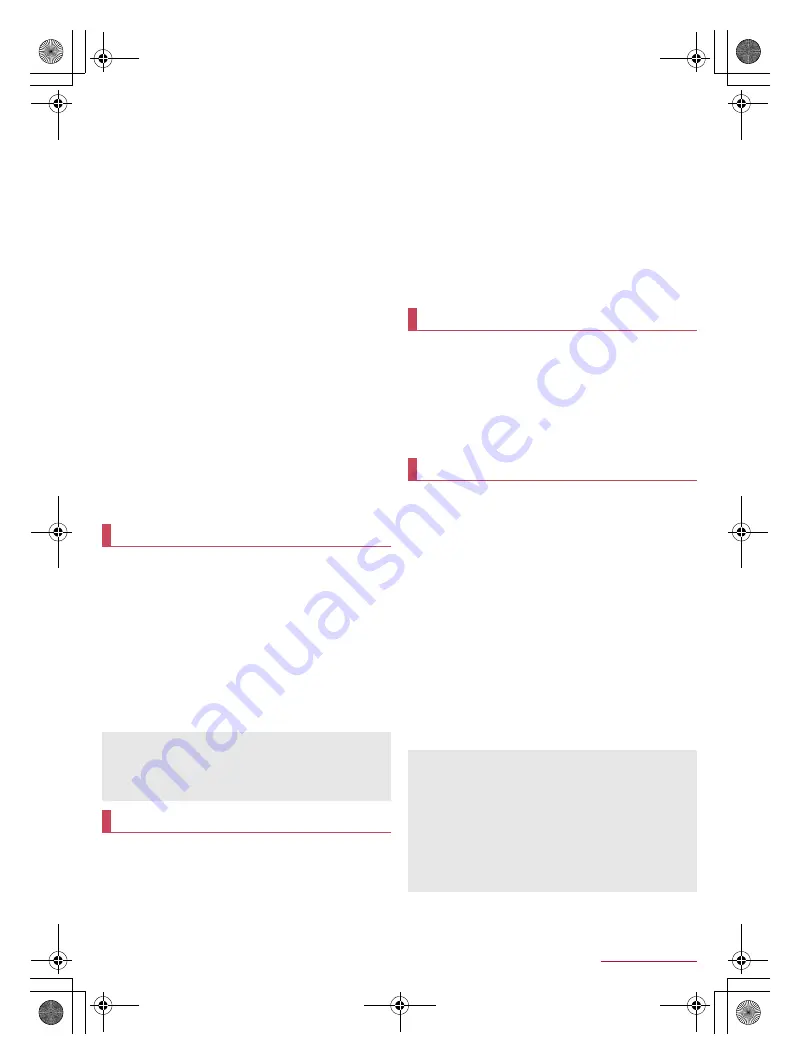
72
Tablet Settings
SH-06F_E_07.fm
[72/72]
Addr.book pic backup
: Set whether to back up images
registered in a phonebook when backing up the phonebook.
View result screen
: Display the latest result of saving/
restoring backup files.
■
Importing phonebook data using Bluetooth function
1
In the home screen, [
R
]
/
[Settings]
/
[Backup
& reset]
/
[Data transfer]
/
[Data import]
2
Select the type of a device from which you
import data
:
When the screen asking whether to use the backup data on
the microSD Card is displayed, select [Import phonebook
data from smartphone.].
3
[Next]
4
Enable the Bluetooth function of the device
from which you import data
/
[Next]
5
Select the device from which you import data
/
[Start]
:
When the confirmation screen about the settings on pairing
appears, select [Pair].
:
When the device from which you import data is Android, set
the device to be displayed on the tablet.
6
[Next]
7
[Add registration]/[Delete before registration]
/
[OK]
:
If you set up multiple accounts, the screen for selecting to
which account to register is displayed.
8
[OK]
You can make settings for the date and time and their format.
1
In the home screen, [
R
]
/
[Settings]
/
[Date &
time]
2
Select an item
Automatic date & time
: Set whether to automatically adjust
the date and time.
Auto timezone
: Set whether to use the time zone provided
via a network.
Set date
: Set the date manually.
Set time
: Set the time manually.
Select time zone
: Set the time zone manually.
Use 24-hour format
: Switch 12-hour format/24-hour format.
Choose date format
: Set the date format to display.
You can make settings for accessibility options.
1
In the home screen, [
R
]
/
[Settings]
/
[Accessibility]
2
Select an item
Captions
: Make settings for captions to display.
Magnification gestures
: Set whether to zoom in/out the
screen by touching the display three times.
Large text
: Set whether to display fonts on the tablet in large
size.
Power button ends call
: Set whether to end a call by pressing
H
.
Auto-rotate screen
: Set whether to switch the screen to
horizontal/vertical display when rotating the tablet 90° to the
left/right.
Speak passwords
: Set whether to use voice output for
passwords.
Accessibility shortcut
: Set whether the accessibility functions
can be enabled quickly.
Text-to-speech output
: Make settings for the voice for
reading the characters displayed on the tablet.
Touch & hold delay
: Set how long you need to keep touching.
You can print with an app supporting the print function by
installing a print app (plug-in). To change settings on the
installed print app (plug-in), carry out the following operations.
Install a print app (plug-in) supporting a printer to use in advance.
1
In the home screen, [
R
]
/
[Settings]
/
[Printing]
2
Select a print service
:
Follow the instructions on the screen and operate after this
step.
You can check the information about the tablet.
1
In the home screen, [
R
]
/
[Settings]
/
[Device
info]
2
Select an item
Build number
: Check the build number.
Status
: Check the battery level, network in use, etc.
Adjust touch panel
: Adjust the touch panel.
Adjust sensitivity of sensor
: Adjust the accuracy of retrieval
by the motion sensor and geomagnetic sensor.
Software update
: For details
n
P. 88 “Updating software”
Upgrade Android software
: Upgrade the Android version. For
details
n
P. 90 “Android version upgrade”
Legal information
: Check copyright notice, terms of service,
etc.
Authentication
: Check information such as the certification of
conformity with technical regulations.
Model number
: Check the model number.
Android version
: Check the Android version.
Baseband version
: Check the baseband version.
Kernel version
: Check the kernel version.
Date & time
When [Automatic date & time] is enabled
If the tablet does not adjust the time for a while after the power
is turned on, turn off the power and restart it.
Time may not be adjusted depending on the signal status.
The clock may gain or lose a few seconds.
Accessibility
Printing
Device info
[Adjust touch panel]
Do not touch the touch panel (display) or
H
, while [DO NOT
TOUCH the display.] is displayed.
The adjustment may be failed since the sensitivity adjustment
for the whole touch panel is being performed.
[Adjust sensitivity of sensor]
Make the adjustment approximately 10 seconds after the
adjustment screen appears.
Adjustment may be failed depending on surroundings or other
simultaneously running apps. Change the place where you
make adjustment, end running apps, etc.
SH-06F_E.book 72 ページ 2014年6月26日 木曜日 午後5時41分