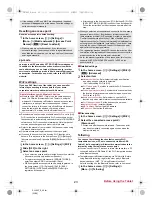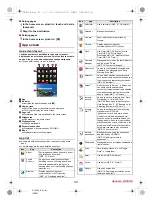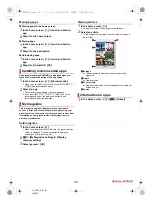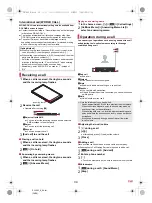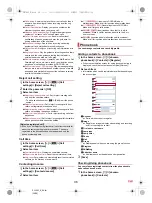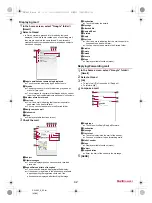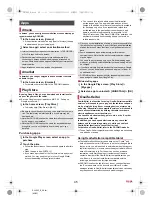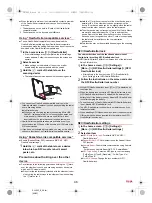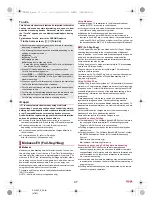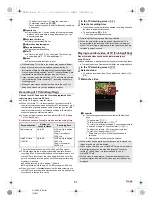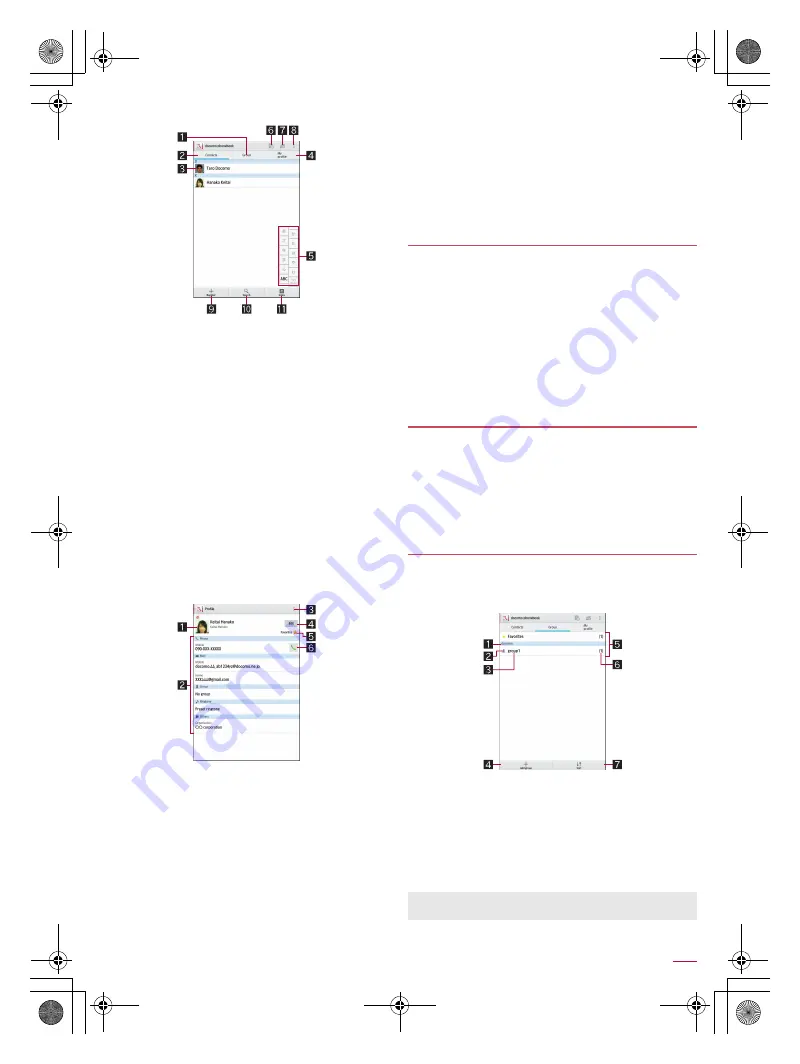
37
Call
SH-06F_E_04.fm
[37/38]
2
Select a name
1
Group
2
Contacts
3
Image
Touch to select and use an app supporting the registered
contents of the contact.
4
My profile
Display your phone number registered on the docomo
mini UIM card.
5
Index bar
Move to the touched heading.
6
Timeline
Display tweets, messages, etc. from SNSs and blogs.
Using cloud computing and making settings for the My
SNS function are necessary.
7
Use cloud computing
8
Menu
Display available functions (menu).
9
Register
a
Search
b
Index
Display the index bar.
3
Check/Use registered information
1
Image
2
Registered contents
Check or use the registered contents.
3
Menu
Display available functions (menu).
4
Edit
5
Favorites
Set the contact as a favorite.
Check the contacts set as favorites in [Favorites] of
Group.
It is not available on contacts created with some
accounts.
6
Call
■
Selecting accounts to display
1
In the home screen, [
R
]
/
[docomo
phonebook]
/
[Contacts]
2
[
z
]
/
[Settings]
/
[Accounts to display]
3
Select an item
:
To customize an account to display: [Customize...]
/
select
accounts
/
select groups
/
[OK]
■
Deleting all items
1
In the home screen, [
R
]
/
[docomo
phonebook]
/
[Contacts]
2
[
z
]
/
[Delete]
/
[Select all]
/
[OK]
/
[OK]
■
Deleting one item
1
In the home screen, [
R
]
/
[docomo
phonebook]
/
[Contacts]
2
Select a name
/
[
z
]
/
[Delete]
/
[OK]
1
In the home screen, [
R
]
/
[docomo
phonebook]
/
[Contacts]
2
Select a name
/
[Edit]
3
Set each item
/
[Save]
:
For details on each item that can be set
n
P. 36 “Adding
contacts to phonebook”
1
In the home screen, [
R
]
/
[docomo
phonebook]
/
[Group]
2
Use groups
1
Account
2
Group icon
3
Group name
4
Add group
Add a group.
5
Groups
6
Number of contacts registered in the group
7
Sort
Deleting phonebook
Editing phonebook
Using groups
You cannot sort groups other than ones created with a docomo
account.
SH-06F_E.book 37 ページ 2014年6月26日 木曜日 午後5時41分