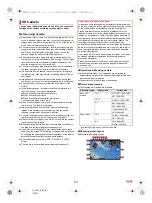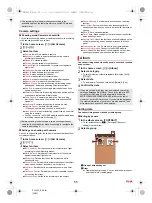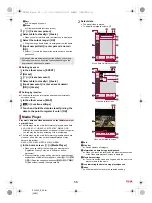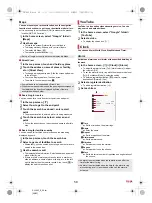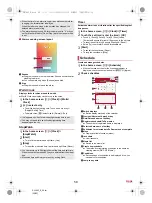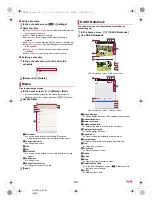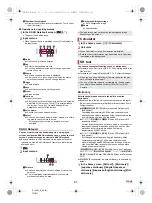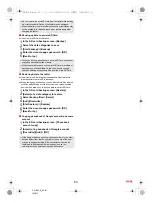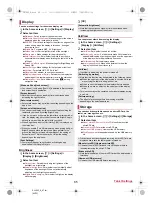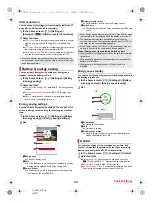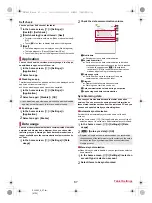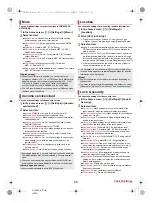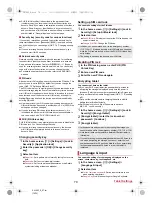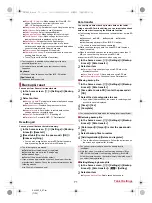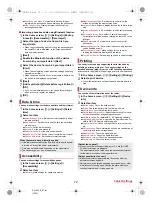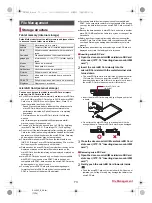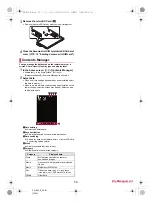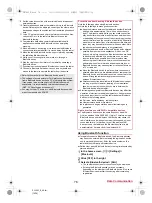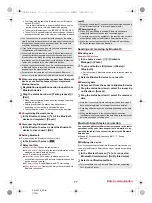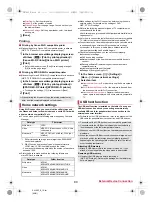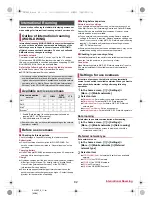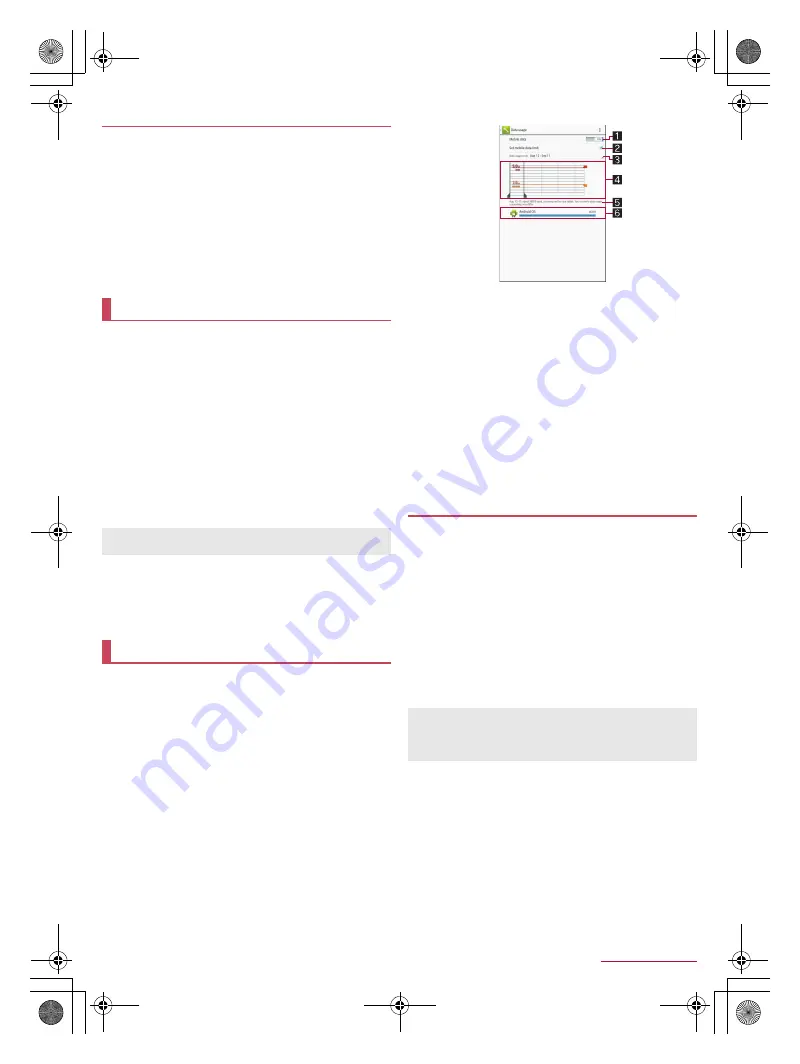
67
Tablet Settings
SH-06F_E_07.fm
[67/72]
You can perform Self check of the tablet.
1
In the home screen, [
R
]
/
[Settings]
/
[Useful]
/
[Self check]
2
[Start checking]
/
select items
/
[Next]
:
To restart the tablet in safe mode: [Reboot with safe mode]
/
[OK]
:
Touch [
]
] of an item to display help about the diagnosis.
3
[Next]
:
To make a diagnosis on a displayed item: [Start diagnosis]
:
To stop a diagnosis: [Cancel]
/
[Next item]/[Yes]
:
Touch the history items of the diagnoses to check the results.
You can check names, versions, memory usage, etc. of apps,
enable/disable apps, uninstall them, etc.
1
In the home screen, [
R
]
/
[Settings]
/
[Application]
2
Select an app
■
Disabling an app
Terminate operations of an app and set it not to be displayed on the
app screen without uninstalling it.
You can disable apps which cannot be uninstalled.
1
In the home screen, [
R
]
/
[Settings]
/
[Application]
2
Select an app
/
[Disable]
/
[OK]
■
Enabling an app
1
In the home screen, [
R
]
/
[Settings]
/
[Application]
2
Select an app
/
[Enable]
You can measure the volume of data communicated via mobile
networks and display it on a diagram. Also, you can set the
tablet to give you a warning or make data communication no
longer available once the communication volume reaches its
set limit.
1
In the home screen, [
R
]
/
[Settings]
/
[Data
usage]
2
Check the data communication volume
1
Mobile data
Set whether to use data communication.
2
Set mobile data limit
Set the limit on the data communication volume and
suspend data communication once the limit is reached.
・
In the data usage screen, [
z
]
/
[Background
restrictions]
/
[OK] to restrict data communications
made by apps running in the background.
3
Data usage cycle
Set the date on which the display of the data
communication volume will be reset.
4
Diagram
Display the data communication volume.
Warning line or limit line can be set.
5
Data communication volume during a set period
6
App having used data communication
You can synchronize data between the tablet and online
services. You can access the same personal information as
those stored in online services from the tablet and PC, and you
can use and update data by synchronizing them.
■
Automatic synchronization
Set whether to automatically synchronize items set in each
account.
In the home screen, [
R
]
/
[Settings]
/
select an account type
/
select an account to set items to be automatically synchronized.
1
In the home screen, [
R
]
/
[Settings]
/
[Data
usage]
2
[
z
]
/
[Auto-sync data]
/
[OK]
■
Manual synchronization
When Auto-sync data is disabled, you can synchronize selected
items manually.
1
In the home screen, [
R
]
/
[Settings]
/
select an
account type
/
select an account
2
Select items to be synchronized
Self check
Application
If you disable an app, other apps which link up with the disabled
app may not work properly. In this case, enable the app.
Data usage
Synchronizing data
Register a Google account in advance when you synchronize
the phonebook of the tablet memory with contacts on the online
services even if you synchronize with an account other than
Google account.
SH-06F_E.book 67 ページ 2014年6月26日 木曜日 午後5時41分