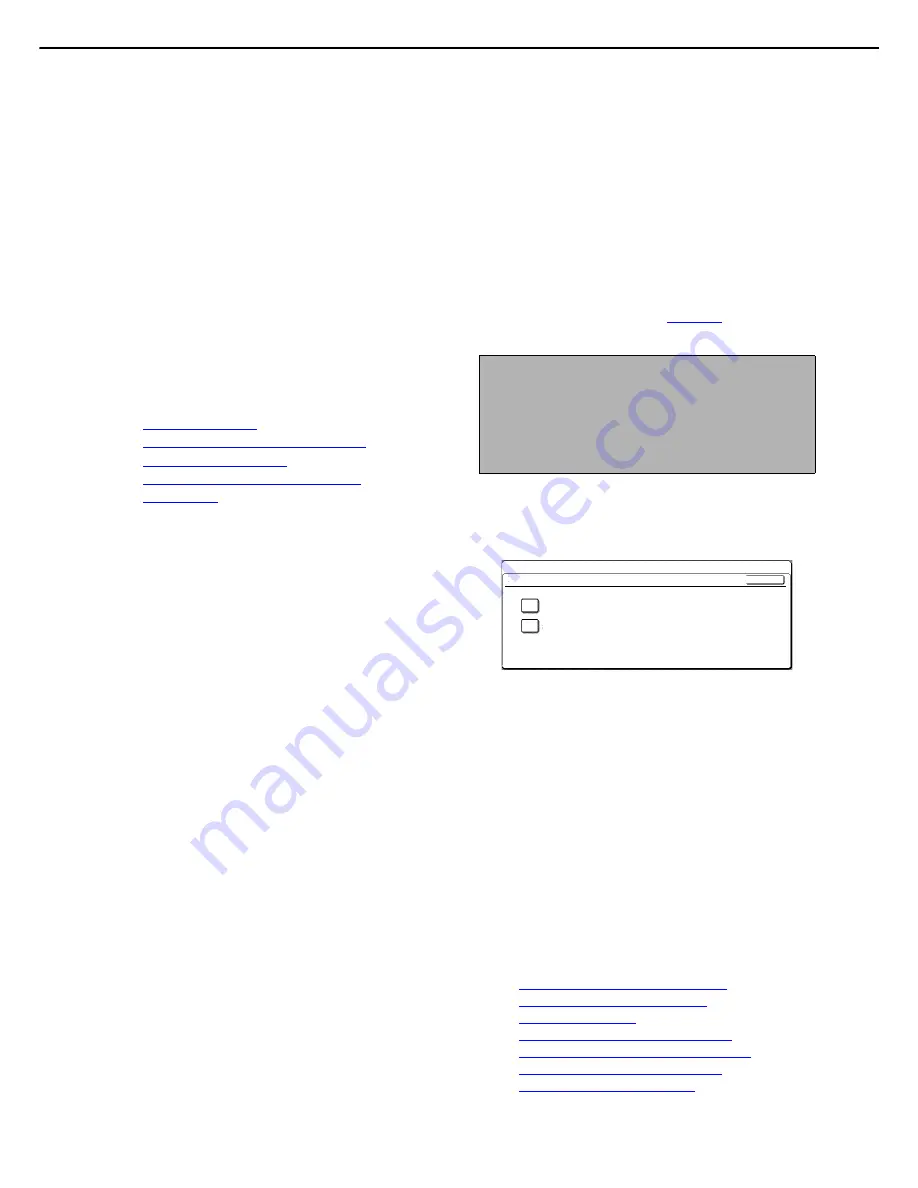
ADMINISTRATOR SETTINGS
8-5
Scan complete sound setting
This setting is used to set the volume of the beep
sound that informs you that the original has been
scanned. Two volume levels are available, or the
beep can be turned off.
Default exposure settings
This setting is used to set the default exposure level
for scanning originals in fax / image send mode.
This setting is initially set to "AUTO". If changed to
"MANUAL", the exposure level can be adjusted to
five levels. Level 1 is the lightest level and level 5 is
the darkest level.
Scan settings
The Scan settings can be changed as necessary to
meet your needs.
The Scan settings are as follows:
●
Default sender set
●
Compression mode at broadcasting
●
Initial file format setting
●
Maximum size of data attachments
●
BCC setting
Default sender set
If you do not select a sender when performing a
Scan to E-mail operation, the sender information
stored with this setting is automatically used.
1
Touch the [SENDER NAME] key and then
enter the sender name.
The sender name entry screen appears
Up to 20 characters can be entered.
2
Touch the [OK] key.
3
Touch the [RE.ADDRESS] key and then
enter the return address.
Up to 64 characters can be entered.
4
Touch the [OK] key.
The entered return address appears. Check the
address to make sure it is correct.
Compression mode at broadcasting
This setting selects the compression mode for
broadcasting using Scan to E-mail or Internet-Fax.
The compression mode set here is used for all
destinations regardless of their individual
compression mode settings.
The initial setting is MH (G3).
Initial file format setting
You can change the default file format (file type,
compression mode, and file creation method) used
when the e-mail address is entered manually for a
Scan to E-mail transmission.
The initial settings are as follows:
File type: PDF
Compression mode: MMR(G4)
"SPECIFIED PAGES PER FILE" checkbox: Not
selected
Maximum size of data attachments
A limit on the size of file attachments can be set to
prevent the transmission of excessively large image files.
If the size of the image file created by scanning the
original exceeds the limit, the image file is discarded.
The size limit for Scan to E-mail can be set from 1
MB to 10 MB in increments of 1 MB. One of four
settings (50 MB, 150 MB, 300 MB, UNLIMITED)
can be selected for the size limit for Scan to FTP,
Scan to Desktop, and Scan to Network Folder. The
default settings are UNLIMITED.
The Scan to E-mail setting is linked to "Maximum
size of data attachments" (
page 8-8
) in the Internet
fax settings.
BCC setting
When the [BCC SETTING] key is touched, the
setting screen appears.
●
Select the [ENABLE BCC] checkbox if you wish to
use BCC delivery. When the checkbox is selected,
the [BCC] key appears in the address screen.
●
The [DISPLAY BCC ADDRESS ON THE JOB
STATUS SCREEN] is initially not selected.
When the checkbox is not selected, "*BCC
DESTINATION" appears in the list of
destinations in the job status screen and the
BCC destinations cannot be identified. When
the checkbox is selected, the names of the
destinations appear normally.
I-Fax settings
I-Fax default settings
The default I-Fax settings can be changed as
necessary to meet your Internet-Fax needs.
The default I-Fax settings are as follows:
●
Set I-Fax own name and address
●
I-Fax speaker volume settings
●
Auto wake up print
●
Original print on transaction report
●
Transaction report print select setting
●
Activity report print select setting
●
Body text print select setting
NOTE
On models without a hard drive, even if an upper limit
is set for Scan to FTP, Scan to Desktop, and Scan to
Network Folder, scanned image data of size less
than the limit may become corrupted, preventing
transmission.
OK
BCC SETTING
SYSTEM SETTINGS
ENABLE BCC
DISPLAY BCC ADDRESS ON THE JOB STATUS SCREEN
























