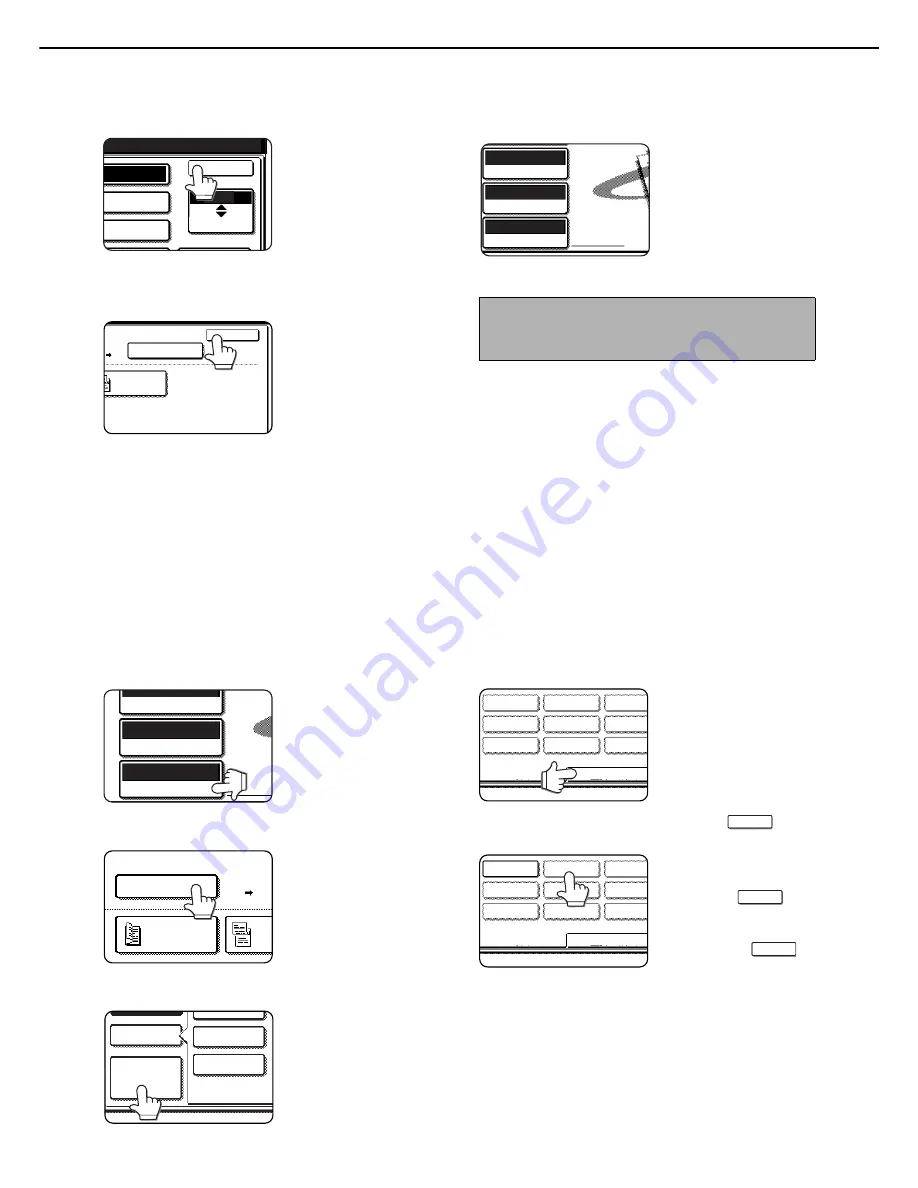
SCANNING SETTINGS (ORIGINAL SIZE, EXPOSURE, RESOLUTION AND FILE FORMAT)
2-16
4
Touch the [OK] key.
The specified original
size is displayed as the
scan size.
5
Touch the [OK] key.
You will return to the
initial screen.
6
The selected size appears in the top half of
the [ORIGINAL] key.
STORING, DELETING, AND USING ORIGINAL SIZES
Up to 9 special original sizes can be stored. Stored sizes can be easily called up and are not erased if the power is
turned off. Storing a frequently used original size saves you the trouble of manually setting the size each time you
fax that size of document.
●
To cancel an original size storing, using, or deleting operation, press the [CA] key or touch the [ORIGINAL] key on
the screen.
■
Storing or deleting an original size
1
Touch the [ORIGINAL] key.
2
Touch the key under [SCAN SIZE].
3
Touch the [CUSTOM SIZE] key.
4
Touch the [STORE/DELETE] key.
5
Touch the original size key (
) that
you wish to store or delete.
To store an original size,
touch a key that does not
show a size (
).
Keys that already have an
original size stored will show
the stored size (
)
To delete or change a
stored size, touch the key that shows the size that you
wish to delete or change.
●
If you are storing an original size, go to step 6.
●
If you are deleting an original size, go to step 8.
●
If you are changing an original size, go to step 8
and touch the [AMEND] key.
B4
A4
A4R
OK
INCH
AB
00%
AUTO
OK
2-SIDED
TABLET
SEND SIZE
NOTE
You can return to automatic detection by pressing
the [CA] key.
ORIGINAL
300x300dpi
RESOLUTION
PDF MMR(G4)
FILE FORMAT
A4
ORIGINAL
300x300dpi
RESOLUTION
PDF MMR(G4)
FILE FORMAT
AUTO A4
100%
SCAN SIZE
AUTO A4
2-SIDED
BOOKLET
2-S
TAB
CUSTOM
SIZE
STANDARD SI
MANUAL
B5R
B5
A5R
RECALL
STORE/DELETE
RECALL
STORE/DELETE
X68 Y78
X68 Y78






























