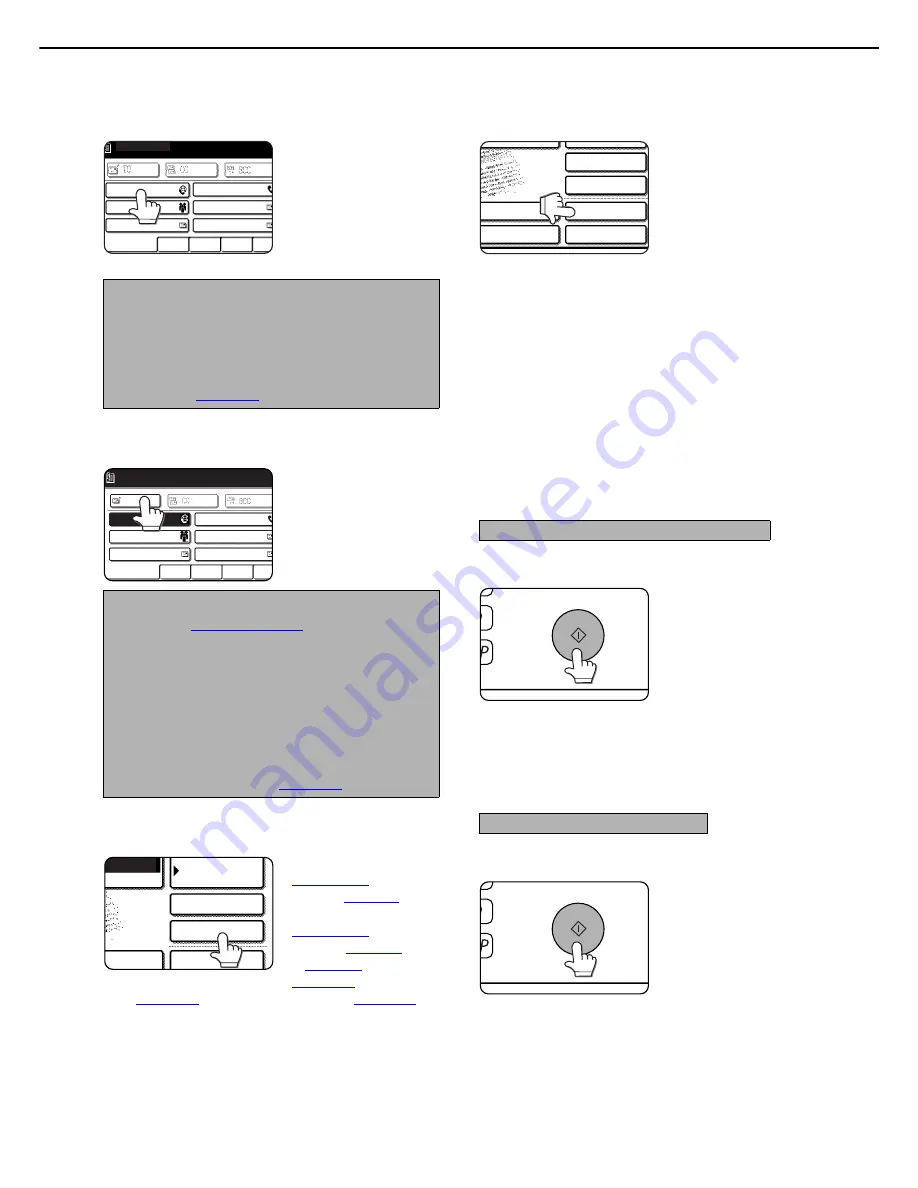
SENDING AN IMAGE
2-8
15
Touch the one-touch key for the desired
destination.
The key you touched is
highlighted. If you touch
the wrong key, touch the
key again to cancel the
selection. The key
display will return to
normal.
16
Touch the [TO] key.
17
Set special functions as needed.
You can set the Program
(
page 3-3
), Erase
function (
page 3-4
), Dual
page scan function
(
page 3-5
), Timer
function (
page 3-6
), 2 in
1 (
page 3-7
), Card shot
(
page 3-8
), Job build
(
page 3-10
) and Transaction report (
page 3-11
) by
touching the [SPECIAL MODES] key.
18
If desired, touch the [FILE] key or the [QUICK
FILE] key.
These keys are used to
store the scanned image
in the machine's hard
disk. The stored image
can be printed or
transmitted again at a
later time.
For information on this
function, see "DOCUMENT FILING FUNCTION"
in chapter 7 of the operation manual (for general
information and copier operation).
If the [FILE] key is greyed out, only the [QUICK
FILE] key can be selected.
When you touch the [QUICK FILE] key, a message
asking you to confirm the save will appear. Touch
the [OK] key in the message screen and go to the
next step.
If you wish to cancel the save, touch the [QUICK
FILE] key after touching the [OK] key so that the
[QUICK FILE] key is no longer highlighted.
19
Press the [START] key.
Scanning begins and the
transmission job is stored.
(The job is transmitted
after previously stored
transmission jobs have
been completed.)
If scanning is completed
normally, the machine
makes a beep sound to inform you that the
transmission job is stored and the [JOB STORED]
appears in the message display.
19
Press the [START] key.
The original is scanned
and the [READ-END]
key appears.
NOTE
In addition to touching a one-touch key, a destination
can be specified by entering a search number. It is
also possible to directly enter an address, or search
for an address in a global address book. For more
information, see "DESTINATION INPUT
METHODS" (
page 2-11
).
NOTES
●
Refer to
page 1-8 to 1-9
for information on
programming one-touch key destinations.
●
When touching a one-touch key, corresponding
information from the email destination screen is
shown in the message display. Up to 35 characters
can be displayed in the message screen,
regardless of the number of characters that have
been entered.
●
Multiple destinations can be selected for a
broadcast transmission (
page 2-13
).
TO
FREQUENT USE
ABCD
EFGHI
JKLMN
OPQR
CC
BCC
TEST5
TEST6
TEST4
TEST3
TEST1
TEST2
READY TO SEND.
TO
FREQUENT USE
ABCD
EFGHI
JKLMN
OPQRS
TEST5
TEST6
TEST3
TEST1
TEST2
READY TO SEND.
TEST4
ADDRESS BOOK
RNET-FAX
SPECIAL MODES
ADDRESS REVIEW
FILE
ESS ENTRY
E SWITCH
Using the automatic document feeder
Using the document glass
SPECIAL MODES
ADDRESS REVIEW
FILE
ADDRESS ENTRY
MODE SWITCH
QUICK FILE
SEND SETTINGS






























