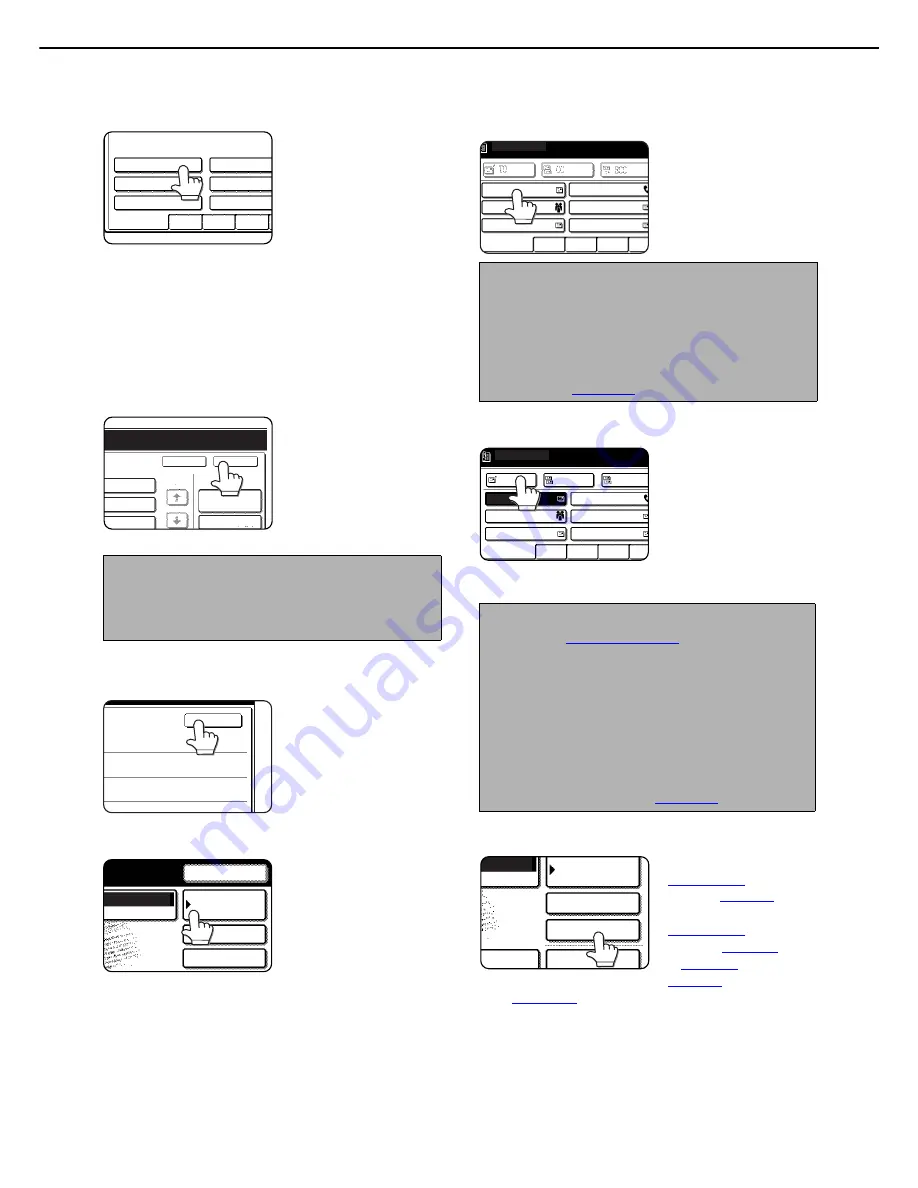
SENDING AN IMAGE
2-4
15
Touch the desired sender name.
The selected sender
name is highlighted. If
you made a mistake,
touch the correct key.
The highlighting will
move to the new key.
To enter the sender
name directly, touch the [ADDRESS ENTRY] key
and then enter the e-mail address.
To enter the result of global address search, touch
the [GLOBAL ADDRESS SEARCH] key for
address search.
The selected sender will be the sender of the e-
mail.
16
Touch the [OK] key.
17
Touch the [OK] key.
18
Touch the [ADDRESS BOOK] key.
The address book
screen appears.
19
Touch the one-touch key for the desired
destination.
The key you touched is
highlighted. If you touch
the wrong key, touch the
key again to cancel the
selection. The key
display will return to
normal.
20
Touch the [TO] key.
For Scan to E-mail, you
can send the "CC" or
"BCC" copies. Touch the
desired destinations and
then touch the [CC] key
or [BCC] key. BCC can
only be selected when
the [ENABLE BCC] checkbox is selected in [BCC
SETTING] in the administrator settings.
21
Set special functions as needed.
You can set the Program
(
page 3-3
), Erase
function (
page 3-4
), Dual
page scan function
(
page 3-5
), Timer
function (
page 3-6
), 2 in
1 (
page 3-7
), Card shot
(
page 3-8
) and Job build
(
page 3-10
) by touching the [SPECIAL MODES]
key.
NOTE
To send to the selected sender as CC, touch the
checkbox of [ADD THE SENDER TO CC] to display
a checkmark.
ALL SENDER
test1
test2
test3
test4
test5
test6
SENDER NAME
ABCD
EFGHI
JKLMN
CANCEL
ADDRESS ENTRY
OK
RESEND
1/1
GLOBAL
ADDRESS SEARCH
OK
ADDRESS BOOK
SCAN
SPECIAL MODES
ADDRESS REVIEW
RESEND
MODE SWITCH
NOTE
In addition to touching a one-touch key, a destination
can be specified by entering a search number. It is
also possible to directly enter an e-mail address, or
search for an address in a global address book. For
more information, see "DESTINATION INPUT
METHODS" (
page 2-11
).
NOTES
●
Refer to
page 1-8 to 1-9
for information on
programming one-touch key destinations.
●
When touching a one-touch key, corresponding
information from the email destination screen is
shown in the message display. Up to 35 characters
can be displayed in the message screen,
regardless of the number of characters that have
been entered.
●
Multiple destinations can be selected for a
broadcast transmission (
page 2-13
).
TO
FREQUENT USE
ABCD
EFGHI
JKLMN
OPQR
CC
BCC
TEST5
TEST6
TEST4
TEST3
TEST1
TEST2
READY TO SEND.
TO
FREQUENT USE
ABCD
EFGHI
JKLMN
OPQRS
CC
BCC
TEST5
TEST6
TEST3
TEST1
TEST2
READY TO SEND.
TEST4
ADDRESS BOOK
SCAN
SPECIAL MODES
ADDRESS REVIEW
FILE
ESS ENTRY
E SWITCH






























