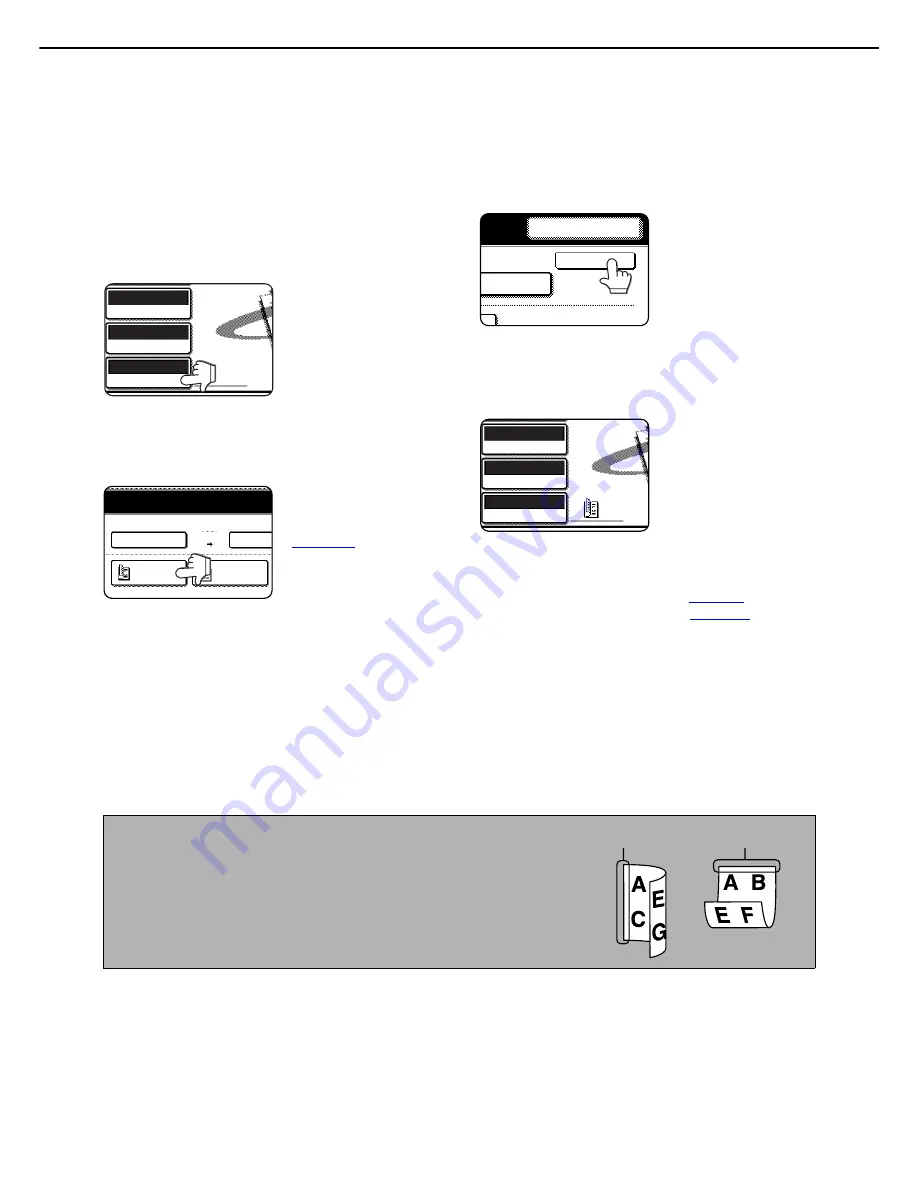
DESTINATION INPUT METHODS
2-14
SCANNING AND TRANSMITTING A TWO-SIDED ORIGINAL
A two-sided original can be automatically scanned and transmitted using the automatic document feeder. Follow the
steps below.
1
Make sure the machine is in image send
mode and then load the document in the
automatic document feeder.
2
Touch the [ORIGINAL] key.
When you touch the
[ORIGINAL] key, check
the original size
displayed in the key.
3
Touch the [2-SIDED BOOKLET] key or the
[2-SIDED TABLET] key as appropriate for
the original you loaded.
If necessary, touch the
[SCAN SIZE] key and
set the original size.
(
page 2-15
)
4
Touch the [OK] key.
You will return to the
initial screen.
A two-sided original icon appears next to the
[ORIGINAL] key.
(Example: The icon that appears when the [2-
SIDED BOOKLET] key is touched.)
5
Follow the procedure in "SENDING AN
IMAGE" from step 4.
When using scan mode, see
page 2-2
.
When using Internet fax, see
page 2-6.
ORIGINAL
300x300dpi
RESOLUTION
PDF MMR(G4)
FILE FORMAT
AUTO A4
100%
AUTO
2-SIDED
BOOKLET
2-SIDED
TABLET
SCAN SIZE
SEND SIZE
AUTO A4
AUTO
RESEND
OK
SIZE
ORIGINAL
300x300dpi
RESOLUTION
PDF MMR(G4)
FILE FORMAT
AUTO A4
NOTES
●
Booklets and tablets
Two-sided originals that are bound at the side are booklets, and two-
sided originals that are bound at the top are tablets.
●
Two-sided scanning turns off after the document is stored in memory.
Pressing the [CA] key will also cancel two-sided scanning.
BOOKLET
TABLET






























