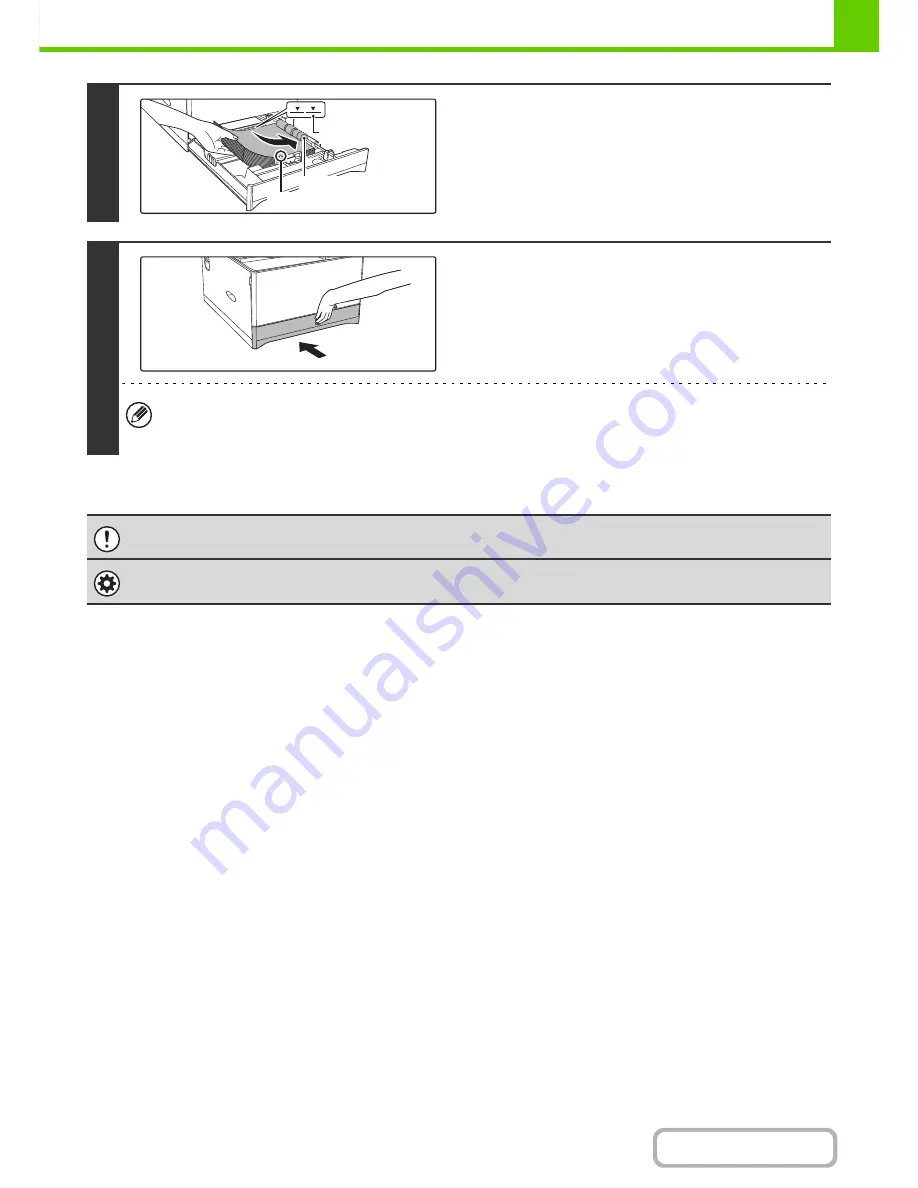
1-34
BEFORE USING THE MACHINE
Contents
4
Load paper into the tray.
• Load the paper with the print side face up. Make sure the
stack of paper is straight before loading it.
• Place the paper under the roller on the right side of the tray.
• After loading the paper, close the guides to the paper width
not to leave the gap from the guides.
5
Gently push the paper tray into the
machine.
Push the tray firmly all the way into the machine.
If you loaded a different type or size of paper than was loaded previously, be sure to change the "Paper Tray Settings"
in the system settings. If these settings are not configured correctly, automatic paper selection will not operate
correctly and printing may take place on the wrong size or type of paper, or a misfeed may occur.
Do not place heavy objects on the tray or press down on the tray.
System Settings:
Paper Tray Settings
(page 7-13)
Change these settings when you change the size or type of paper loaded in a tray.
Line on the guide
Roller
Protrusion
Содержание MX-C301W
Страница 6: ...Make a copy on this type of paper Envelopes and other special media Transparency film ...
Страница 8: ...Assemble output into a pamphlet Create a pamphlet Create a blank margin for punching ...
Страница 11: ...Conserve Print on both sides of the paper Print multiple pages on one side of the paper ...
Страница 34: ...Search for a file abc Search for a file using a keyword Search by checking the contents of files ...
Страница 35: ...Organize my files Delete a file Delete all files Periodically delete files Change the folder ...
Страница 36: ...MAINTAIN THE MACHINE Clean the machine Replace a toner cartridge Replace the toner collection container ...
Страница 159: ...2 63 COPIER Contents To cancel Stamp Touch the Cancel key in the screen of step 3 ...
Страница 187: ...2 91 COPIER Contents To cancel a suppress background setting Touch the Cancel key in the screen of step 3 ...
Страница 230: ...3 19 PRINTER Contents 4 Click the Print button Printing begins ...
Страница 239: ...3 28 PRINTER Contents 1 Select Layout 2 Select Long edged binding or Short edged binding Macintosh 1 2 ...






























