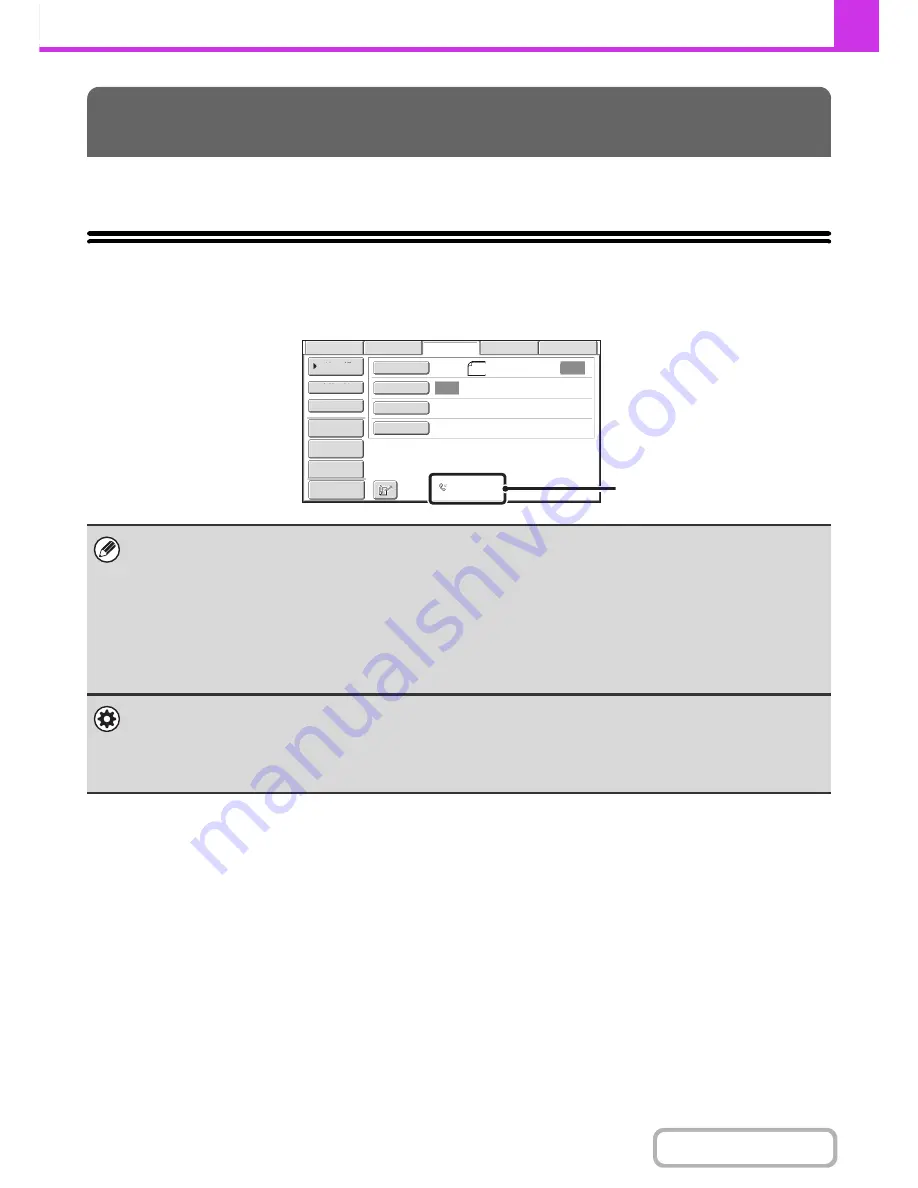
4-56
FACSIMILE
Contents
This section explains the basic procedures for receiving faxes.
RECEIVING FAXES
When the reception mode is set to "Auto Reception", the machine will receive and print faxes automatically. The fax
reception mode is displayed in the base screen.
FAX RECEPTION
• When fax reception is in progress, it is possible to reserve a transmission by performing the transmission in memory
transmission mode.
☞
TRANSMISSION METHODS
(page 4-25)
• To print received faxes, make sure that the required paper is loaded in the machine's paper trays. Differences in
orientation are automatically adjusted when faxes are received.
When a fax smaller than 8-1/2" x 11" (A4) size is received, the size of the paper used for printing will vary depending on the
orientation (vertical or horizontal) in which the sender placed the original.
• Recieved data cannot be printed while the transmission original being scanned. It will be printed automatically after the
scanning is finished.
•
System Settings:
Receive Setting
(page 7-108)
This is used to change the fax reception mode. "Auto Reception" should normally be used.
Select "Manual Reception" when an extension phone is connected to the machine.
•
System Settings (Administrator): Allow/Reject Number Setting
You can store numbers and specify whether or not reception is allowed from those numbers.
Auto
Auto
Auto
US
B
Mem.
Scan
Fax
Scan
Stan
d
ar
d
Auto
R
eception
Fax
Memory
:
100
%
Internet
Fax
PC
Scan
Scan
:
Sen
d:
File
Quic
k
File
A
dd
ress
R
e
v
ie
w
Direct
T
X
Sub
A
dd
ress
A
dd
ress
B
oo
k
Special
Mo
d
es
R
esolution
Exposure
Original
Pre
v
ie
w
8
½
x11
This shows the current fax
reception mode and the amount
of free memory remaining.
Содержание MX-C301W
Страница 6: ...Make a copy on this type of paper Envelopes and other special media Transparency film ...
Страница 8: ...Assemble output into a pamphlet Create a pamphlet Create a blank margin for punching ...
Страница 11: ...Conserve Print on both sides of the paper Print multiple pages on one side of the paper ...
Страница 34: ...Search for a file abc Search for a file using a keyword Search by checking the contents of files ...
Страница 35: ...Organize my files Delete a file Delete all files Periodically delete files Change the folder ...
Страница 36: ...MAINTAIN THE MACHINE Clean the machine Replace a toner cartridge Replace the toner collection container ...
Страница 159: ...2 63 COPIER Contents To cancel Stamp Touch the Cancel key in the screen of step 3 ...
Страница 187: ...2 91 COPIER Contents To cancel a suppress background setting Touch the Cancel key in the screen of step 3 ...
Страница 230: ...3 19 PRINTER Contents 4 Click the Print button Printing begins ...
Страница 239: ...3 28 PRINTER Contents 1 Select Layout 2 Select Long edged binding or Short edged binding Macintosh 1 2 ...






























