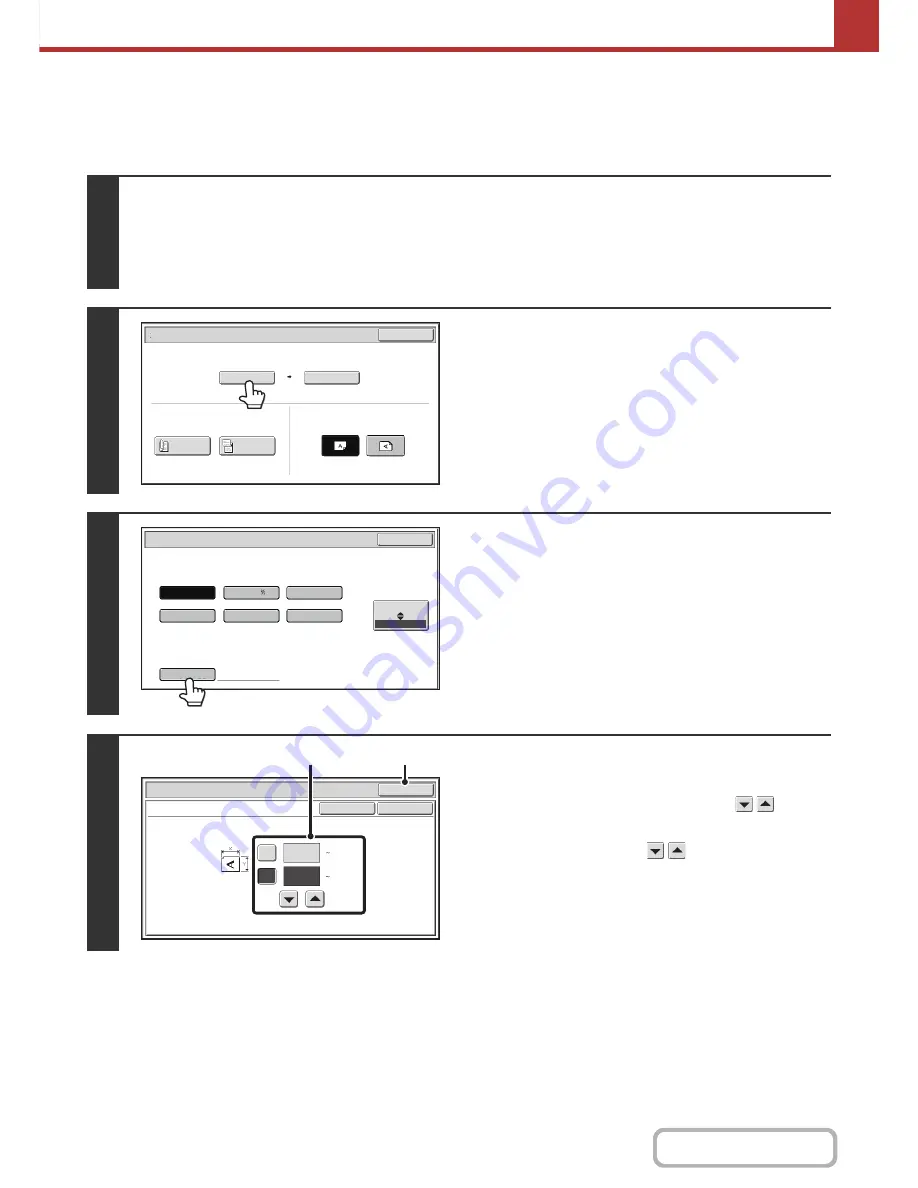
5-57
SCANNER/INTERNET FAX
Contents
Specifying the original scan size (by numerical values)
When scanning a non-standard size original such as a card, follow these steps to specify the original size. The width can
be from 1" to 14" (25 mm to 356 mm), and the height can be from 1" to 8-1/2" (25 mm to 216 mm).
1
Select the mode and display the image settings screen.
(1) Touch the tab of the mode that you wish to use.
(2) Touch the [Original] key.
☞
IMAGE SETTINGS
(page 5-53)
2
Touch the [Scan Size] key.
3
Touch the [Size Input] key.
4
Enter the scan size (original size).
(1) Touch the [X] key and enter the X
(horizontal) dimension with the
keys.
(2) Touch the [Y] key and enter the Y (vertical)
dimension with the
keys.
(3) Touch the [OK] key.
Touch the [OK] key next to the [Cancel] key to complete
the setting and return to the screen of step 3.
Scan/Original
OK
Auto
8½x11
Scan Size
2-Sided
Tablet
2-Sided
Booklet
Send Size
100%
Image Orientation
8
½
x13
8
½
x13
5
½
x8
½
Fax/Original
8
½
x14
8
½
x11
Long
Si
z
e
OK
Inch
A
B
Si
z
e
Input
Scan/Original
O
K
Size Input
Scan/Original
OK
OK
Cancel
11
X
Y
8
1/2
(1 8 1/2)
inch
(1 14)
inch
(3)
(1), (2)
Содержание MX-C301W
Страница 6: ...Make a copy on this type of paper Envelopes and other special media Transparency film ...
Страница 8: ...Assemble output into a pamphlet Create a pamphlet Create a blank margin for punching ...
Страница 11: ...Conserve Print on both sides of the paper Print multiple pages on one side of the paper ...
Страница 34: ...Search for a file abc Search for a file using a keyword Search by checking the contents of files ...
Страница 35: ...Organize my files Delete a file Delete all files Periodically delete files Change the folder ...
Страница 36: ...MAINTAIN THE MACHINE Clean the machine Replace a toner cartridge Replace the toner collection container ...
Страница 159: ...2 63 COPIER Contents To cancel Stamp Touch the Cancel key in the screen of step 3 ...
Страница 187: ...2 91 COPIER Contents To cancel a suppress background setting Touch the Cancel key in the screen of step 3 ...
Страница 230: ...3 19 PRINTER Contents 4 Click the Print button Printing begins ...
Страница 239: ...3 28 PRINTER Contents 1 Select Layout 2 Select Long edged binding or Short edged binding Macintosh 1 2 ...






























