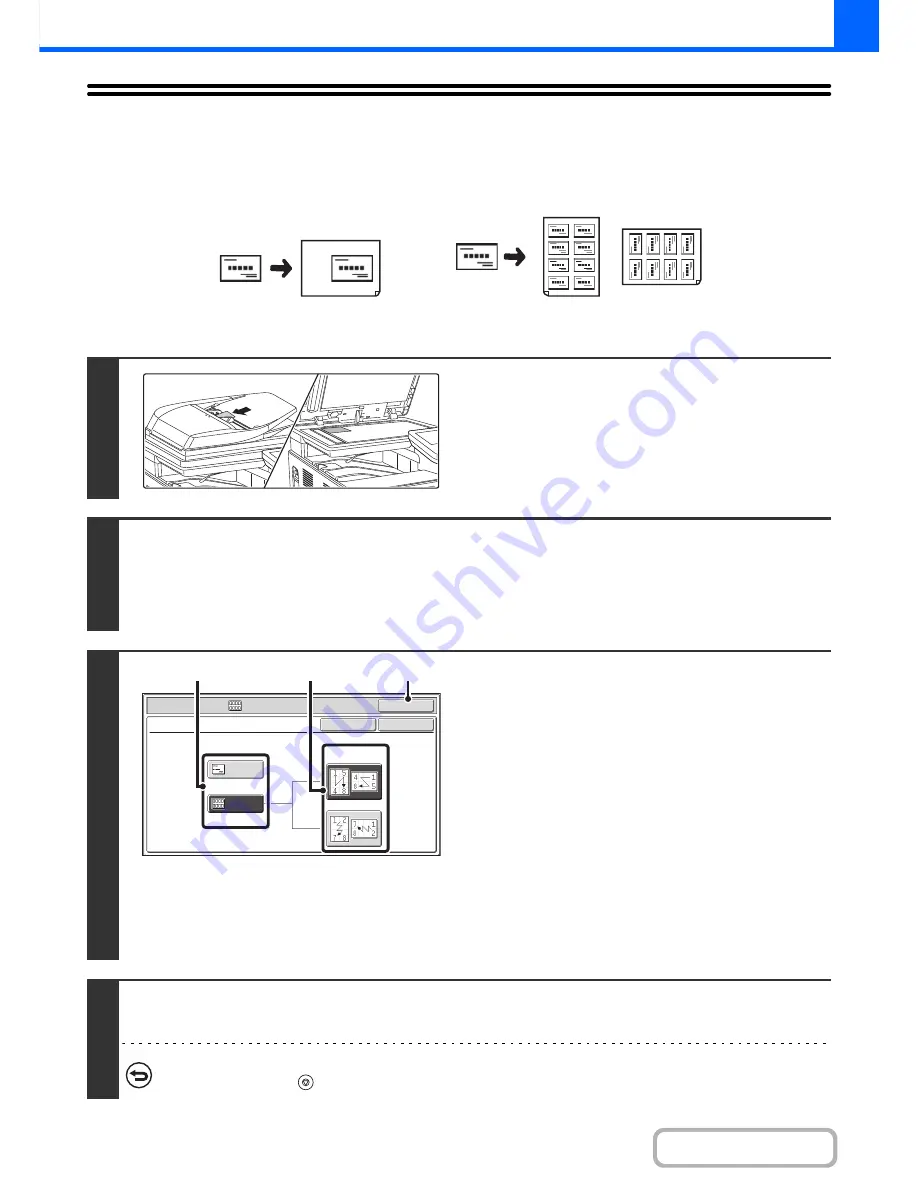
2-58
COPIER
Contents
COPYING MULTIPLE BUSINESS CARDS
(Business Card Scan)
Business Card Scan can be used to copy up to 8 business cards on one sheet of paper.
1
Load the business cards.
For original placement orientations and copy results, see "
Copy
results of 8-Sheet Layouts
" (page 2-59.)
2
Select Business Card Scan.
(1) Touch the [Special Modes] key.
(2) Touch the [Business Card Scan] key.
☞
SPECIAL MODES
(page 2-37)
3
Specify settings for Business Card
Scan.
(1) Specify the number of business cards to be
copied and touch the [1-Sheet Layout] key
or the [8-Sheet Layout] key.
When the [1-Sheet Layout] key is selected, the smallest
size of paper loaded in the paper trays will be
automatically selected. When the [8-Sheet Layout] key is
selected, A4 (8-1/2" x 11") size paper will be automatically
selected.
(2) When [8-Sheet Layout] is selected, select
the desired layout from "Layout".
(3) Touch the [OK] key.
You will return to the base screen of copy mode.
4
Press the [COLOUR START] key or the [BLACK & WHITE START] key.
Copying will begin.
To cancel scanning and copying...
Press the [STOP] key (
).
1-Sheet Layout
8-Sheet Layout
Special Modes
OK
OK
Cancel
Business Card Scan
Layout
A4/8½x11
1-Sheet
Layout
8-Sheet
Layout
(3)
(2)
(1)
Содержание MX-C301W
Страница 6: ...Make a copy on this type of paper Envelopes and other special media Transparency film ...
Страница 8: ...Assemble output into a pamphlet Create a pamphlet Create a blank margin for punching ...
Страница 11: ...Conserve Print on both sides of the paper Print multiple pages on one side of the paper ...
Страница 34: ...Search for a file abc Search for a file using a keyword Search by checking the contents of files ...
Страница 35: ...Organize my files Delete a file Delete all files Periodically delete files Change the folder ...
Страница 36: ...MAINTAIN THE MACHINE Clean the machine Replace a toner cartridge Replace the toner collection container ...
Страница 159: ...2 63 COPIER Contents To cancel Stamp Touch the Cancel key in the screen of step 3 ...
Страница 187: ...2 91 COPIER Contents To cancel a suppress background setting Touch the Cancel key in the screen of step 3 ...
Страница 230: ...3 19 PRINTER Contents 4 Click the Print button Printing begins ...
Страница 239: ...3 28 PRINTER Contents 1 Select Layout 2 Select Long edged binding or Short edged binding Macintosh 1 2 ...






























