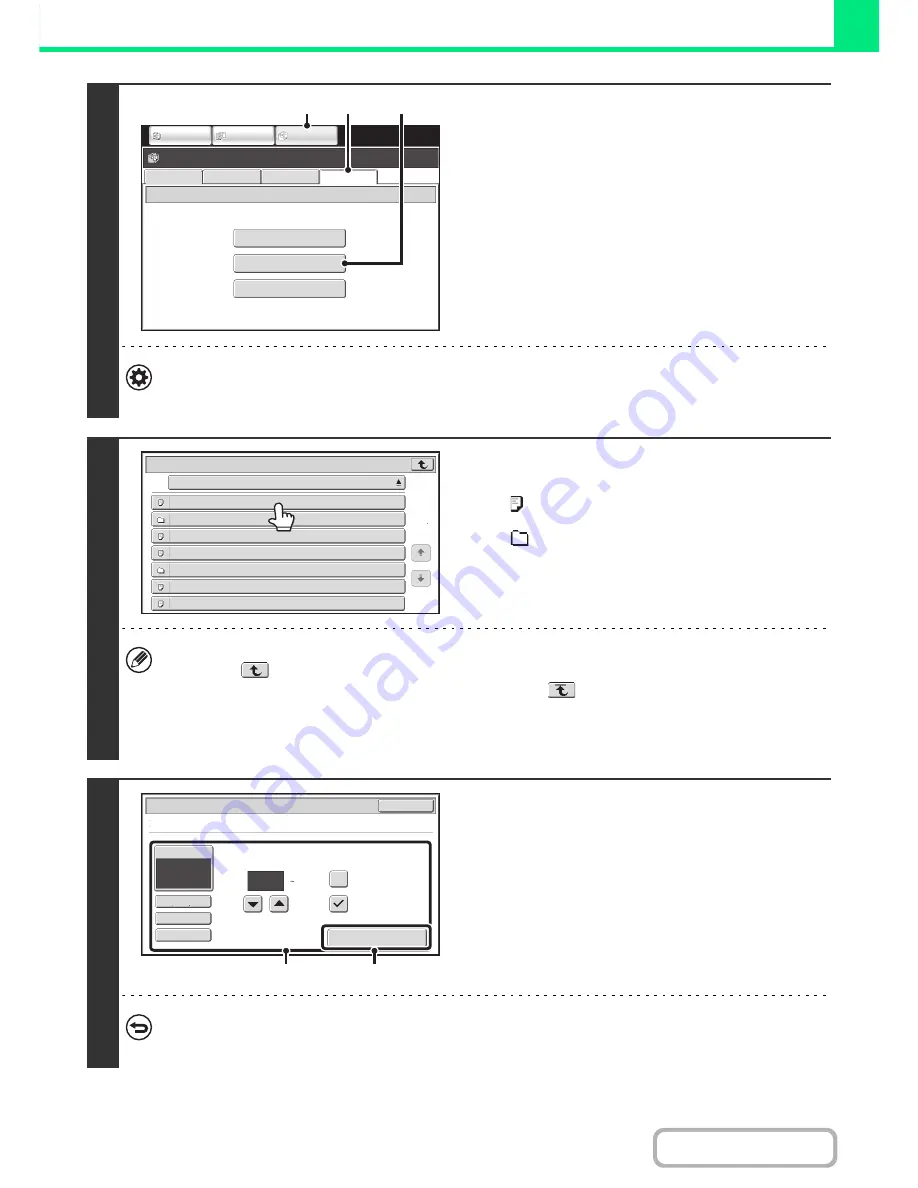
3-60
PRINTER
Contents
2
Access the USB memory device.
(1) Touch the [DOCUMENT FILING] key.
(2) Touch the [Ex Data Access] tab.
(3) Touch the [USB Memory] key.
System Settings(Administrator) : Disabling of USB Memory Direct Print
This setting is used to disable printing of files in a USB memory.
When this setting is enabled, [USB Memory] key cannot be touched.
3
Touch the key of the file that you wish to
print.
• The
icon appears to the left of keys of files that can be
printed.
• The
icon is displayed to the left of keys of folders in the
USB memory. To display the files and folders in a folder,
touch the key of the folder.
• A total of 100 keys of files and folders can be displayed.
• Touch the
key to move up one folder level.
• When you move down a folder level by touching a folder key, the
key appears in the top right corner of the
screen. Touch this key to return to the file or folder name selection screen.
• Touch the [File or Folder Name] key to change the order of the files and folders displayed on the screen. The order
switches between ascending order and descending order each time you touch the key.
4
Print the selected file.
(1) Select print conditions.
If you selected a file (PCL, PS, or XPS) in step 3 that
includes print settings, the settings will be applied.
(2) Touch the [Print] key.
Printing begins after the selected file is transferred. When
the message appears in the touch panel, touch the [OK]
key.
To cancel printing...
To cancel printing while the file is being transferred, touch the [Cancel] key in the message screen that appears in the
touch panel.
FTP
Network Folder
USB Memory
External Data Access
File Retrieve
Scan to HDD
HDD Status
Ex Data Access
IMAGE SEND
DOCUMENT
FILING
COPY
(2)
(3)
(1)
File
or
Fol
d
er
Name
US
B
Memory
File
-
01.ti
ff
File
-
02.ti
ff
File
-
03.ti
ff
File
-
04.ti
ff
File
-
05.ti
ff
Fol
d
er01
Fol
d
er02
1
1
1
Output
2-Sided
Quick File
Paper Select
Auto
Cancel
B/W Print
Fit To Page
File-01.tiff
Number of Prints
(1 999)
(1)
(2)
Содержание MX-C301W
Страница 6: ...Make a copy on this type of paper Envelopes and other special media Transparency film ...
Страница 8: ...Assemble output into a pamphlet Create a pamphlet Create a blank margin for punching ...
Страница 11: ...Conserve Print on both sides of the paper Print multiple pages on one side of the paper ...
Страница 34: ...Search for a file abc Search for a file using a keyword Search by checking the contents of files ...
Страница 35: ...Organize my files Delete a file Delete all files Periodically delete files Change the folder ...
Страница 36: ...MAINTAIN THE MACHINE Clean the machine Replace a toner cartridge Replace the toner collection container ...
Страница 159: ...2 63 COPIER Contents To cancel Stamp Touch the Cancel key in the screen of step 3 ...
Страница 187: ...2 91 COPIER Contents To cancel a suppress background setting Touch the Cancel key in the screen of step 3 ...
Страница 230: ...3 19 PRINTER Contents 4 Click the Print button Printing begins ...
Страница 239: ...3 28 PRINTER Contents 1 Select Layout 2 Select Long edged binding or Short edged binding Macintosh 1 2 ...






























