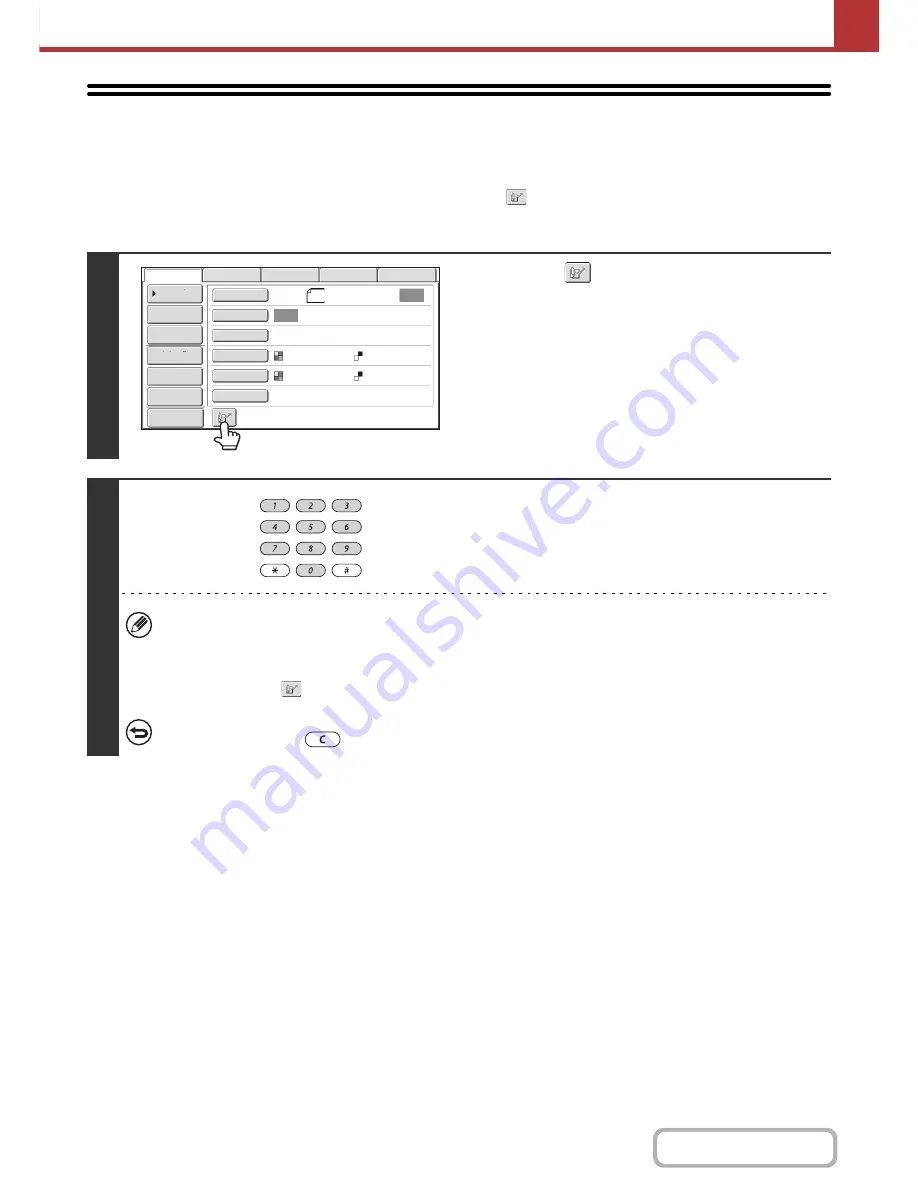
5-21
SCANNER/INTERNET FAX
Contents
USING A SEARCH NUMBER TO RETRIEVE
A DESTINATION
A destination stored in the address book can be retrieved using the
key. This can be done in the base screen of any
of the modes or in the address book screen.
1
Touch the
key.
2
Enter the 4-digit search number of the
address with the numeric keys.
When the 4-digit search number is entered, the stored address
is retrieved and specified as a destination.
• The search number is programmed when the destination is stored in the address book.
• If you do not know the search number, print the one-touch address list using "Sending Address List" in the system
settings.
• When entering search numbers such as "0001" and "0011", "0" can be omitted. For example to enter "0001", enter
"1" and touch the
key or the [Next Address] key.
If an incorrect search number is entered...
Press the [CLEAR] key (
) to clear the number and enter the correct number.
Auto
Auto
Auto
File
Quic
k
File
A
dd
ress
R
e
v
ie
w
Sen
d
Settings
A
dd
ress
Entry
A
dd
ress
B
oo
k
US
B
Mem.
Scan
Fax
Internet
Fax
PC
Scan
Special
Mo
d
es
Color
Mo
d
e
File
Format
R
esolution
Exposure
Original
Scan
:
Scan
Sen
d:
Text
200
X
200
d
pi
Auto/Grayscale
Mono2
Pre
v
ie
w
8
½
x11
Содержание MX-C301W
Страница 6: ...Make a copy on this type of paper Envelopes and other special media Transparency film ...
Страница 8: ...Assemble output into a pamphlet Create a pamphlet Create a blank margin for punching ...
Страница 11: ...Conserve Print on both sides of the paper Print multiple pages on one side of the paper ...
Страница 34: ...Search for a file abc Search for a file using a keyword Search by checking the contents of files ...
Страница 35: ...Organize my files Delete a file Delete all files Periodically delete files Change the folder ...
Страница 36: ...MAINTAIN THE MACHINE Clean the machine Replace a toner cartridge Replace the toner collection container ...
Страница 159: ...2 63 COPIER Contents To cancel Stamp Touch the Cancel key in the screen of step 3 ...
Страница 187: ...2 91 COPIER Contents To cancel a suppress background setting Touch the Cancel key in the screen of step 3 ...
Страница 230: ...3 19 PRINTER Contents 4 Click the Print button Printing begins ...
Страница 239: ...3 28 PRINTER Contents 1 Select Layout 2 Select Long edged binding or Short edged binding Macintosh 1 2 ...






























