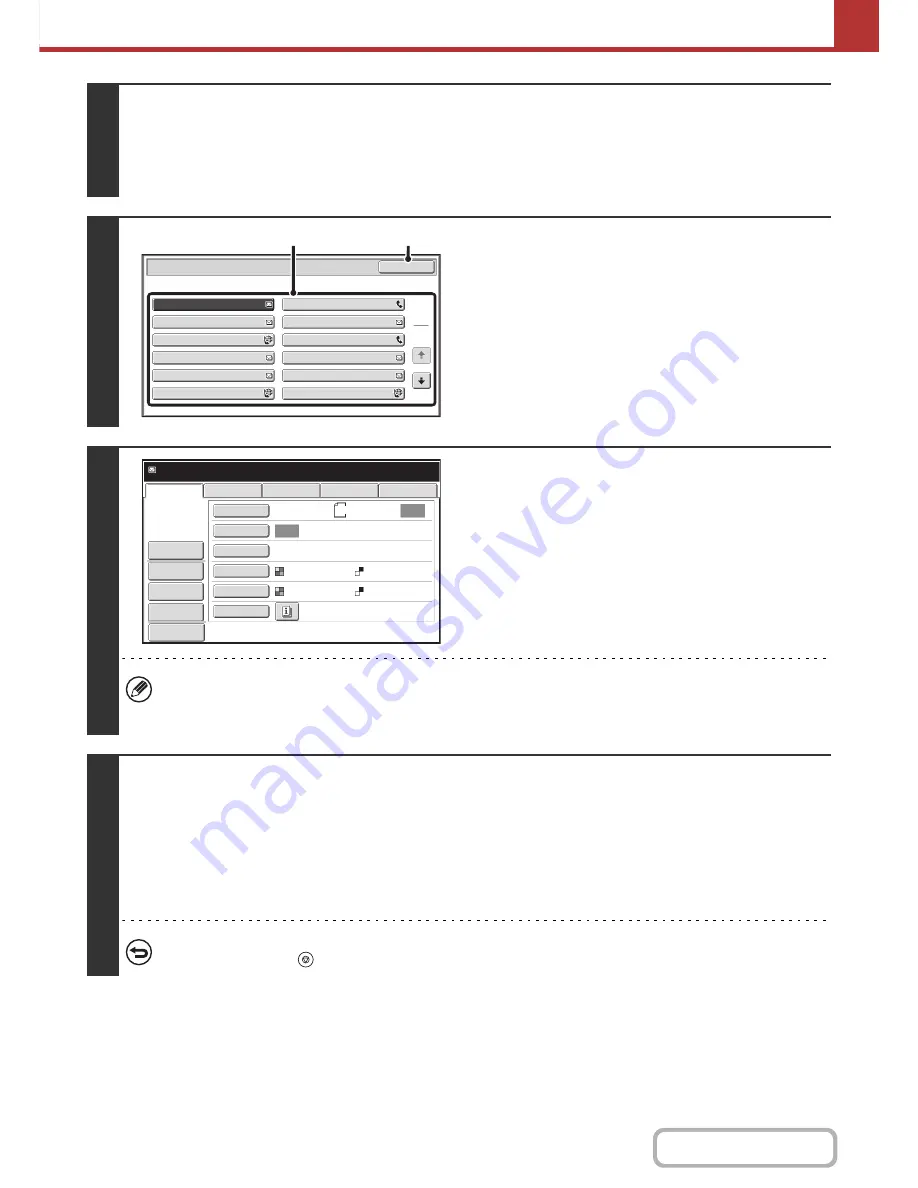
5-74
SCANNER/INTERNET FAX
Contents
2
Select the special modes.
(1) Touch the [Special Modes] key.
(2) Touch the [Program] key.
☞
SPECIAL MODES
(page 5-71)
3
Retrieve the stored program.
(1) Touch the desired program key.
(2) Touch the [OK] key.
4
Select additional settings.
When a program is used, the following settings can be
additionally specified:
• Image Settings: Original scan size*, send size, file format,
color mode
• Send settings
• Special modes: Timer Transmission, Card Shot, File, Quick
File, Transaction Report
* When stored in the program, this cannot be additionally
specified.
• The screen that appears will vary depending on the destination stored in the program.
• The mode cannot be changed here.
• Functions stored in the program cannot be canceled here.
5
Press the [COLOR START] key or the [BLACK & WHITE START] key.
Scanning begins.
• If you inserted the original pages in the document feeder tray, all pages are scanned.
A beep will sound to indicate that scanning is finished.
• If you are scanning the original on the document glass, scan each page one page at a time.
When scanning finishes, place the next original and press the [COLOR START] key or the [BLACK & WHITE START] key.
Repeat until all pages have been scanned and then touch the [Read-End] key.
A beep will sound to indicate that scanning is finished.
To cancel scanning...
Press the [STOP] key (
) to cancel the operation.
Program
Program 3
Program 1
Program 5
Program 7
Program 9
Program 11
Program 4
Program 2
Program 6
Program 8
Program 10
Program 12
1
2
OK
(1)
(2)
Auto
Auto
File
Quic
k
File
Sen
d
Settings
US
B
Mem.
Scan
Fax
Internet
Fax
PC
Scan
Special
Mo
d
es
Color
Mo
d
e
File
Format
R
esolution
Exposure
Original
Scan
:
Scan
Sen
d:
Text
200
X
200
d
pi
Auto/Grayscale
Mono2
8
½
x11
Program
:
Program
1
xxx
@
xx.xxx.com
A
dd
ress
R
e
v
ie
w
Pre
v
ie
w
Содержание MX-C301W
Страница 6: ...Make a copy on this type of paper Envelopes and other special media Transparency film ...
Страница 8: ...Assemble output into a pamphlet Create a pamphlet Create a blank margin for punching ...
Страница 11: ...Conserve Print on both sides of the paper Print multiple pages on one side of the paper ...
Страница 34: ...Search for a file abc Search for a file using a keyword Search by checking the contents of files ...
Страница 35: ...Organize my files Delete a file Delete all files Periodically delete files Change the folder ...
Страница 36: ...MAINTAIN THE MACHINE Clean the machine Replace a toner cartridge Replace the toner collection container ...
Страница 159: ...2 63 COPIER Contents To cancel Stamp Touch the Cancel key in the screen of step 3 ...
Страница 187: ...2 91 COPIER Contents To cancel a suppress background setting Touch the Cancel key in the screen of step 3 ...
Страница 230: ...3 19 PRINTER Contents 4 Click the Print button Printing begins ...
Страница 239: ...3 28 PRINTER Contents 1 Select Layout 2 Select Long edged binding or Short edged binding Macintosh 1 2 ...






























