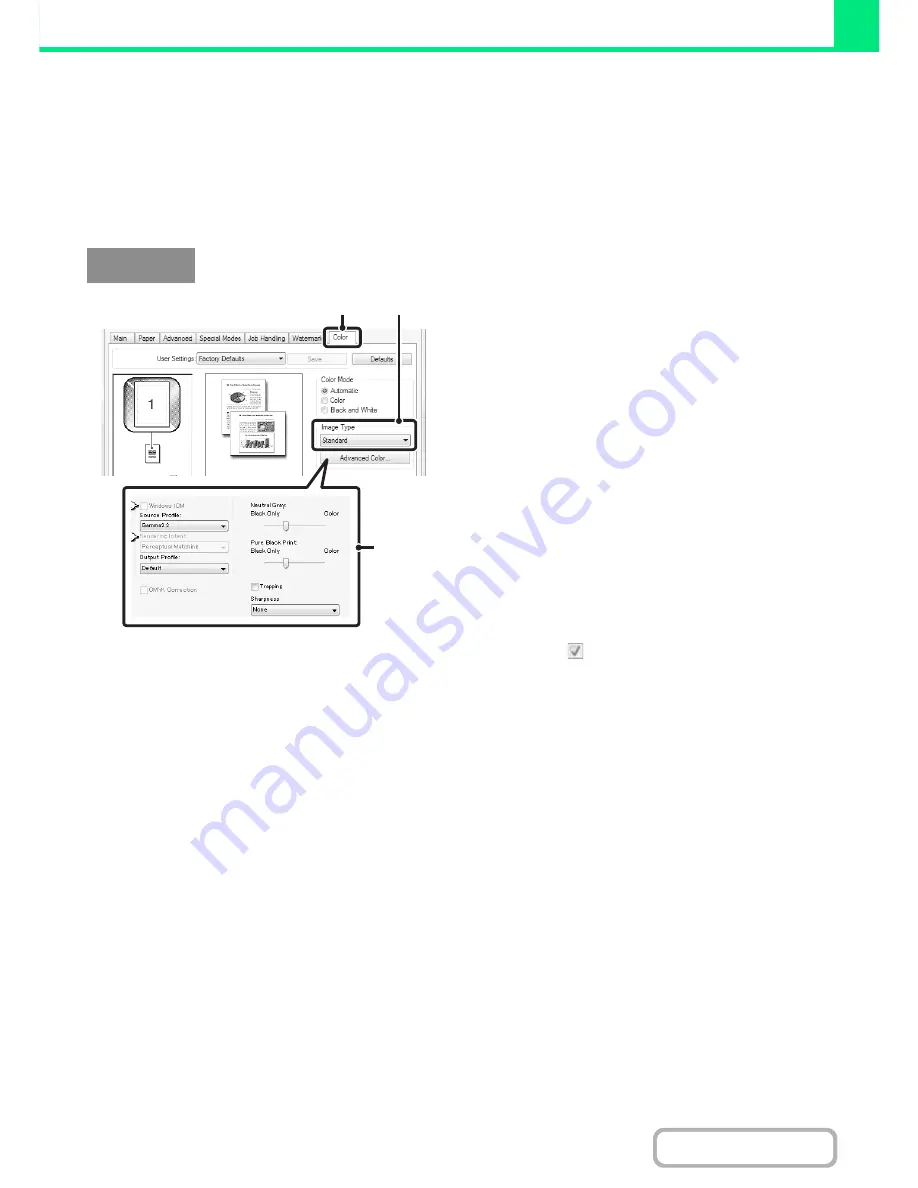
3-44
PRINTER
Contents
SELECTING COLOR SETTINGS TO MATCH THE IMAGE
TYPE (Advanced Color)
Preset color settings are available in the machine's printer driver for various uses. These enable printing using the most
suitable color settings for the color image type.
Advanced color settings can also be configured to match the objective of the color image, such as color management
settings and the screening setting for adjustment of color tone expression.
(1) Click the [Color] tab.
(2) Select the "Image Type".
A document type to match the data to be printed can be
selected from the pull-down menu.
• Standard (for data that includes text, photos, graphs,
etc.)
• Graphics (for data with many drawings or illustrations)
• Photo (for photo data or data that uses photos)
• CAD (for engineering drawing data)
• Scan (for data scanned by a scanner)
• Colorimetric (Data which needs to be printed in almost
the same colors as those on the screen)
• Custom (for data to be printed with special settings)
(3) Select advanced color settings.
If you wish to select advanced settings, click the
[Advanced Color] button.
If you wish to perform color management using Windows
ICM* in your operating system, select [Custom] for the
image type at step (2) and then select the [Windows ICM]
checkbox
. To configure advanced color management
settings such as "Source Profile", select the desired
settings from the menus.
*Cannot be selected when using the PS printer driver on
Windows Vista/Server 2008/7.
Windows
(2)
(1)
(3)
Содержание MX-C301W
Страница 6: ...Make a copy on this type of paper Envelopes and other special media Transparency film ...
Страница 8: ...Assemble output into a pamphlet Create a pamphlet Create a blank margin for punching ...
Страница 11: ...Conserve Print on both sides of the paper Print multiple pages on one side of the paper ...
Страница 34: ...Search for a file abc Search for a file using a keyword Search by checking the contents of files ...
Страница 35: ...Organize my files Delete a file Delete all files Periodically delete files Change the folder ...
Страница 36: ...MAINTAIN THE MACHINE Clean the machine Replace a toner cartridge Replace the toner collection container ...
Страница 159: ...2 63 COPIER Contents To cancel Stamp Touch the Cancel key in the screen of step 3 ...
Страница 187: ...2 91 COPIER Contents To cancel a suppress background setting Touch the Cancel key in the screen of step 3 ...
Страница 230: ...3 19 PRINTER Contents 4 Click the Print button Printing begins ...
Страница 239: ...3 28 PRINTER Contents 1 Select Layout 2 Select Long edged binding or Short edged binding Macintosh 1 2 ...






























