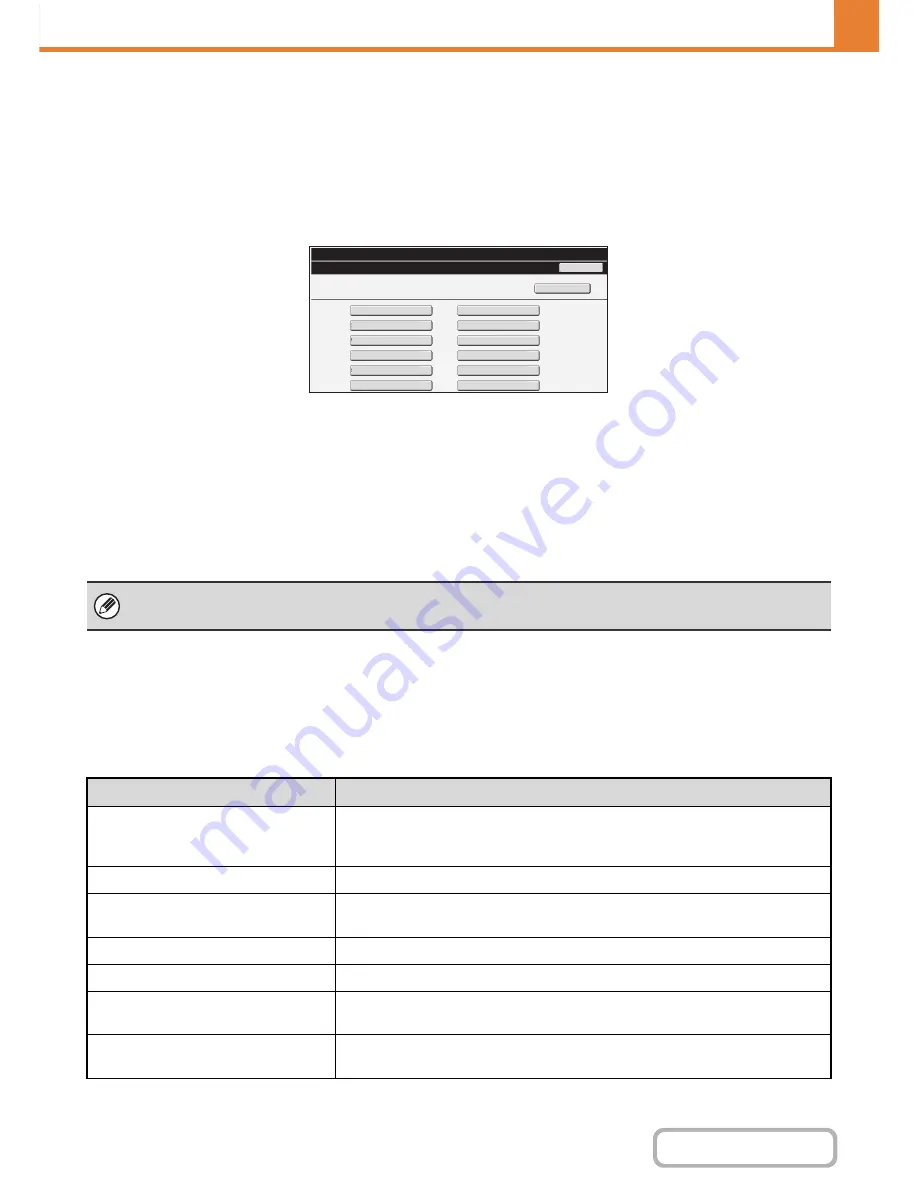
7-21
SYSTEM SETTINGS
Contents
Program
If you frequently use the same settings and/or functions to transmit to the same destination or destinations, the settings
and destinations can be stored in a program. This allows the settings and destinations to be selected by simply selecting
the program.
When the [Program] key is touched, the following screen appears.
•
[Add New] key
Use this to add a new program.
•
List display
This displays a list of the currently stored programs. A
program can be selected to open an edit/delete screen
for the program.
Storing a program
Touch the [Add New] key in the above screen to open a registration screen. Up to 48 programs can be stored.
For more information, see "
Settings
" (page 7-21).
Editing and deleting programs
A program can be selected from the list in the above screen to open an edit/delete screen for the program.
For more information, see "
Settings
" (page 7-21).
Delete a program with the [Delete] key.
Settings
Program
System
Settings
B
ac
k
Program
1
Program
3
Program
5
Program
7
Program
9
Program
11
Program
2
Program
4
Program
6
Program
8
Program
10
Program
12
A
dd
Ne
w
• A timer setting cannot be included in a program.
• At least one one-touch key must be specified in a program or the program cannot be stored.
Item
Description
Program Number
Set the number to be assigned to the program. The lowest available number is
automatically entered. To change the number, enter a number from 01 to 48. A
number that has already been stored cannot be used.
Program Name
Enter a maximum of 18 characters for the program name.
Address
Select the address(es) to be used in the program from the address book. Up to 500
destinations can be stored in one program.
Address Book screen
This displays a list of the currently stored addresses.
Condition Settings
Touch the [Setup] key to open the condition settings screen for an address.
Address Mode Setting
Select the mode in which the address is used (Internet fax, scan, etc.) When a mode
is selected, the settings for that mode appear.
Mode Settings
Frequently used settings can be stored in the same way as when they are selected
for a mode.
Содержание MX-C301W
Страница 6: ...Make a copy on this type of paper Envelopes and other special media Transparency film ...
Страница 8: ...Assemble output into a pamphlet Create a pamphlet Create a blank margin for punching ...
Страница 11: ...Conserve Print on both sides of the paper Print multiple pages on one side of the paper ...
Страница 34: ...Search for a file abc Search for a file using a keyword Search by checking the contents of files ...
Страница 35: ...Organize my files Delete a file Delete all files Periodically delete files Change the folder ...
Страница 36: ...MAINTAIN THE MACHINE Clean the machine Replace a toner cartridge Replace the toner collection container ...
Страница 159: ...2 63 COPIER Contents To cancel Stamp Touch the Cancel key in the screen of step 3 ...
Страница 187: ...2 91 COPIER Contents To cancel a suppress background setting Touch the Cancel key in the screen of step 3 ...
Страница 230: ...3 19 PRINTER Contents 4 Click the Print button Printing begins ...
Страница 239: ...3 28 PRINTER Contents 1 Select Layout 2 Select Long edged binding or Short edged binding Macintosh 1 2 ...






























