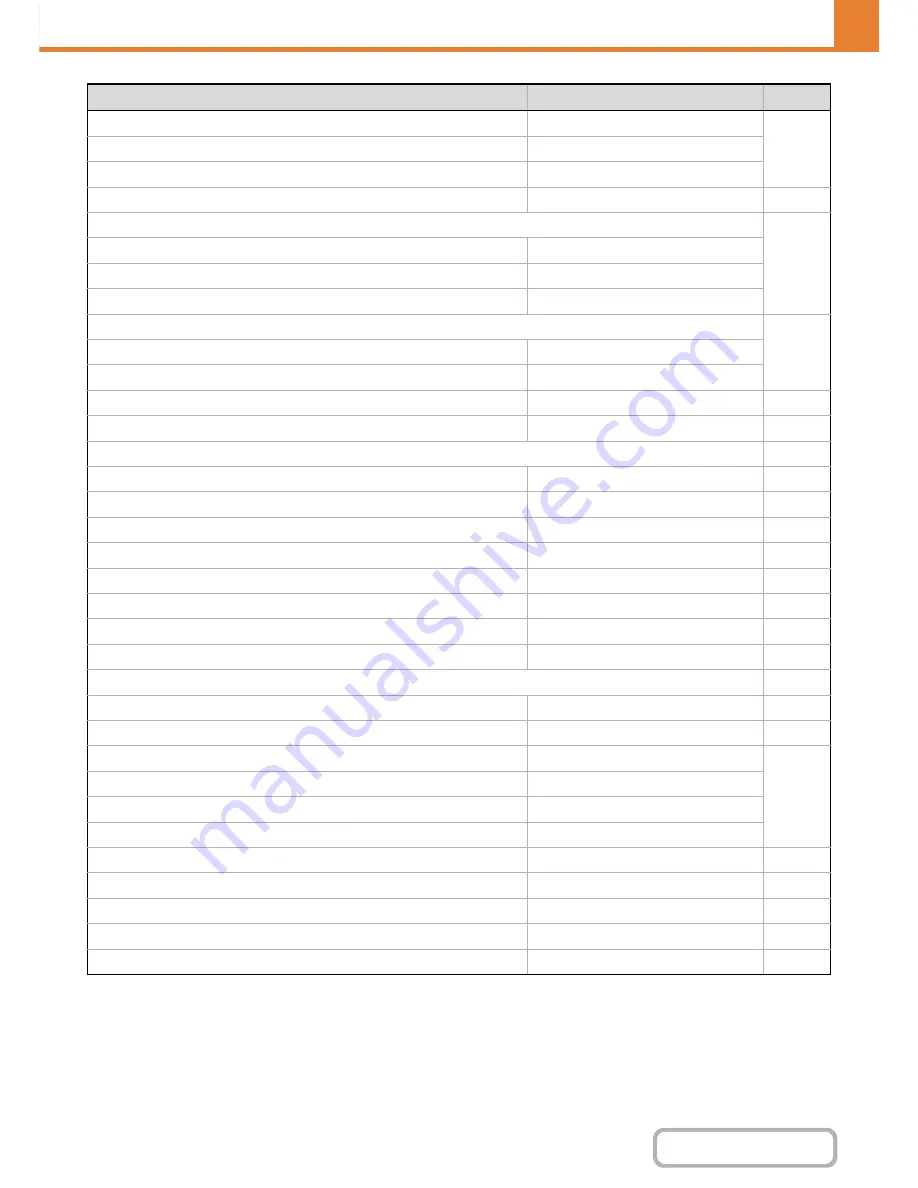
7-39
SYSTEM SETTINGS
Contents
*1 When the Internet fax expansion kit is installed.
*2 When the facsimile function is installed.
*3 When network connection is enabled.
Speaker Volume Setting
–
7-86
• Receive Signal
Middle
• Communication Error Signal
Middle
Original Print on Transaction Report
Print Out Error Report Only
7-86
Transaction Report Print Select Setting
7-86
• Single Sending
Print Out Error Report Only
• Broadcasting
Print Out All Report
• Receiving
No Printed Report
Activity Report Print Select Setting
7-87
• Auto Print at Memory Full
Disabled
• Print Daily at Designated Time
Disabled
Body Text Print Select Setting
Disabled
7-87
Pre-Setting Mail Signature
Disabled
7-87
X
I-Fax Send Settings
7-87
I-Fax Reception Report On/Off Setting
Disabled
7-87
I-Fax Reception Report Request Timeout Setting
1 hour
7-87
Number of Resend Times at Reception Error
2
7-87
Maximum Size of E-mail Attachments
Unlimited
7-87
Rotation Sending Setting
All Enabled
7-88
Printing Page Number at Receiver
Enabled
7-88
Recall in Case of Line Busy
Times: 2, Interval 3 min.
7-88
Recall in Case of Communication Error
Times: 2, Interval 3 min.
7-88
X
I-Fax Receive Settings
7-88
Auto Receive Reduce Setting
Enabled
7-88
Duplex Reception Setting
Disabled
7-88
Set Address for Data Forwarding
–
7-88
• Direct SMTP
Disabled
• Add Hostname or IP Address Too
Disabled
• Hostname or IP Address
–
Receiving Date & Time Print
Disabled
7-89
POP3 Communication Timeout Setting
60 sec.
7-89
Reception Check Interval Setting
5 min.
7-89
Received Data Print Size Settings
Print All Pages with A4
7-89
X
Allow/Reject Mail or Domain Name Setting
All Invalid
7-89
Item
Factory default setting
Page
Содержание MX-C301W
Страница 6: ...Make a copy on this type of paper Envelopes and other special media Transparency film ...
Страница 8: ...Assemble output into a pamphlet Create a pamphlet Create a blank margin for punching ...
Страница 11: ...Conserve Print on both sides of the paper Print multiple pages on one side of the paper ...
Страница 34: ...Search for a file abc Search for a file using a keyword Search by checking the contents of files ...
Страница 35: ...Organize my files Delete a file Delete all files Periodically delete files Change the folder ...
Страница 36: ...MAINTAIN THE MACHINE Clean the machine Replace a toner cartridge Replace the toner collection container ...
Страница 159: ...2 63 COPIER Contents To cancel Stamp Touch the Cancel key in the screen of step 3 ...
Страница 187: ...2 91 COPIER Contents To cancel a suppress background setting Touch the Cancel key in the screen of step 3 ...
Страница 230: ...3 19 PRINTER Contents 4 Click the Print button Printing begins ...
Страница 239: ...3 28 PRINTER Contents 1 Select Layout 2 Select Long edged binding or Short edged binding Macintosh 1 2 ...






























