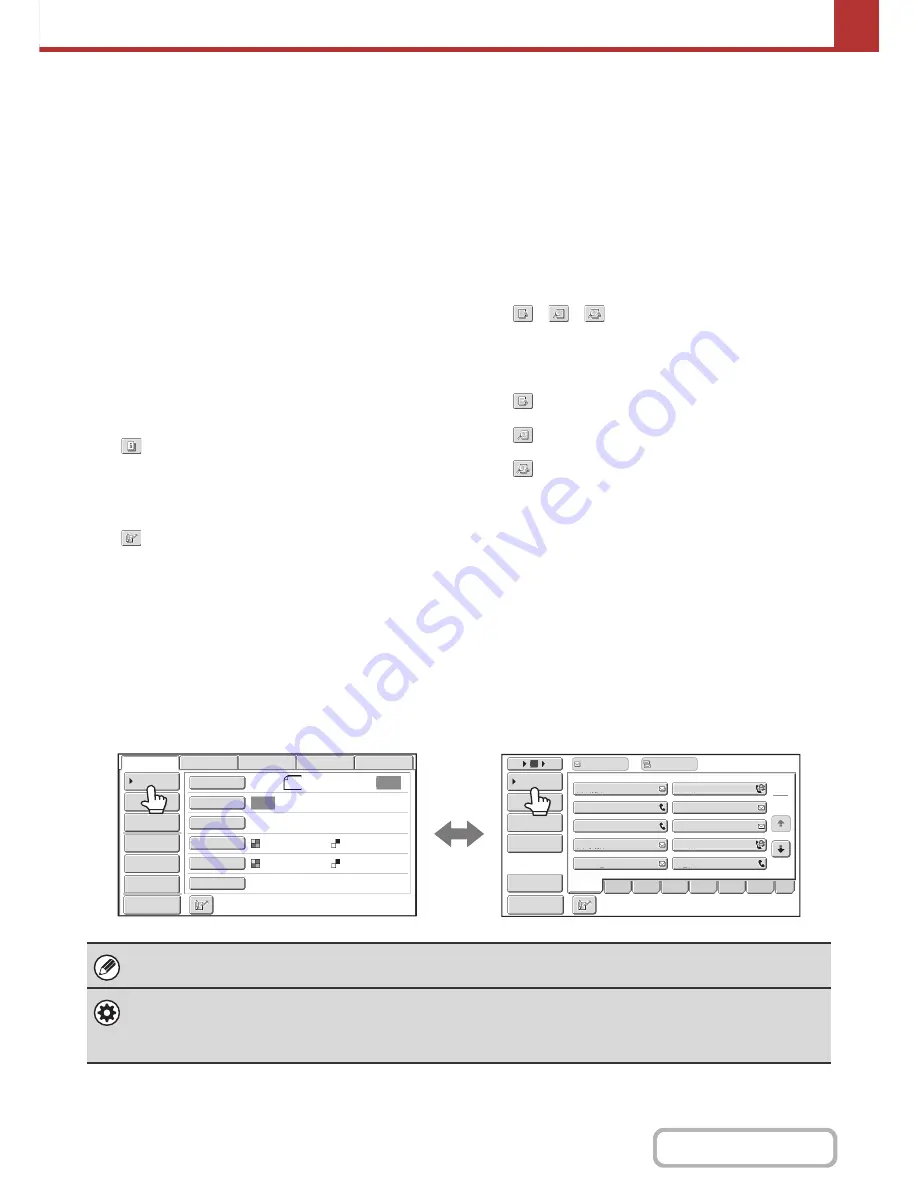
5-10
SCANNER/INTERNET FAX
Contents
(7)
Customized keys
The keys that appear here can be changed to show
settings or functions that you prefer.
☞
Customizing displayed keys
(page 5-11)
(8)
[Preview] key
Touch to check the image that will be sent in the touch
panel before transmission.
☞
CHECKING THE IMAGE TO BE TRANSMITTED
(Preview)
(page 5-69)
(9)
[Resend] key/[Next Address] key
The destinations of the most recent 8 transmissions by Scan
to E-mail, fax and/or Internet fax are stored. Touch this key
to select one of these destinations. After a destination is
selected, this key changes to the [Next Address] key.
☞
USING THE RESEND FUNCTION
(page 5-27)
RETRIEVING A DESTINATION
(page 5-19)
(10) Image settings
Image settings (original size, exposure, resolution, file
format, and color mode) can be selected.
☞
IMAGE SETTINGS
(page 5-53)
(11)
key
This key appears when a special mode or 2-sided
scanning is selected. Touch the key to display the
selected special modes.
☞
Checking what special modes are selected
(page 5-11)
(12)
key
Touch this key to specify a destination using a search number
*
.
* 4-digit number assigned to a destination when it is stored.
☞
USING A SEARCH NUMBER TO RETRIEVE A
DESTINATION
(page 5-21)
(13) [Special Modes] key
Touch this key to use a special mode.
☞
SPECIAL MODES
(page 5-71)
(14) [Stored to] key
Touch to select the folder in USB memory where a file
will be stored.
☞
SPECIFY THE FOLDER IN WHICH THE FILE WILL
BE STORED
(page 5-39)
(15) [File Name] key
Touch this key to enter a file name when storing a file to
USB memory.
☞
ENTERING A FILE NAME
(page 5-40)
(16)
/
/
key
When "Hold Setting for Received Data Print" or
"Received Data Image Check Setting" is enabled in the
system settings (administrator), this will appear when an
Internet fax is received.
: Only "Hold Setting for Received Data Print" is
enabled
: Only "Received Data Image Check Setting" is
enabled
: Both settings are enabled
☞
PRINTING A PASSWORD-PROTECTED FAX
(Hold Setting For Received Data Print)
(page 5-106)
☞
CHECKING THE IMAGE BEFORE PRINTING
(page 5-107)
(17) [I-Fax Manual Reception] key
Touch this key to receive an Internet fax manually.
☞
MANUALLY RECEIVING INTERNET FAXES
(page 5-105)
When sending an image, you can retrieve and use a stored transmission destination from the address book screen. The
address book screen is shared by scan mode, Internet fax mode, fax mode and data entry mode.
Touch the [Address Book] key in the base screen to switch to the address book screen. Touch the [Condition Settings]
key in the address book screen to switch to the base screen.
• This chapter uses the base screen of scan mode as an example when operations common to all modes are explained.
• The procedures in this chapter assume that the base screen of scan mode appears when the [IMAGE SEND] key is touched.
System Settings (Administrator): Default Display Settings
One of the following screens can be selected for the initial screen that appears when the [IMAGE SEND] key is touched.
• Base screen of each mode (scan, Internet fax, fax, or data entry mode)
• Address book screen
8
½
x11
Auto
Auto
File
Quic
k
File
A
dd
ress
R
e
v
ie
w
Sen
d
Settings
A
dd
ress
Entry
A
dd
ress
B
oo
k
US
B
Mem.
Scan
Fax
Internet
Fax
PC
Scan
Special
Mo
d
es
Color
Mo
d
e
File
Format
R
esolution
Exposure
Original
Scan
:
Scan
Sen
d:
Text
200
X
200
d
pi
Auto/Grayscale
Mono2
1
2
5
15
10
Global
A
dd
ress
Searc
h
A
dd
ress
Entry
Sort
A
dd
ress
A
dd
ress
R
e
v
ie
w
Con
d
ition
Settings
To
Cc
III
III
GGG
GGG
EEE
EEE
CCC
CCC
AAA
AAA
JJJ
JJJ
HHH HHH
FFF
FFF
DDD
DDD
BBB BBB
A
B
CD
Fre
q
.
EFG
H
IJ
K
L
MNOP
Q
R
STU
V
W
X
Y
Z
etc.
Pre
v
ie
w
Pre
v
ie
w
Base screen of scan mode
Address book screen
Содержание MX-C301W
Страница 6: ...Make a copy on this type of paper Envelopes and other special media Transparency film ...
Страница 8: ...Assemble output into a pamphlet Create a pamphlet Create a blank margin for punching ...
Страница 11: ...Conserve Print on both sides of the paper Print multiple pages on one side of the paper ...
Страница 34: ...Search for a file abc Search for a file using a keyword Search by checking the contents of files ...
Страница 35: ...Organize my files Delete a file Delete all files Periodically delete files Change the folder ...
Страница 36: ...MAINTAIN THE MACHINE Clean the machine Replace a toner cartridge Replace the toner collection container ...
Страница 159: ...2 63 COPIER Contents To cancel Stamp Touch the Cancel key in the screen of step 3 ...
Страница 187: ...2 91 COPIER Contents To cancel a suppress background setting Touch the Cancel key in the screen of step 3 ...
Страница 230: ...3 19 PRINTER Contents 4 Click the Print button Printing begins ...
Страница 239: ...3 28 PRINTER Contents 1 Select Layout 2 Select Long edged binding or Short edged binding Macintosh 1 2 ...






























