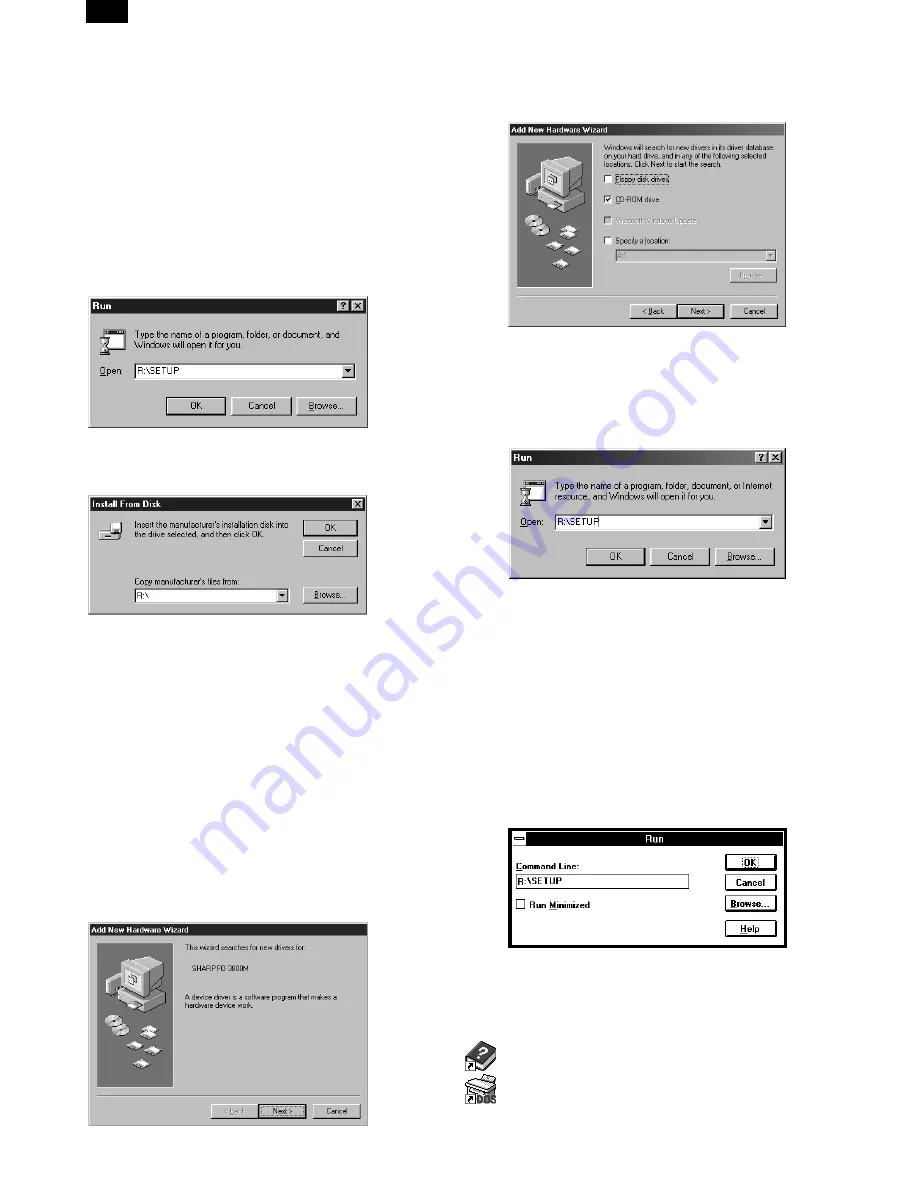
•
If you use Windows 95 and the screen shown above or the
"New Hardware Found" window does not appear, proceed to
step 5.
•
If you use Windows NT 4.0, proceed to step 5.
∗
Plug & Play
This feature is effective if both the computer and peripheral
equipment are equipped with an IEEE 1284 compliant parallel
interface.
NOTE: The screen displayed depends on the version of Windows
you are using.
5) Insert the installation CD-ROM into the CD-ROM drive.
Click the Start button and select Run. When the screen shown
below appears, type R:\SETUP (if the CD-ROM is designated as
drive R) and click the OK button. Follow the on-screen instruc-
tions.
6) The "Install From Disk" window will appear. Insert the installation
CD-ROM into the CD-ROM drive. Type R:\ (if the CD-ROM is
designated as drive R) and click the OK button. Follow the on-
screen instructions.
NOTE: If you have any problem with the test print, see
TROUBLESHOOTING on page 20 and check the symptoms
and solutions. Print the test page again after removing the
problem.
b. Windows 98:
1) Load paper into the paper tray of the machine. For instructions on
loading paper, see the section LOADING COPY PAPER in the
copier operation manual.
2) Turn on the machine.
3) Turn on your computer and start Windows.
NOTE: Before installing the printer driver, be sure to close all other
applications which may be open.
4) When using Windows 98 on a personal computer with plug &
play*, the "Add New Hardware Wizard" window will appear. Click
the Next button and follow the on-screen instructions.
•
If the "Add New Hardware Wizard" window does not appear,
proceed to step 8.
∗
Plug & Play: For plug & play information, see page 6.
5) Select Search for the best driver for your device and click the Next
button.
6) Insert the installation CD-ROM into the CD-ROM drive. Select
CD-ROM drive and click the Next button.
7) Windows driver file search will find the device "SHARP FO-
3800M". Click the Next button and follow the on-screen instruc-
tions.
8) Insert the installation CD-ROM into the CD-ROM drive. Click the
Start button and select Run. When the window shown below ap-
pears, type R:\SETUP (if the CD-ROM is designated as drive R)
and click the OK button. Follow the on-screen instructions.
NOTE: If you have any problem with the test print, see
TROUBLESHOOTING on page 20.
c. Windows 3.1x:
1) Load paper into the paper tray of the machine. For instructions on
loading paper, see the section LOADING COPY PAPER in the
copier operation manual.
2) Turn on the machine and then start Windows on your computer.
NOTE: Before installing the printer driver, be sure to close all other
applications which may be open.
3) Insert the installation CD-ROM into the CD-ROM drive.
4) Choose File from the Menu bar in Program Manager, and then
choose the Run... command.
5) Type R:\SETUP (if the CD-ROM is designated as drive R) in the
command line box and then click the OK button.
6) Follow the on-screen instructions.
d. "SHARP FO-3800M" printer driver group
When the printer driver is installed, the SHARP FO-3800M printer
driver group will be created. This group allows the following functions
to be executed.
DOS Emulation HELP
DOS Emulation Setup
FO-3800M
4 – 5
Содержание FO-3800M
Страница 115: ...S001 P001 S001 P007 CLN S001 P003 S001 P005 S001 P002 S001 P006 S001 P004 CLN FO 3800M 9 4 ...
Страница 142: ...S009 Ua002 S009 Ua003 S009 Ua004 S009 Ua005 S009 Ua006 S009 Ua001 S009 Ua001 002 S009 Ua001 001 FO 3800M 9 31 ...
Страница 174: ...SMP1 SMP2 FO 3800M 10 25 ...
Страница 175: ...SMP3 SMP4 FO 3800M 10 26 ...
Страница 176: ...SMP5 SMP6 a b D FO 3800M 10 27 ...
Страница 177: ...SMP7 SMP8 FO 3800M 10 28 ...
Страница 178: ...SMP9 SMP10 SMP11 Streaks and dots in the pitch of about 78mm Streaks and dots in the pitch of about 45mm FO 3800M 10 29 ...






























