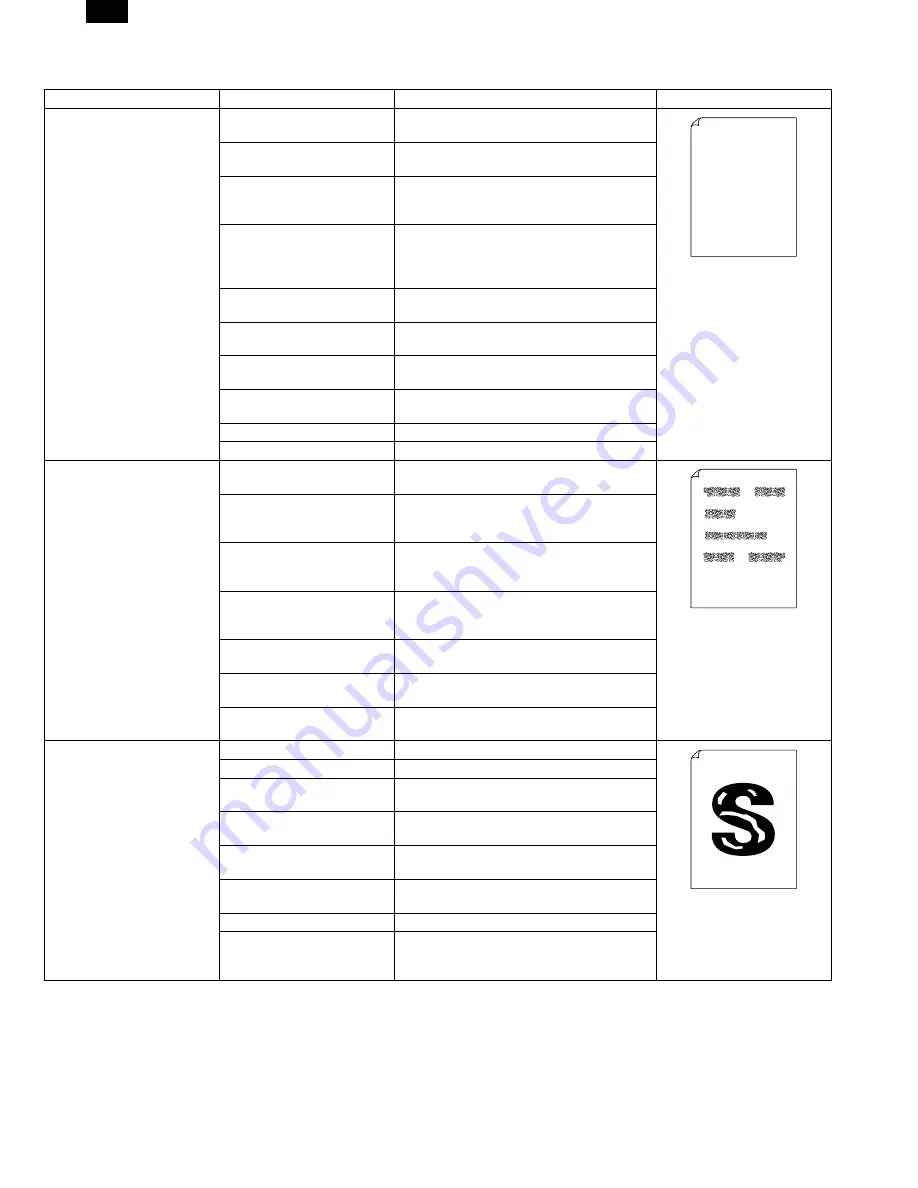
3. Troubleshooting of copy/print quality
Problem
Cause
Remedy
Sample (Sample No.)
Insufficient, irregular density
of printing
Paper quality problem
Use paper which satisfies the printer
specification.
Uneven toner distribution
Remove the developer cartridge and shake it
to distribute toner evenly.
Main charger, transfer
charger, developing bias
voltage abnormality
Check the output voltage and replace
defective parts. Adjust the output voltage.
Main charger, transfer
charger, developing charger
bias output pin connection
failure
Check connection and clean the contact
section of electrodes.
Transfer charger roller trouble
(dirt, humidity)
Clean the roller. If the abnormality continues,
replace the roller.
Developing roller trouble (dirt,
humidity)
Clean the roller. If the abnormality continues,
replace the roller.
Developer cartridge trouble
Clean the developer cartridge. If the
abnormality continues, replace it.
Photoconductor cartridge
trouble
Clean the photoconductor cartridge. If the
abnormality continues, replace it.
Scanner (reading) section dirt
Scanner (reading) section cleaning
Scanner (writing) section dirt
Scanner (writing) section cleaning
Black stain
Paper quality problem
Use paper which satisfies the printer
specifications.
A different printer’s developer
cartridge is installed.
Use the proper developer cartridge. If a
developer cartridge which was used in a
different printer, a trouble may occur.
Main charger voltage and
developing bias voltage
abnormality
Check the output voltage and replace the
defective parts. Adjust the output voltage.
Main charger and developing
bias output pin connection
failure
Check the contact section. Clean the
electrode.
Developer cartridge trouble,
dirt
Clean the developer cartridge. If the
abnormality continues, replace it.
Transfer charger roller trouble
(dirt, humidity)
Clean the roller. If the abnormality continues,
replace it.
Developing roller trouble (dirt,
humidity)
Clean the roller. If the abnormality continues,
replace it.
Chipped character
Too dry paper
Print with different paper.
Developer cartridge trouble
Clean or replace the developer cartridge.
Photoconductor cartridge
trouble
Clean or replace the photoconductor cartridge.
Transfer charger abnormality
Clean the transfer charger, If the abnormality
continues, replace it.
Transfer charger roller trouble
(dirt, abnormality)
Clean the roller. If the abnormality continues,
replace it.
Developing roller trouble (dirt,
humidity)
Clean the roller. If the abnormality continues,
replace it.
Scanner (reading) section dirt
Clean the scanner (reading) section.
Main charger, transfer
charger, developing bias
voltage abnormality
Check the output voltage and replace
defective parts.
Adjust the output voltage.
Thank you very much for buying a SHARP laser printer. This manual
tells you how to set up, operate and maintain your new printer,
and contains advice on how to get the best performance from the printer.
The descriptions contained in this manual assume that you are familiar
with the operation of your computer and with how to send files to be printed.
Please use this manual along with the documentation for your computer
hardware and software.
Your new printer has been specially designed to give you high-quality,
trouble-free printing performance. The printer driver software lets the printer
communicate with your computer via an IEEE P1284 bidirectional parallel
interface, so you can control all aspects of printing from the Windows Printer
control panel on your computer screen. Printing speed is a maximum
4 pages per minute at resolutions of 300 x 300 dpi for
the JX-9200 and 600 x 600 dpi for the JX-9210.
Consideration has also been given to ecological and environmental factors.
Your printer features low power consumption, and after printing is
completed it switches to a standby mode which complies with
the US EPA Energy Star program. Moreover, no harmful ozone is
produced during printing, and the toner self-recycling technology
ensures that no toner is wasted. Printer operation is also very
quiet: the printer generates less than 45 dBA of acoustic noise
during printing, and during standby mode the noise level is no
higher than the background noise level.
Despite being packed with so many features, the printer is very compact.
Its footprint is no larger than a single A4 page, and the total weight is
approximately 5 kg, meaning that it is easy to transport and set up. The
100-sheet multipurpose tray is also located at the top of the printer to
save space and to make inserting the paper easy.
Most software applications will let you adjust the margins to have around
the edges of the paper that you will be printing on. The area inside the
margins then becomes the "printable area". The Windows Printer Driver
specifies the minimum values that you can set for these page margins.
These minimum margin settings vary depending on whether you are
printing from a Windows application or from a non-Windows application
in PCL emulation mode.
The following illustration and tables show the minimum settings that can
be made in your software applications in both Windows and PCL modes.
FO-3800M
10 – 21
Содержание FO-3800M
Страница 115: ...S001 P001 S001 P007 CLN S001 P003 S001 P005 S001 P002 S001 P006 S001 P004 CLN FO 3800M 9 4 ...
Страница 142: ...S009 Ua002 S009 Ua003 S009 Ua004 S009 Ua005 S009 Ua006 S009 Ua001 S009 Ua001 002 S009 Ua001 001 FO 3800M 9 31 ...
Страница 174: ...SMP1 SMP2 FO 3800M 10 25 ...
Страница 175: ...SMP3 SMP4 FO 3800M 10 26 ...
Страница 176: ...SMP5 SMP6 a b D FO 3800M 10 27 ...
Страница 177: ...SMP7 SMP8 FO 3800M 10 28 ...
Страница 178: ...SMP9 SMP10 SMP11 Streaks and dots in the pitch of about 78mm Streaks and dots in the pitch of about 45mm FO 3800M 10 29 ...











































