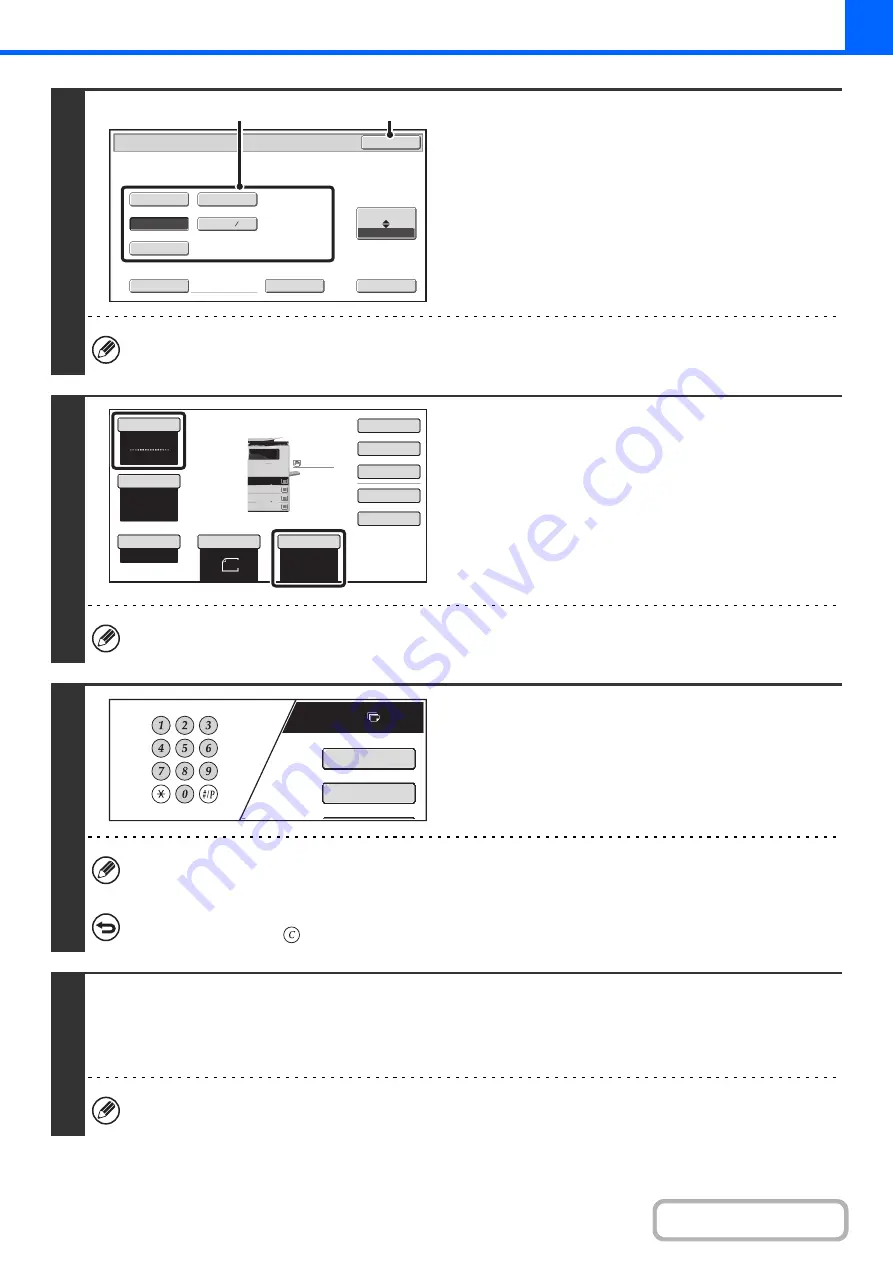
2-13
3
Specify the original size.
(1) Touch the appropriate original size key.
(2) Touch the [OK] key.
When placing an AB size or non-standard size original, specify the original size as explained in "
(page 2-29).
4
Check the paper to be used and the
color mode.
Make sure that the desired paper (tray) and color mode are
selected.
• To change the paper (tray), touch the [Paper Select] key.
☞
(page 2-9)
• To change the color mode, touch the [Color Mode] key.
☞
For some original size settings, the same size of paper as the original may not be automatically selected. In this case,
manually change the paper size.
5
Set the number of copies (number of
sets) with the numeric keys.
• Up to 999 copies (sets) can be set.
• A single copy can be made even if "0" appears for the number of copies.
If an incorrect number of copies is set...
Press the [CLEAR] key (
) and then enter the correct number.
6
Press the [COLOR START] key or the [BLACK & WHITE START] key.
Normally copying will start.
Depending on the copy settings (2-sided copying, etc.), copying may not begin until all originals have been scanned. In this
case, go to the next step.
Even if a color mode is selected, copying will take place in black and white if the [BLACK & WHITE START] key is
pressed.
5
½
x8
½
8
½
x13
8
½
x11
8
½
x14
8
½
x13
Custom Si
z
e
None
Original
OK
Si
z
e Input
Inch
AB
2
5
(2)
(1)
8
½
x11
8
½
x11
5
½
x8
½
Auto
8
½
x11
Plain
8
½
x14
8
½
x11
8
½
x11
Color
Mode
Special
Modes
Plain
2
-
Sided
Copy
Output
File
Quick
File
Copy
Ratio
100
%
3.
2.
1.
Original
Paper
Select
Full
Color
Exposure
Auto
4.
Plain
7
8
½
11
Special
Modes
2
-
Sided
Copy
Содержание DX-C311 - Color - All-in-One
Страница 4: ...Reduce copy mistakes Print one set of copies for proofing ...
Страница 6: ...Make a copy on this type of paper Envelopes and other special media Transparency film ...
Страница 8: ...Assemble output into a pamphlet Create a pamphlet Staple output Create a blank margin for punching ...
Страница 11: ...Conserve Print on both sides of the paper Print multiple pages on one side of the paper ...
Страница 34: ...Search for a file abc Search for a file using a keyword Search by checking the contents of files ...
Страница 35: ...Organize my files Delete a file Delete all files Periodically delete files Change the folder ...
Страница 214: ...3 18 PRINTER Contents 4 Click the Print button Printing begins ...






























