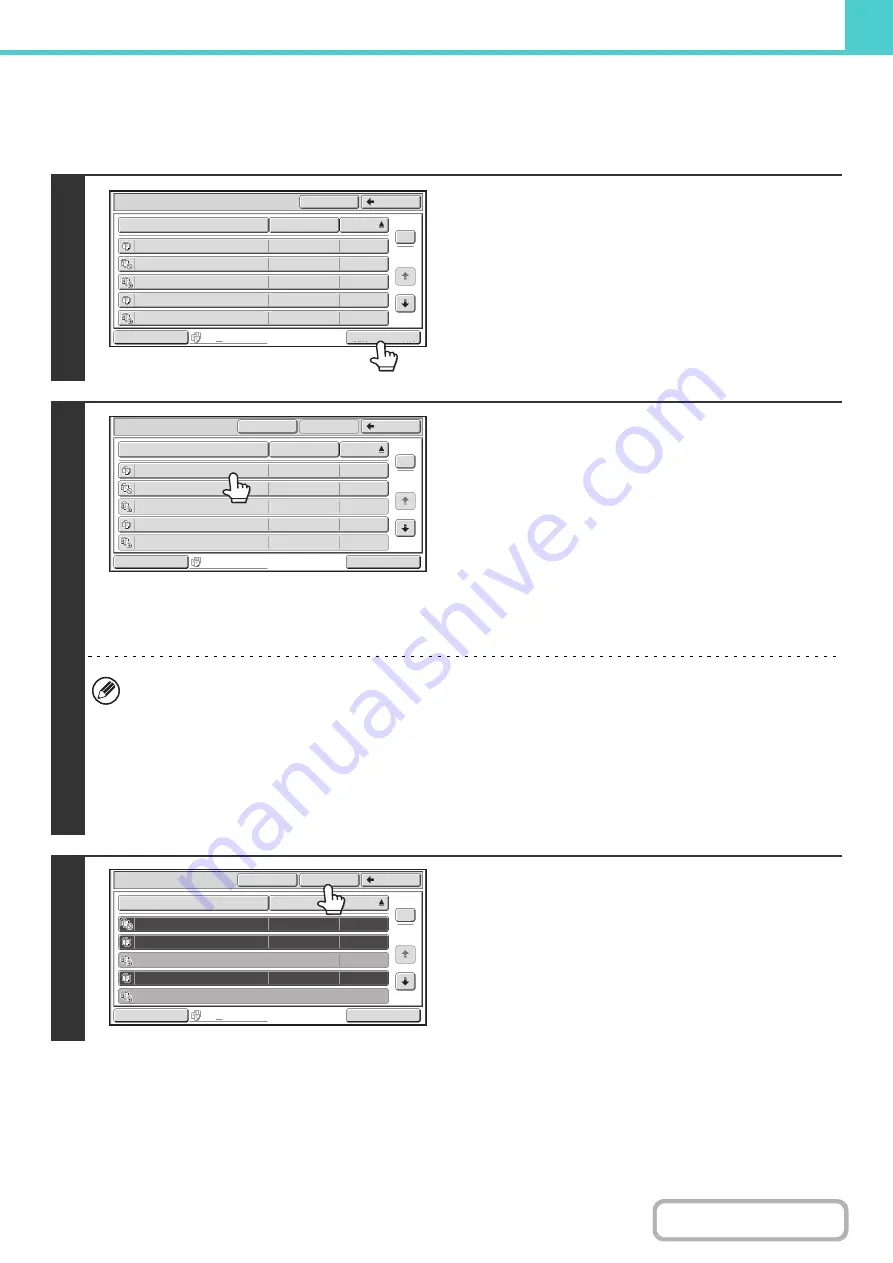
6-33
MULTI-FILE PRINTING
Multiple files in a folder can be selected for printing.
1
Touch the [Multi-File Print] key.
To select files of a particular job type, touch the [Switch
Display] key, select the job type from the screen that appears,
and touch the [OK] key.
Touch the [Switch Display] key to show only files of a selected
job type.
2
Select the keys of the files that you wish
to print.
Touch the keys of the files that you wish to print. Touched file
keys will be highlighted to indicate that they have been
selected.
To cancel the selection of a file, touch the highlighted file key so
that it is no longer highlighted.
To select all displayed file keys except those of confidential
files, touch the [Select All] key.
The [Batch Print] key can be used to print all files of a particular
user in a folder or all files that have the same password in a
folder. For more information, see "
• Multi-file printing of confidential files is not possible.
• A file in the currently selected folder cannot be selected simultaneously with a file in a different folder.
• If the job type is changed with the [Switch Display] key or the screen is changed with the [Back] key while a file is
selected, the selection of the file will be canceled.
• When the [Select All] key is touched, it will change into the [Cancel All] key. To cancel the selection of all files that
was made with the [Select All] key, touch the [Cancel All] key.
• If all files are selected without using the [Select All] key, the key will not change into the [Cancel All] key. If selection
of all files is canceled without using the [Cancel All] key, the key will remain the [Cancel All] key.
3
Touch the [OK] key
The selected file is entered and the screen changes to the print
screen.
Main Folder
File Name
file
-
01
Name 1
04/04/2010
file
-
02
Name 2
04/04/2010
file
-
03
Name 3
04/04/2010
file
-
04
Name 4
04/04/2010
file
-
05
Name 5
04/04/2010
User Name
Date
All Files
Switch Display
1
2
Back
Search
Multi
-
File Print
Multi
-
File Print
File Name
file
-
01
Name 1
04/04/2010
file
-
02
Name 2
04/04/2010
file
-
03
Name 3
04/04/2010
file
-
04
Name 4
04/04/2010
file
-
05
Name 5
04/04/2010
User Name
Date
All Files
Switch Display
1
2
Back
Select All
OK
Batch Print
Multi
-
File Print
File Name
file
-
01
Name 1
04/04/2010
file
-
02
Name 2
04/04/2010
file
-
03
Name 3
04/04/2010
file
-
04
Name 4
04/04/2010
file
-
05
Name 5
04/04/2010
User Name
Date
All Files
Switch Display
1
2
Back
Select All
OK
Batch Print
Содержание DX-C311 - Color - All-in-One
Страница 4: ...Reduce copy mistakes Print one set of copies for proofing ...
Страница 6: ...Make a copy on this type of paper Envelopes and other special media Transparency film ...
Страница 8: ...Assemble output into a pamphlet Create a pamphlet Staple output Create a blank margin for punching ...
Страница 11: ...Conserve Print on both sides of the paper Print multiple pages on one side of the paper ...
Страница 34: ...Search for a file abc Search for a file using a keyword Search by checking the contents of files ...
Страница 35: ...Organize my files Delete a file Delete all files Periodically delete files Change the folder ...
Страница 214: ...3 18 PRINTER Contents 4 Click the Print button Printing begins ...
















































