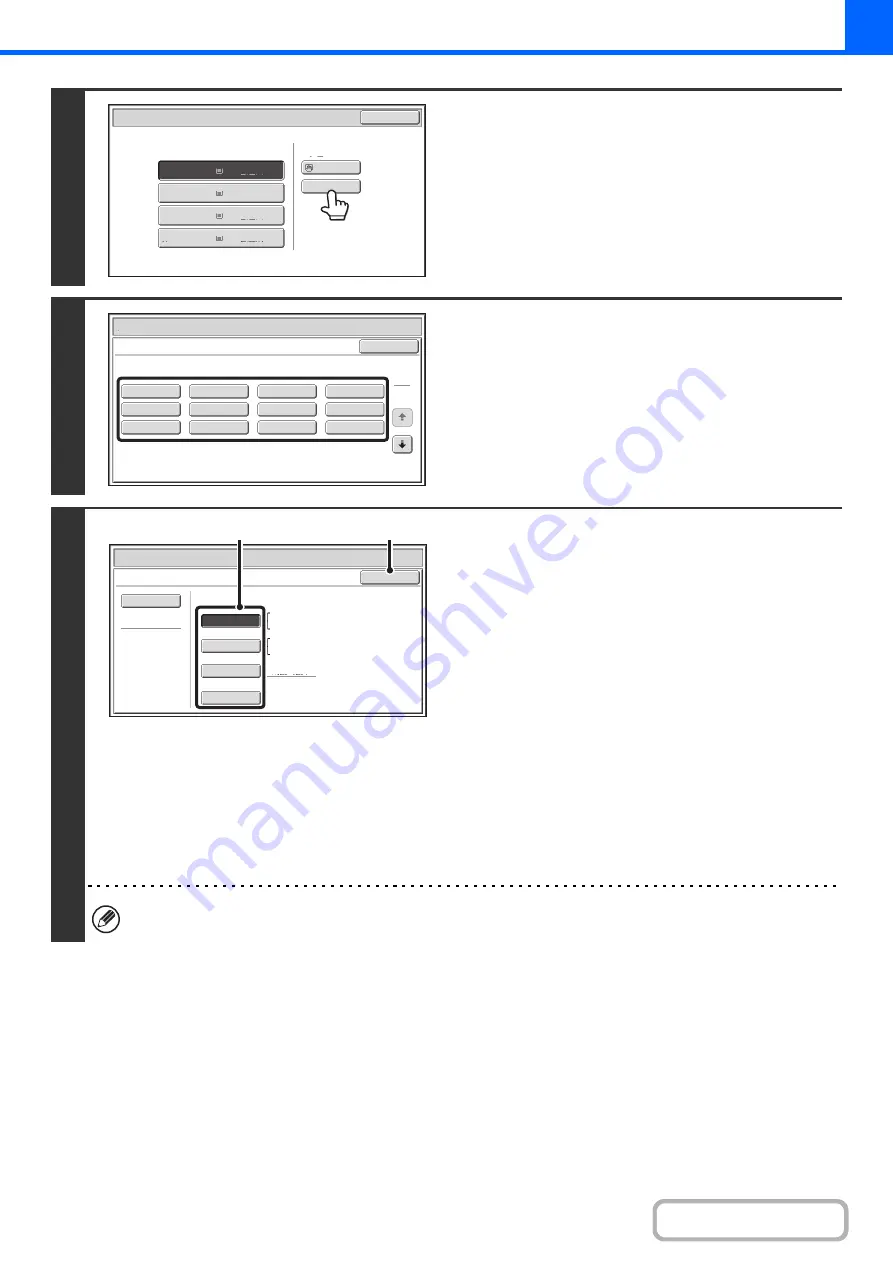
2-38
4
Check the paper type setting for the
bypass tray. If you need to change the
setting, touch the paper type key.
If you do not need to change the paper size and type that
appear under "Bypass Tray", go to step 7.
5
Select the type of paper used in the
bypass tray.
Select the paper type that you will use.
6
Set the paper size.
(1) Select the paper size.
[Auto-Inch] key
When the paper placed in the bypass tray is an inch size
(8-1/2" x 11", etc.), the paper size will be detected
automatically and an appropriate size set.
[Auto-AB] key
When the paper inserted in the bypass tray is an AB size
(A4, etc.), the paper size will be detected automatically
and an appropriate size set.
[Custom Size] key
Touch this key if you wish to enter numeric values for the
size of the loaded paper.
☞
Enter the paper size of the bypass tray
(page 2-39)
[Manual] key
This key can be touched to display the [16K] key. Touch
one of these keys if you loaded the corresponding size of
paper.
(2) Touch the [OK] key.
When [Envelope] is selected, specify the size of the envelope. When finished, touch the [OK] key.
Paper
Select
Paper
Tray
Bypass
Tray
OK
Plain
Plain
Plain
2. 5
½
x8
½
8
½
x11
3.
8
½
x11
8
½
x14
4.
1.
Plain
8
½
x11
Plain
Paper
Select
Cancel
Plain
Pre
-
Punched
Hea
v
y
Paper
Pre
-
Printed
Color
Glossy
Paper
Recycled
Thin
Paper
Transparency
Letter
Head
Labels
En
v
elope
Hea
v
y
Paper
:
28
-
56
lbs.
(106
-
209
g
/m
2
)
Bypass
Tray
Type/Si
z
e
Setting
Select
the
paper
type.
1
2
Paper
Select
Bypass
Tray
Type/Si
z
e
Setting
OK
Type
Auto
-
Inch
Recycled
Custom
Si
z
e
Manual
X14
Y8
½
Auto
-
AB
Si
z
e
8
½
x14
8
½
x11
,
7
¼
x10
½,
5
½
x8
½
A4
,
A5
,
B5
216x330(8
½
x13)
(1)
(2)
Содержание DX-C311 - Color - All-in-One
Страница 4: ...Reduce copy mistakes Print one set of copies for proofing ...
Страница 6: ...Make a copy on this type of paper Envelopes and other special media Transparency film ...
Страница 8: ...Assemble output into a pamphlet Create a pamphlet Staple output Create a blank margin for punching ...
Страница 11: ...Conserve Print on both sides of the paper Print multiple pages on one side of the paper ...
Страница 34: ...Search for a file abc Search for a file using a keyword Search by checking the contents of files ...
Страница 35: ...Organize my files Delete a file Delete all files Periodically delete files Change the folder ...
Страница 214: ...3 18 PRINTER Contents 4 Click the Print button Printing begins ...






























