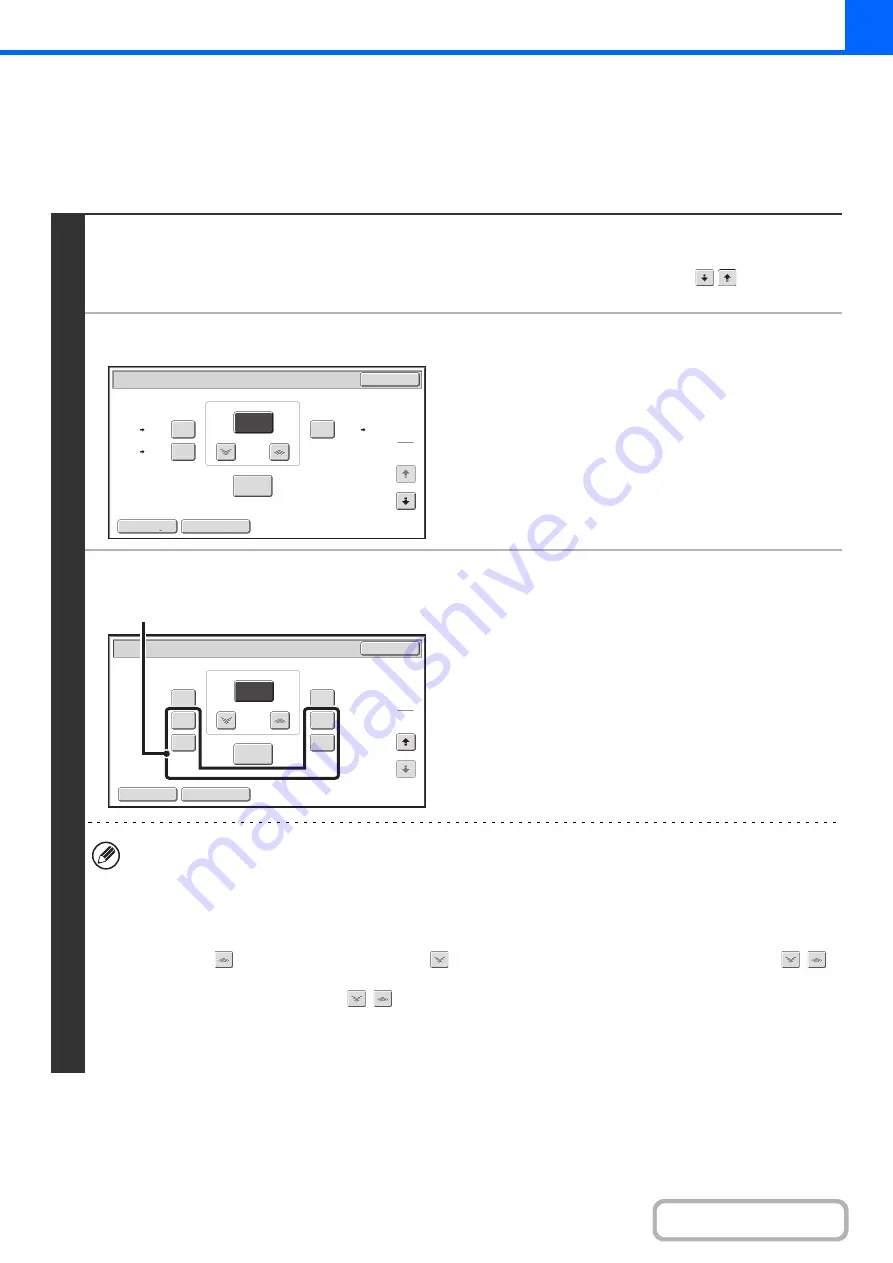
2-26
MANUAL RATIO SELECTION (Preset ratios/Zoom)
Touch the [Copy Ratio] key in the base screen of copy mode to select one of two preset enlargement ratios or three
preset reduction ratios (maximum 200%, minimum 50%).
In addition, the zoom keys can be used to select any ratio from 50% to 200% in increments of 1%.
1
Set the ratio.
Touch a preset ratio key and/or the zoom keys to set the ratio.
There are two setting screens. Use the
keys to switch
between the screens.
●
1st screen
• Enlargement keys (1 ratio): 129%
• Reduction keys (2 ratios): 64% and 77%
• [100%] key
●
2nd screen
• Enlargement keys (1 to 3 ratios)
200%, any ratio (max. of two)
• Reduction keys (1 to 3 ratios)
50%, any ratio (max. of two)
• [100%] key
•
(A) keys
The keys marked (A) can be set to show any ratio using "Add or Change Extra Preset Ratios" in the system settings
(administrator).
• To quickly select a ratio, touch a reduction or enlargement key to select a ratio close to the desired ratio and then
use the zoom keys for fine adjustment.
• The zoom keys can be used to select any ratio from 50% to 200% in increments of 1%.
Touch the
key to increase the ratio, or the
key to decrease the ratio. (If you continue to touch the
/
key, the ratio will change automatically. After 3 seconds, the ratio will change rapidly.)
• As an alternative to touching the
keys, you can also directly touch the numeric value display key and
change the value with the numeric keys.
• If the message "Image is larger than the copy paper." appears when an enlargement ratio is selected, the image
may not fit on the paper.
Copy Ratio
OK
Auto Image
XY Zoom
129
%
64
%
77
%
100
%
%
Zoom
100
8
½
x11
8
½
x14
8
½
x11
5
½
x8
½
5
½
x8
½
8
½
x11
1
2
Copy Ratio
OK
Auto Image
XY Zoom
200
%
150
%
175
%
50
%
75
%
80
%
100
%
%
Zoom
100
2
2
(A)
Содержание DX-C311 - Color - All-in-One
Страница 4: ...Reduce copy mistakes Print one set of copies for proofing ...
Страница 6: ...Make a copy on this type of paper Envelopes and other special media Transparency film ...
Страница 8: ...Assemble output into a pamphlet Create a pamphlet Staple output Create a blank margin for punching ...
Страница 11: ...Conserve Print on both sides of the paper Print multiple pages on one side of the paper ...
Страница 34: ...Search for a file abc Search for a file using a keyword Search by checking the contents of files ...
Страница 35: ...Organize my files Delete a file Delete all files Periodically delete files Change the folder ...
Страница 214: ...3 18 PRINTER Contents 4 Click the Print button Printing begins ...






























